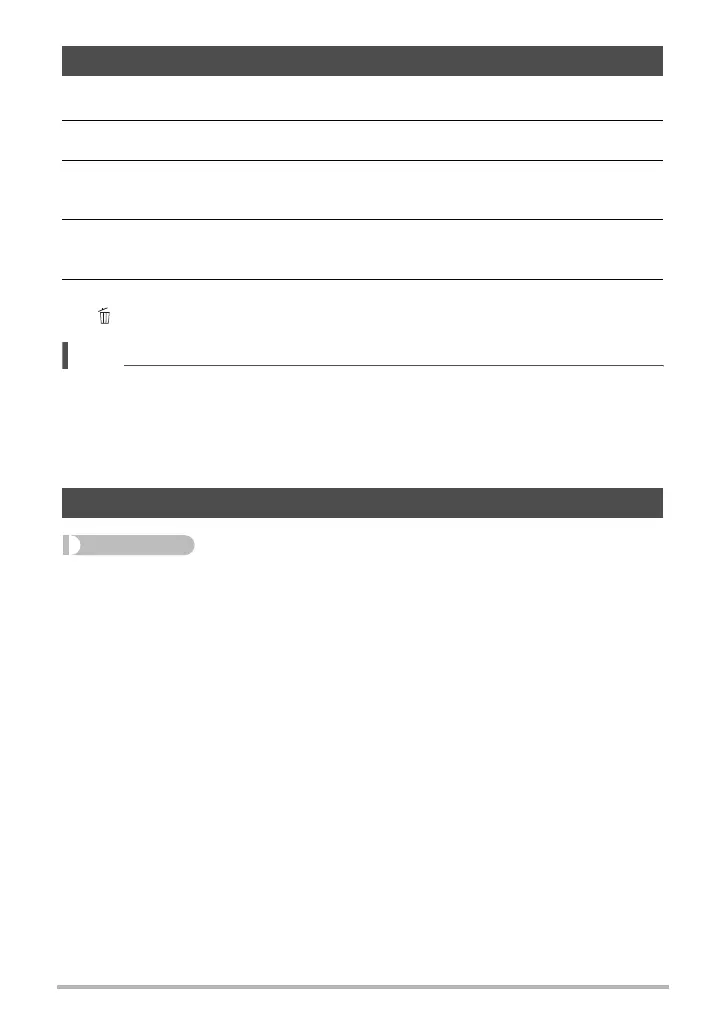73
Other Playback Functions (PLAY)
1. In the PLAY mode, display the snapshot you want to rotate.
2. Press [SET].
3. Use [8] and [2] to select the second PLAY Panel item from the bottom
(Rotation) and then press [SET] (page 70).
4. Use [8] and [2] to select “Rotation” and then press [SET].
Each press of [SET] will rotate the displayed image 90 degrees left.
5. When the displayed image is at the orientation you want, press
[ ] (Delete).
NOTE
• Note that this procedure does not actually change the image data. It simply alters
how the image is displayed on the camera’s monitor screen.
• An image that has been protected or zoomed cannot be rotated.
• The original (unrotated) version of the image will be displayed on the image menu
screen.
Procedure
[p] (PLAY) * Snapshot Screen * [SET] * MENU * PLAY Tab *
DPOF Printing
See page 81 for details.
Rotating an Image (Rotation)
Selecting Images for Printing (DPOF Printing)