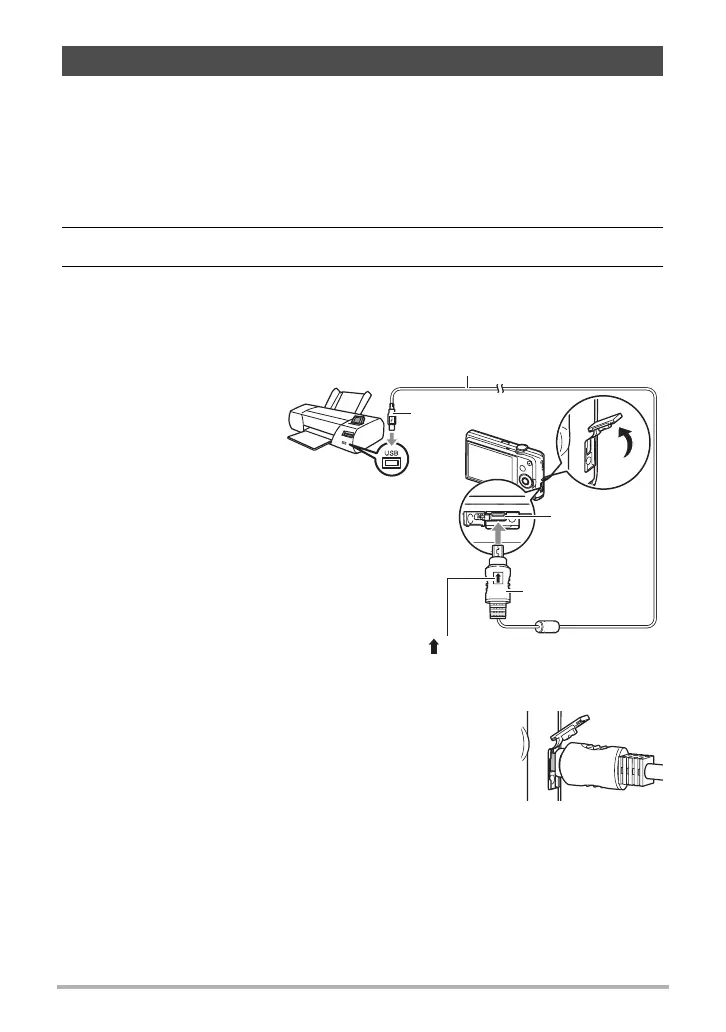79
Printing
You can connect the camera directly to a printer that supports PictBridge and print
images without going through a computer.
. To set up the camera before connecting to a printer
1. Turn on the camera. Next, press [SET] and then display the REC menu
(page 54) or the PLAY menu (page 70).
2. On the “Set Up” tab, select “USB” and then press [6].
3. Use [8] and [2] to select “PTP (PictBridge)”, and then press [SET].
. Connecting the Camera to a Printer
Use the USB cable that
comes bundled with the
camera to connect the
camera to your printer’s USB
port.
• Make sure that you insert
the cable connector into
the USB/AV port until you
feel it click securely into
place. Failure to insert the
connector fully can result
in poor communication or
malfunction.
• Note that even while the connector is fully inserted, you still
will be able to see the metal part of the connector as shown in
the illustration.
• When connecting the USB cable to a USB port, make sure
you align the connector correctly with the port.
Connecting Directly to a PictBridge Compatible Printer
USB cable
(included with camera)
USB port
[USB/AV]
port
Making sure that the mark on the USB cable
connector is towards the lens side, connect the cable to
the camera.
Large connector
Small connector
