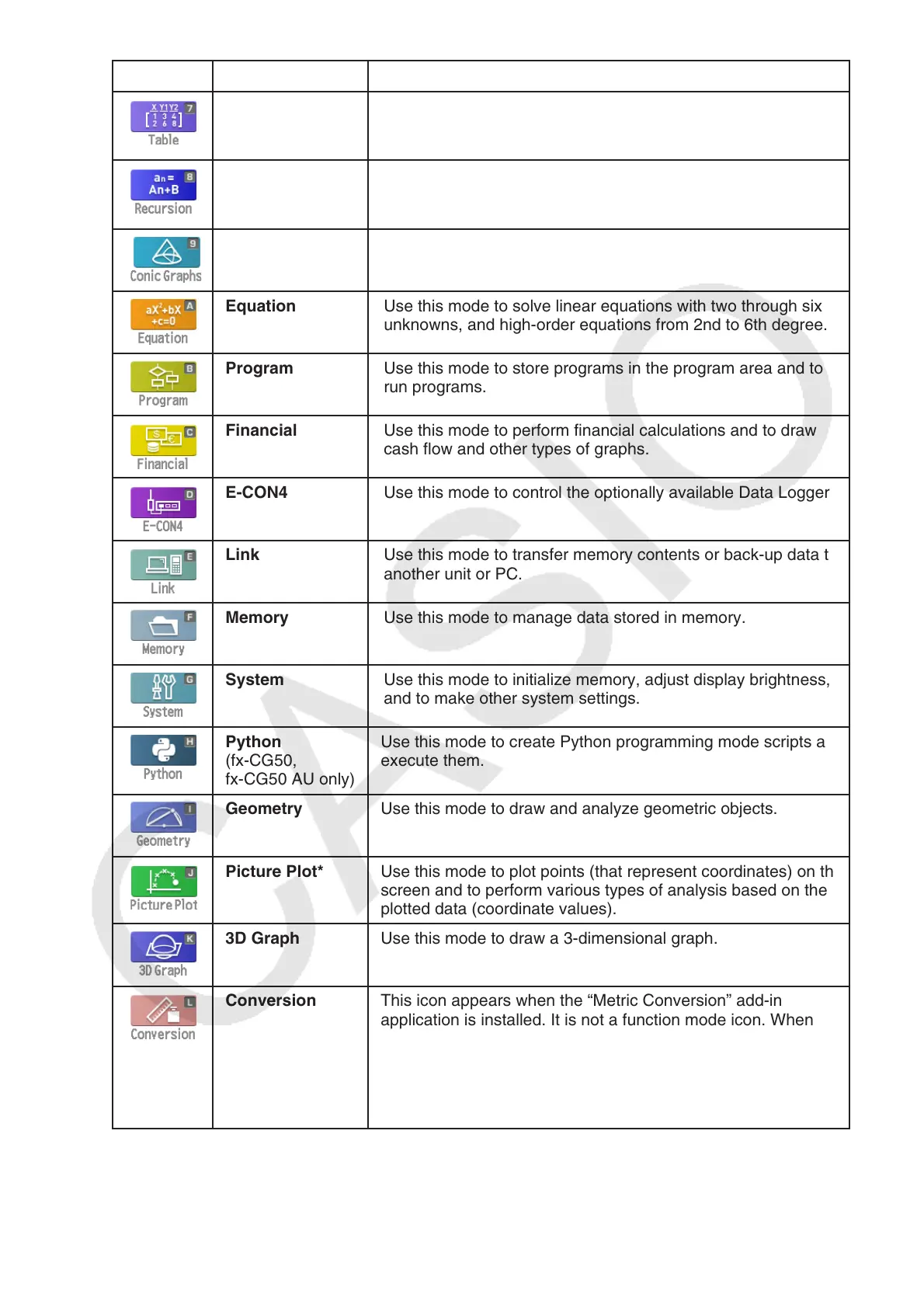1-4
Icon Mode Name Description
Table Use this mode to store functions, to generate a numeric table
of different solutions as the values assigned to variables in a
function change, and to draw graphs.
Recursion Use this mode to store recursion formulas, to generate a
numeric table of different solutions as the values assigned to
variables in a function change, and to draw graphs.
Conic Graphs Use this mode to draw graphs of conic sections.
Equation Use this mode to solve linear equations with two through six
unknowns, and high-order equations from 2nd to 6th degree.
Program Use this mode to store programs in the program area and to
run programs.
Financial Use this mode to perform financial calculations and to draw
cash flow and other types of graphs.
E-CON4 Use this mode to control the optionally available Data Logger.
Link Use this mode to transfer memory contents or back-up data to
another unit or PC.
Memory Use this mode to manage data stored in memory.
System Use this mode to initialize memory, adjust display brightness,
and to make other system settings.
Python
(fx-CG50,
fx-CG50 AU only)
Use this mode to create Python programming mode scripts and
execute them.
Geometry Use this mode to draw and analyze geometric objects.
Picture Plot* Use this mode to plot points (that represent coordinates) on the
screen and to perform various types of analysis based on the
plotted data (coordinate values).
3D Graph Use this mode to draw a 3-dimensional graph.
Conversion This icon appears when the “Metric Conversion” add-in
application is installed. It is not a function mode icon. When
“Metric Conversion” is installed, this icon is displayed on the
CONVERT menu, which is part of the option (OPTN) menu.
For more information about the option (OPTN) menu, see page
1-30. For information about using the CONVERT menu, see
“Metric Conversion Calculations” (page 2-64).
* fx-CG50 AU/fx-CG20 AU Users: Install the Picture Plot add-in application.
