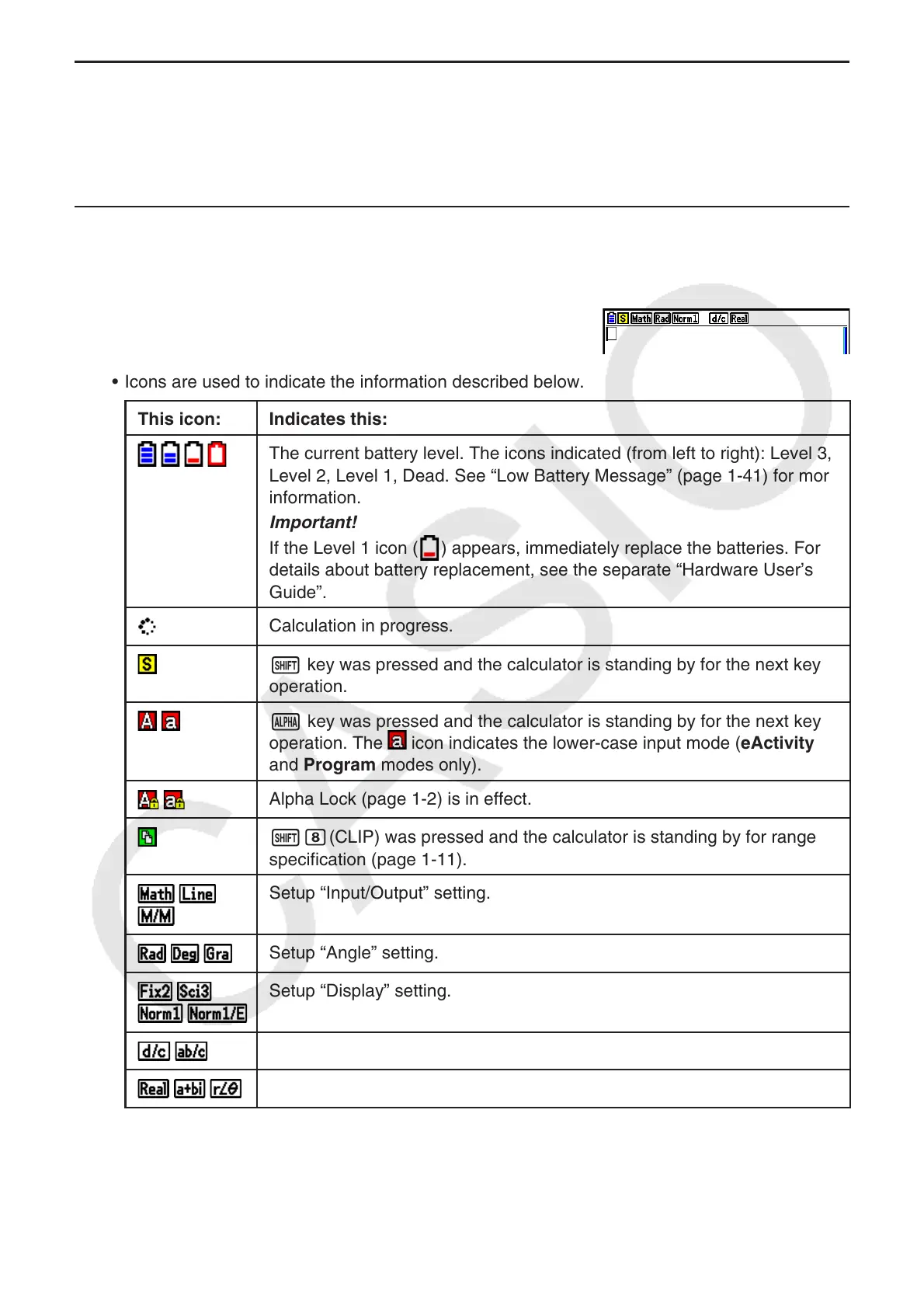1-5
k About the Function Menu
Use the function keys (1 to 6) to access the menus and commands in the menu bar
along the bottom of the display screen. You can tell whether a menu bar item is a menu or a
command by its appearance.
k Status Bar
The status bar is an area that displays messages and the current status of the calculator. It is
always displayed at the top of the screen.
• Icons are used to indicate the information described below.
This icon: Indicates this:
The current battery level. The icons indicated (from left to right): Level 3,
Level 2, Level 1, Dead. See “Low Battery Message” (page 1-41) for more
information.
Important!
If the Level 1 icon (
) appears, immediately replace the batteries. For
details about battery replacement, see the separate “Hardware User’s
Guide”.
Calculation in progress.
! key was pressed and the calculator is standing by for the next key
operation.
a key was pressed and the calculator is standing by for the next key
operation. The icon indicates the lower-case input mode (eActivity
and Program modes only).
Alpha Lock (page 1-2) is in effect.
!i(CLIP) was pressed and the calculator is standing by for range
specification (page 1-11).
Setup “Input/Output” setting.
Setup “Angle” setting.
Setup “Display” setting.
Setup “Frac Result” setting.
Setup “Complex Mode” setting.
• For details about the Setup screen, see “Using the Setup Screen” (page 1-35).
•
For information about other icons and messages that are specific to each application, see
the chapters that cover each application.
