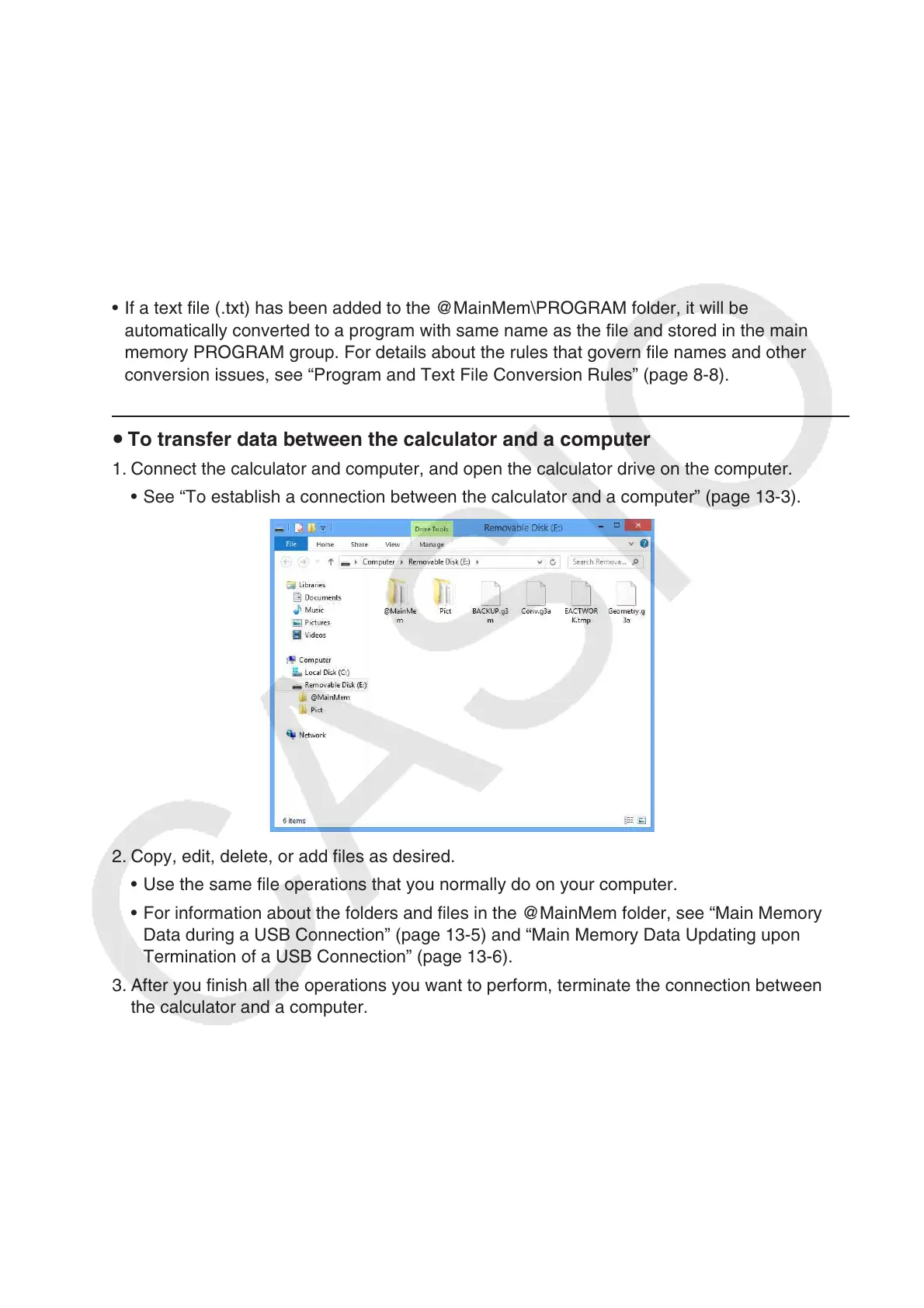13-7
• If you place a file or folder that is not supported by the calculator into the @MainMem folder,
it will be transferred to a folder named “SAVE-F” in the calculator’s storage memory and will
not be shown in main memory.
• If the size of the data in the @MainMem folder exceeds the available capacity of main
memory, the message “Memory ERROR” will appear on the calculator when you terminate
the USB connection and main memory will not be updated.
• If there is an add-in file (.g3a/.g3l) in the @MainMem folder, that file will be moved to the
storage memory root directory. Note, however, that if there is already and add-in with the
same name in storage memory root directory, the existing add-in will be overwritten with the
new one, without displaying a confirmation message.
• If a text file (.txt) has been added to the @MainMem\PROGRAM folder, it will be
automatically converted to a program with same name as the file and stored in the main
memory PROGRAM group. For details about the rules that govern file names and other
conversion issues, see “Program and Text File Conversion Rules” (page 8-8).
u To transfer data between the calculator and a computer
1. Connect the calculator and computer, and open the calculator drive on the computer.
• See “To establish a connection between the calculator and a computer” (page 13-3).
2. Copy, edit, delete, or add files as desired.
• Use the same file operations that you normally do on your computer.
• For information about the folders and files in the @MainMem folder, see “Main Memory
Data during a USB Connection” (page 13-5) and “Main Memory Data Updating upon
Termination of a USB Connection” (page 13-6).
3. After you finish all the operations you want to perform, terminate the connection between
the calculator and a computer.
• See “To terminate the connection between the calculator and a computer” (page 13-4).
Note
Copying a file to the storage memory can cause the connection between the calculator and
computer to be dropped. If this happens, enter the Memory mode and execute an Optimize
operation (page 11-13), and then re-establish a connection between the calculator and
computer.
