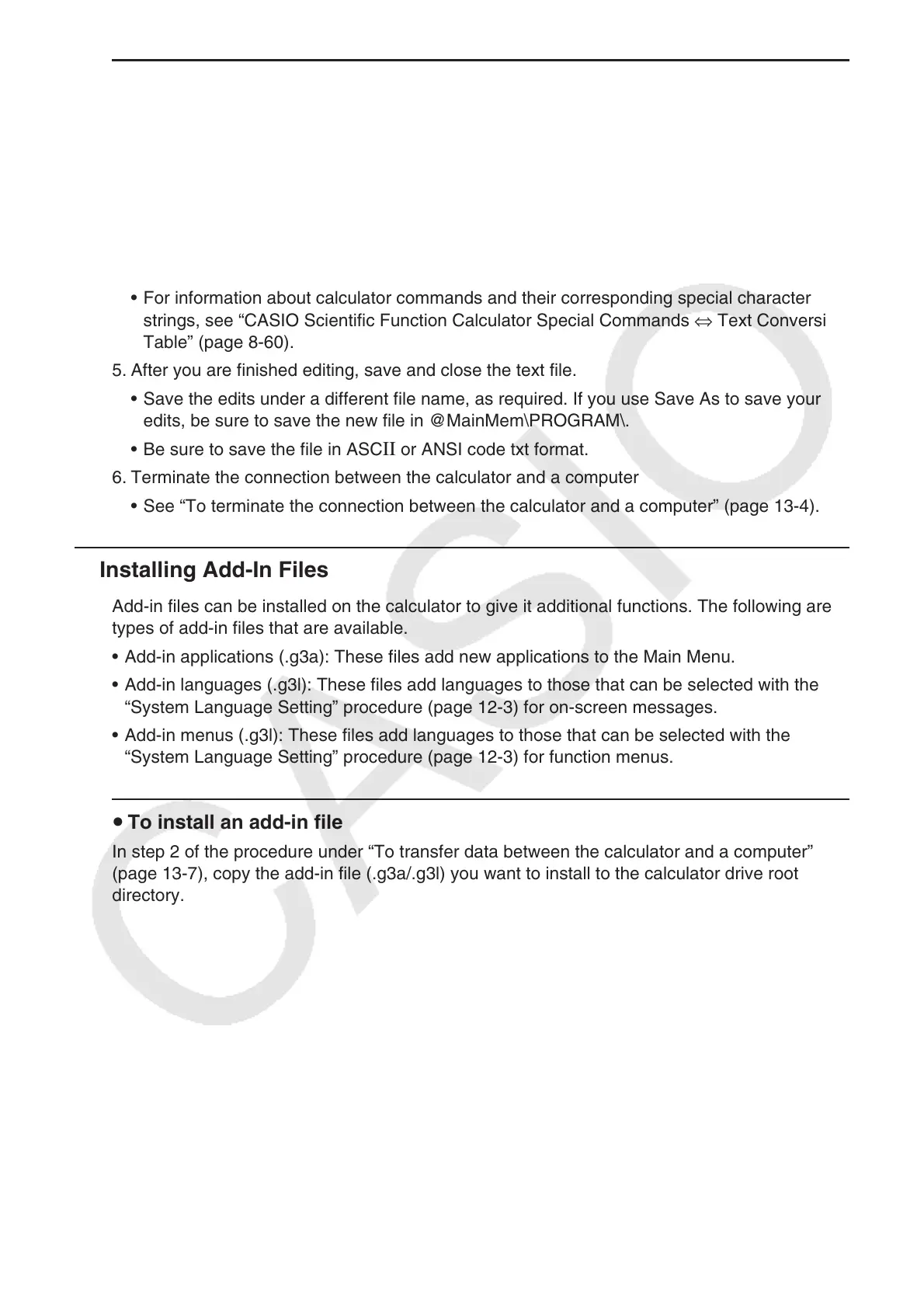13-8
u To use your computer to edit a program created on the calculator
1. Use the calculator’s Program mode to create the program. (See “Chapter 8 Programming.”)
2. Connect the calculator and computer, and open the calculator drive on the computer.
3. Display the contents of the @MainMem\PROGRAM folder, and then use a text editor to
open the text file with the same name as the program you want to edit.
• If you are running Windows you could use Notepad, etc. With the Mac OS, you can use
TextEdit, etc.
4. Perform the required edits.
• For information about calculator commands and their corresponding special character
strings, see “CASIO Scientific Function Calculator Special Commands ⇔ Text Conversion
Table” (page 8-60).
5. After you are finished editing, save and close the text file.
• Save the edits under a different file name, as required. If you use Save As to save your
edits, be sure to save the new file in @MainMem\PROGRAM\.
• Be sure to save the file in ASC
II or ANSI code txt format.
6. Terminate the connection between the calculator and a computer
• See “To terminate the connection between the calculator and a computer” (page 13-4).
k Installing Add-In Files
Add-in files can be installed on the calculator to give it additional functions. The following are
types of add-in files that are available.
• Add-in applications (.g3a): These files add new applications to the Main Menu.
• Add-in languages (.g3l): These files add languages to those that can be selected with the
“System Language Setting” procedure (page 12-3) for on-screen messages.
• Add-in menus (.g3l): These files add languages to those that can be selected with the
“System Language Setting” procedure (page 12-3) for function menus.
u To install an add-in file
In step 2 of the procedure under “To transfer data between the calculator and a computer”
(page 13-7), copy the add-in file (.g3a/.g3l) you want to install to the calculator drive root
directory.
