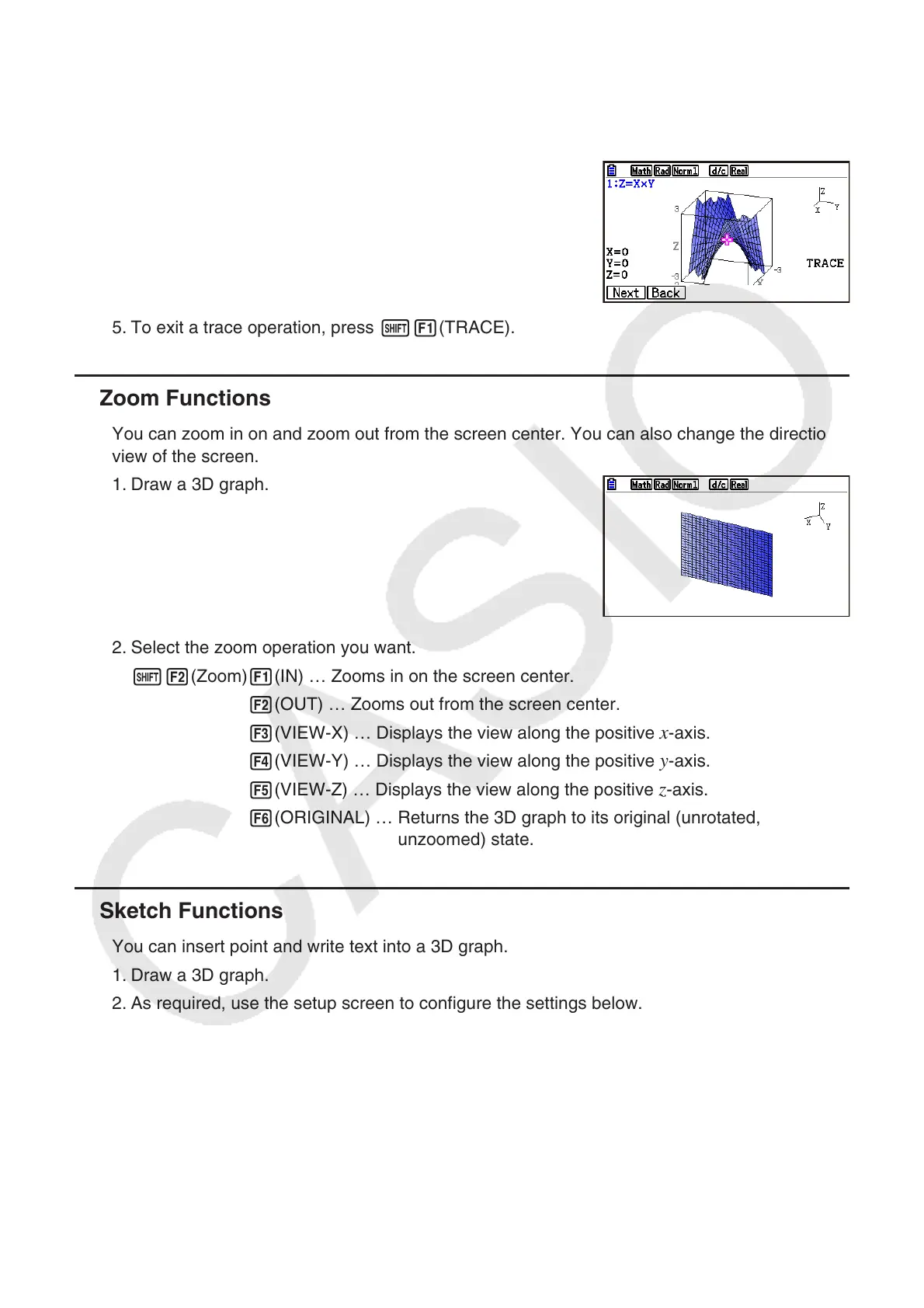16-15
4. Pressing v displays a pop-up window. Inputting coordinates on the window will cause the
pointer to jump to the specified location. (Z= graph/parametric graph only)
You also can move the cursor by inputting values without pressing v to display the pop-
up window.
5. To exit a trace operation, press !1(TRACE).
Zoom Functions
You can zoom in on and zoom out from the screen center. You can also change the directional
view of the screen.
1. Draw a 3D graph.
2. Select the zoom operation you want.
!2(Zoom)1(IN) … Zooms in on the screen center.
2(OUT) … Zooms out from the screen center.
3(VIEW-X) … Displays the view along the positive
x-axis.
4(VIEW-Y) … Displays the view along the positive
y-axis.
5(VIEW-Z) … Displays the view along the positive
z-axis.
6(ORIGINAL) … Returns the 3D graph to its original (unrotated,
unzoomed) state.
Sketch Functions
You can insert point and write text into a 3D graph.
1. Draw a 3D graph.
2. As required, use the setup screen to configure the settings below.
Plot/LineCol ... Specifies the color for inserted points and text.
•
k
k
•
