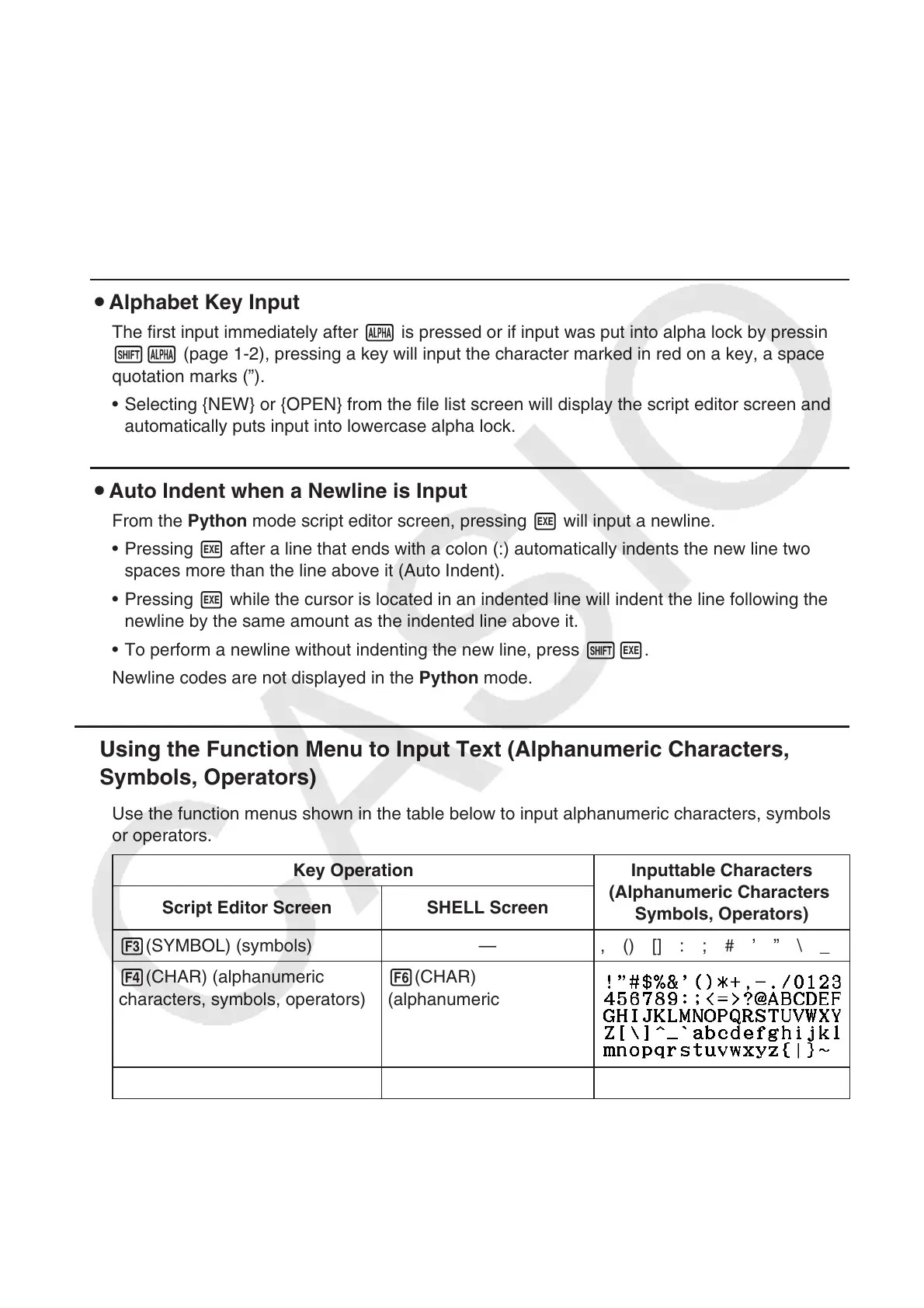17-7
Important!
Among the text strings above that are input using key operations, log() and other functions
that are followed by parentheses, e (base of a natural logarithm), and pi are math module
functions. To use these functions, you first need to import the math module.* For details, see
“Command Categories” (page 17-10) and “Operation Example: To use math module functions”
(page 17-13).
If you use *
import instead of from to input the module, you need to append “math.” before
each function you use. See “Using Modules (import)” (page 17-12 for more information).
Alphabet Key Input u
The first input immediately after a is pressed or if input was put into alpha lock by pressing
!a (page 1-2), pressing a key will input the character marked in red on a key, a space or
quotation marks (”).
Selecting {NEW} or {OPEN} from the file list screen will display the script editor screen and •
automatically puts input into lowercase alpha lock.
Auto Indent when a Newline is Input u
From the Python mode script editor screen, pressing w will input a newline.
Pressing • w after a line that ends with a colon (:) automatically indents the new line two
spaces more than the line above it (Auto Indent).
Pressing • w while the cursor is located in an indented line will indent the line following the
newline by the same amount as the indented line above it.
To perform a newline without indenting the new line, press • !w.
Newline codes are not displayed in the Python mode.
Using the Function Menu to Input Text (Alphanumeric Characters, k
Symbols, Operators)
Use the function menus shown in the table below to input alphanumeric characters, symbols,
or operators.
Key Operation Inputtable Characters
(Alphanumeric Characters,
Symbols, Operators)
Script Editor Screen SHELL Screen
3(SYMBOL) (symbols)
— , () [] : ; # ’ ” \ _
4(CHAR) (alphanumeric
characters, symbols, operators)
6(CHAR)
(alphanumeric
characters, symbols,
operators)
6(g)2(OPERAT) (operators)
— = != > < % | ^ & ~
