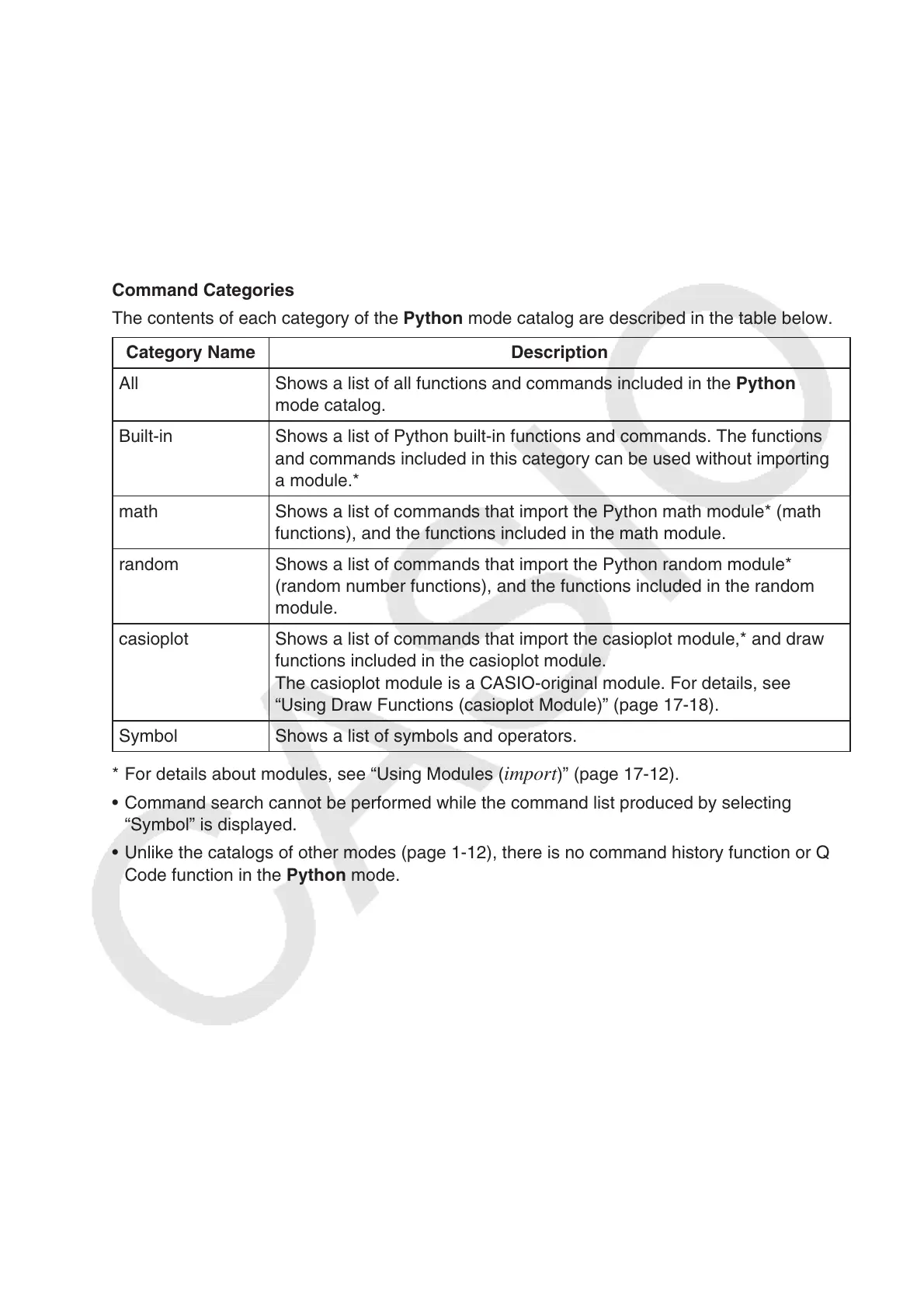17-10
4. Use f and c to select the command you want to input.
You can scroll between screens by pressing • !f or !c.
You can also input a string up to eight characters long to search for commands that begin •
with the characters you input. For details about how to input these characters, see “Using
the Catalog to Search for and Input a Command” (page 17-11).
5.
After selecting the command you want to input, press 1(INPUT) or w.
When you enter the • Python mode and display the catalog, the command that was selected
the last time you displayed the catalog will appear first.
Command Categories
The contents of each category of the Python mode catalog are described in the table below.
Category Name Description
All Shows a list of all functions and commands included in the Python
mode catalog.
Built-in Shows a list of Python built-in functions and commands. The functions
and commands included in this category can be used without importing
a module.*
math Shows a list of commands that import the Python math module* (math
functions), and the functions included in the math module.
random Shows a list of commands that import the Python random module*
(random number functions), and the functions included in the random
module.
casioplot Shows a list of commands that import the casioplot module,* and draw
functions included in the casioplot module.
The casioplot module is a CASIO-original module. For details, see
“Using Draw Functions (casioplot Module)” (page 17-18).
Symbol Shows a list of symbols and operators.
For details about modules, see “Using Modules (*
import)” (page 17-12).
Command search cannot be performed while the command list produced by selecting •
“Symbol” is displayed.
Unlike the catalogs of other modes (page 1-12), there is no command history function or QR •
Code function in the Python mode.
