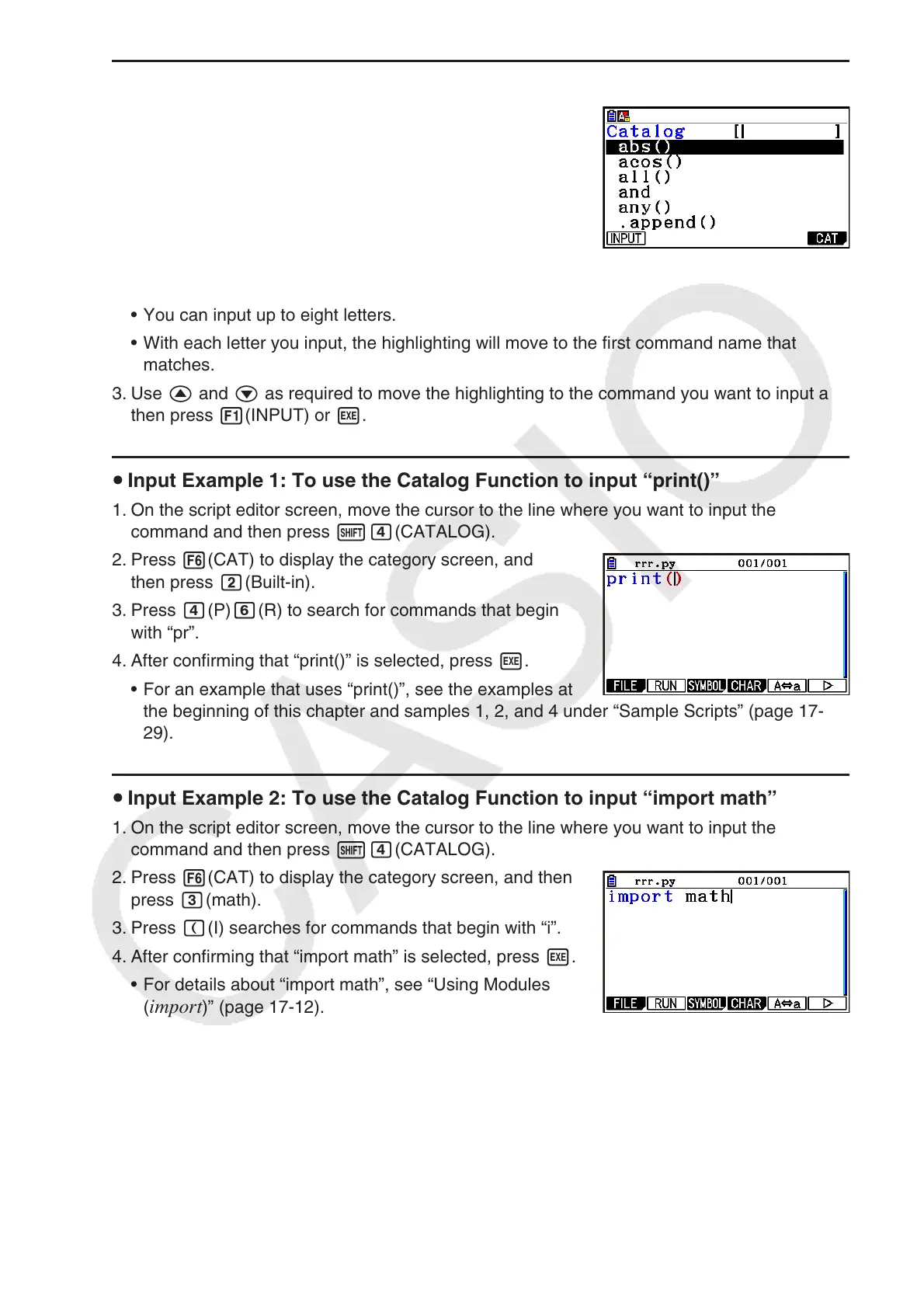17-11
Using the Catalog to Search for and Input a Command u
1. On the script editor screen or SHELL screen press
!e(CATALOG).
This displays the catalog command list screen. The •
currently selected command is highlighted.
As required, perform steps 2 and 3 under “To input •
a command from the catalog” (page 17-9) to select a
category (besides “Symbol”).
2.
Input some of the letters in the command name.
You can input up to eight letters.•
With each letter you input, the highlighting will move to the first command name that •
matches.
3. Use f
and c as required to move the highlighting to the command you want to input and
then press 1(INPUT) or w.
Input Example 1: To use the Catalog Function to input “print()” u
1. On the script editor screen, move the cursor to the line where you want to input the
command and then press !e(CATALOG).
2. Press 6(CAT) to display the category screen, and
then press c(Built-in).
3. Press e(P)g(R) to search for commands that begin
with “pr”.
4. After confirming that “print()” is selected, press w.
For an example that uses “print()”, see the examples at •
the beginning of this chapter and samples 1, 2, and 4 under “Sample Scripts” (page 17-
29).
Input Example 2: To use the Catalog Function to input “import math” u
1. On the script editor screen, move the cursor to the line where you want to input the
command and then press !e(CATALOG).
2. Press 6(CAT) to display the category screen, and then
press d(math).
3. Press ((I) searches for commands that begin with “i”.
4. After confirming that “import math” is selected, press w.
For details about “import math”, see “Using Modules •
(
import)” (page 17-12).
