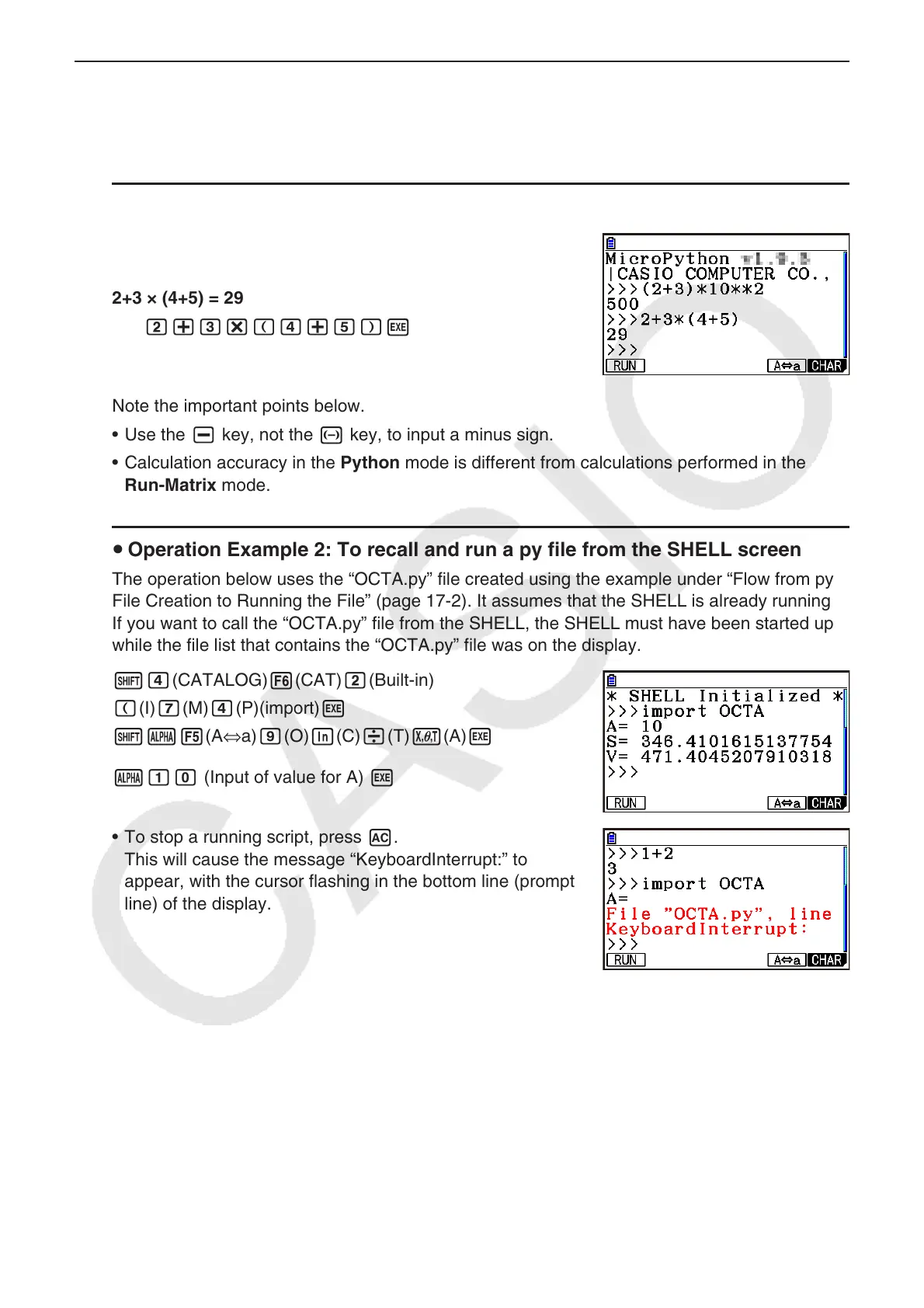17-16
Inputting a Command Directly on the SHELL Screen and Executing It k
You can input a single-line expression or command into the SHELL screen prompt line and
execute it. The example operations below all start with the SHELL screen already displayed.
Operation Example 1: To perform simple arithmetic operations u
(2+3) × 10
2
= 500
(c+d)*baxw
2+3 × (4+5) = 29
c+d*(e+f)w
Note the important points below.
Use the • - key, not the - key, to input a minus sign.
Calculation accuracy in the • Python mode is different from calculations performed in the
Run-Matrix mode.
Operation Example 2: To recall and run a py file from the SHELL screen u
The operation below uses the “OCTA.py” file created using the example under “Flow from py
File Creation to Running the File” (page 17-2). It assumes that the SHELL is already running.
If you want to call the “OCTA.py” file from the SHELL, the SHELL must have been started up
while the file list that contains the “OCTA.py” file was on the display.
!e(CATALOG)6(CAT)c(Built-in)
((I)h(M)e(P)(import)w
!a5(A⇔a)j(O)I(C)/(T)v(A)w
aba (Input of value for A) w
To stop a running script, press • A.
This will cause the message “KeyboardInterrupt:” to
appear, with the cursor flashing in the bottom line (prompt
line) of the display.