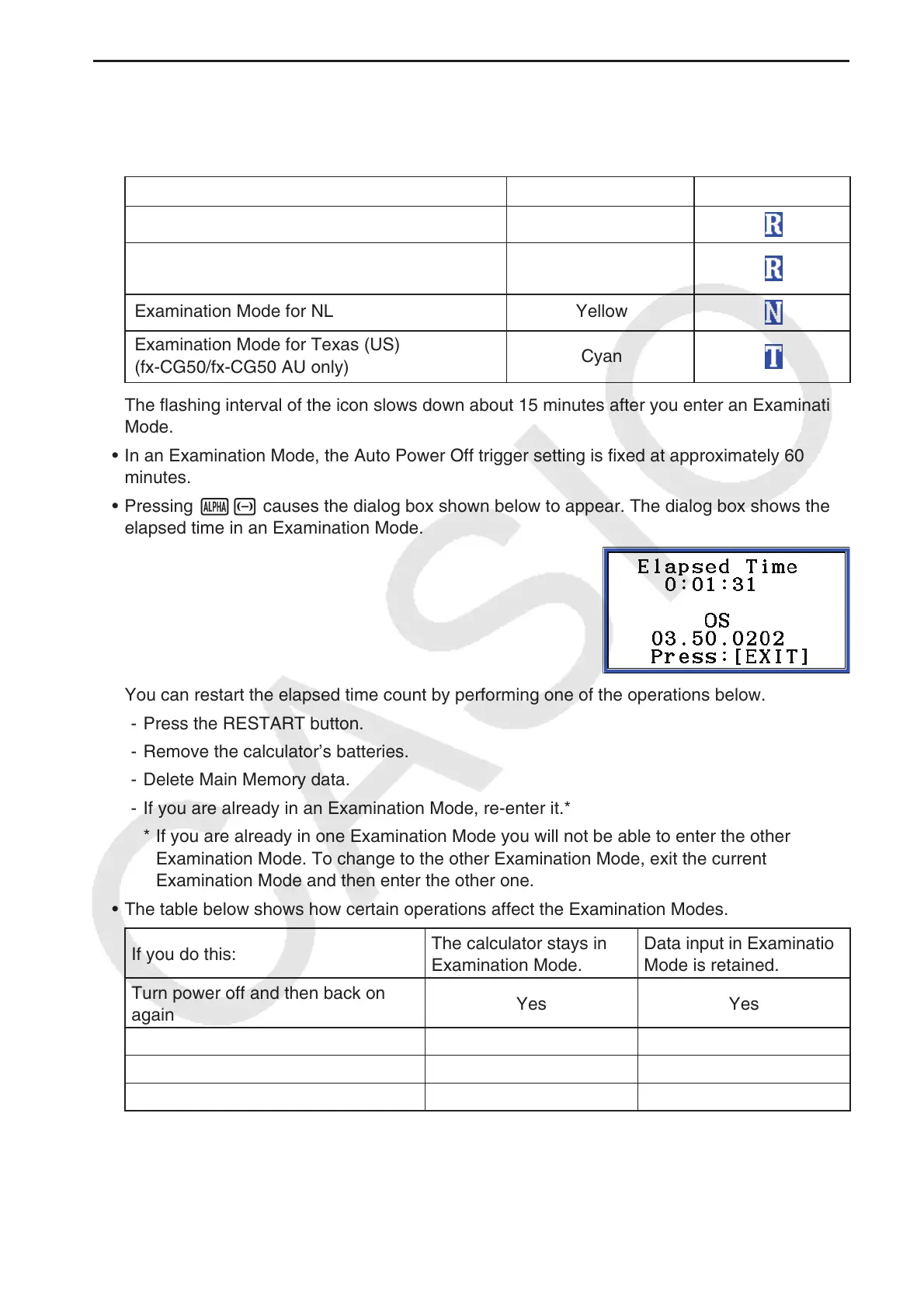β-3
u Examination Mode Calculator Operations
• Examination Mode screens are identified by a boundary around the screen and a flashing
icon in the upper right corner. The color of the boundary and the icon type depend on the
Examination Mode.
Examination Mode Boundary Color Icon
Examination Mode for IB Green
Examination Mode for UK
(fx-CG50/fx-CG50 AU only)
Magenta
Examination Mode for NL Yellow
Examination Mode for Texas (US)
(fx-CG50/fx-CG50 AU only)
Cyan
The flashing interval of the icon slows down about 15 minutes after you enter an Examination
Mode.
• In an Examination Mode, the Auto Power Off trigger setting is fixed at approximately 60
minutes.
• Pressing a- causes the dialog box shown below to appear. The dialog box shows the
elapsed time in an Examination Mode.
You can restart the elapsed time count by performing one of the operations below.
- Press the RESTART button.
- Remove the calculator’s batteries.
- Delete Main Memory data.
- If you are already in an Examination Mode, re-enter it.*
* If you are already in one Examination Mode you will not be able to enter the other
Examination Mode. To change to the other Examination Mode, exit the current
Examination Mode and then enter the other one.
• The table below shows how certain operations affect the Examination Modes.
If you do this:
The calculator stays in
Examination Mode.
Data input in Examination
Mode is retained.
Turn power off and then back on
again
Yes Yes
Press the RESTART button Yes No
Remove the calculator’s batteries Yes No
Delete Main Memory data Yes No
