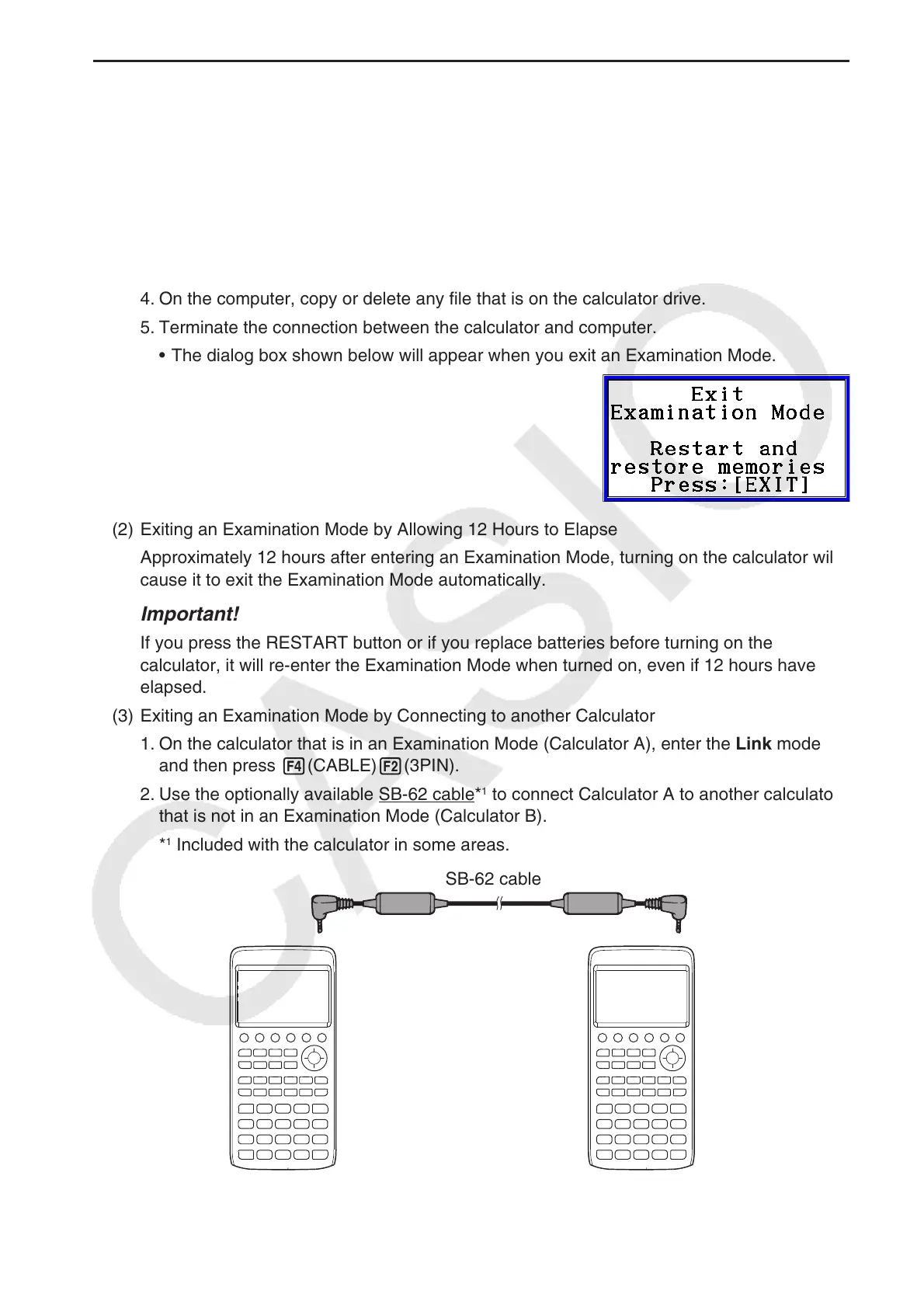β-4
u Exiting an Examination Mode
There are three ways to exit an Examination Mode.
(1) Exiting an Examination Mode by Connecting to a Computer
1.
Use the USB cable to connect the calculator that is in an Examination Mode to a
computer.
2.
When the “Select Connection Mode” dialog box appears on the calculator, press the
calculator’s 1 key.
3. On the computer, open the calculator drive.
4. On the computer, copy or delete any file that is on the calculator drive.
5. Terminate the connection between the calculator and computer.
• The dialog box shown below will appear when you exit an Examination Mode.
(2) Exiting an Examination Mode by Allowing 12 Hours to Elapse
Approximately 12 hours after entering an Examination Mode, turning on the calculator will
cause it to exit the Examination Mode automatically.
Important!
If you press the RESTART button or if you replace batteries before turning on the
calculator, it will re-enter the Examination Mode when turned on, even if 12 hours have
elapsed.
(3) Exiting an Examination Mode by Connecting to another Calculator
1.
On the calculator that is in an Examination Mode (Calculator A), enter the Link mode
and then press 4(CABLE)2(3PIN).
2.
Use the optionally available SB-62 cable*
1
to connect Calculator A to another calculator
that is not in an Examination Mode (Calculator B).
*
1
Included with the calculator in some areas.
SB-62 cable
