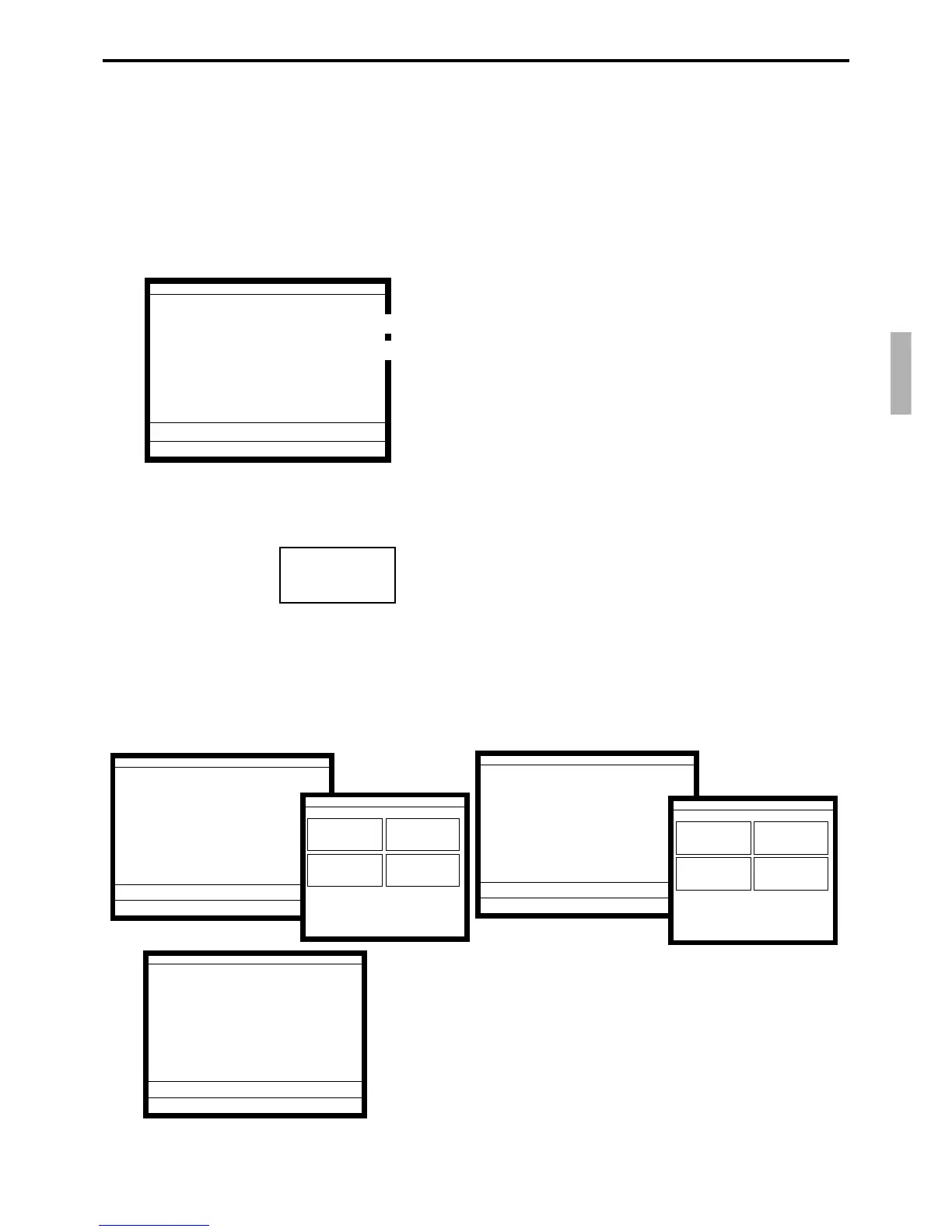R-139
QT-6600 Reference Manual
Before using the pulldown group function, the following programs are necessary to use this
function.
1) Programming pulldown group table (page 32 of the programming manual)
2) Programming PLU “List Link No.” (page 88 of the programming manual)
3) Programming item prices (page 140 of the programming manual)
1. Register the parent (main) PLU. The list linked appears.
2. Select the appropriate (child/grandchild) PLU and press the
<YES> key.
4-6. Using the set menu function and pulldown group function
4-6-1. Using the Set Menu function
Before using the set menu function, the following programs are necessary to use this
function.
1) Programming set menu table (page 33 of the programming manual)
2) Programming PLU “Set menu table linking” (page 88 of the programming manual)
3) Programming item prices (page 140 of the programming manual)
1. Registering a PLU linked to a set menu.
4-6-2. Using the Pulldown group function
PLU (Parent) registration
↓
Child PLU 1
Child PLU 2
Child PLU 3
← Select one of these.
←
←
REG
C
01 10-10-01 12:34 000001
1 PLU0001 •10.00
PLU0001 •10.00
1 •10.00
REG
C
01 10-10-01 12:34 000001
1 PLU0001 •10.00
1 PLU0012 •1.00
PLU0001 •10.00
2 •11.00
REG
C
01 10-10-01 12:34 000001
1 PLU0001 •10.00
1 PLU0012 •1.00
1 PLU0015
PLU0001 •10.00
2 •11.00
REG
C
01 10-10-01 12:34 000001
1 PLU0001 •10.00
PLU0002
PLU0003
PLU0004
PLU0001 •10.00
1 •10.00
}
Set Menu linked to PLU0001
(select “set menu breakdown printing”
LIST02 0/3-1
PLU010 PLU011
PLU012 PLU013
LIST10 0/3-1
PLU014 PLU015
PLU016 PLU017
(List pop-up window)
(List pop-up window)
