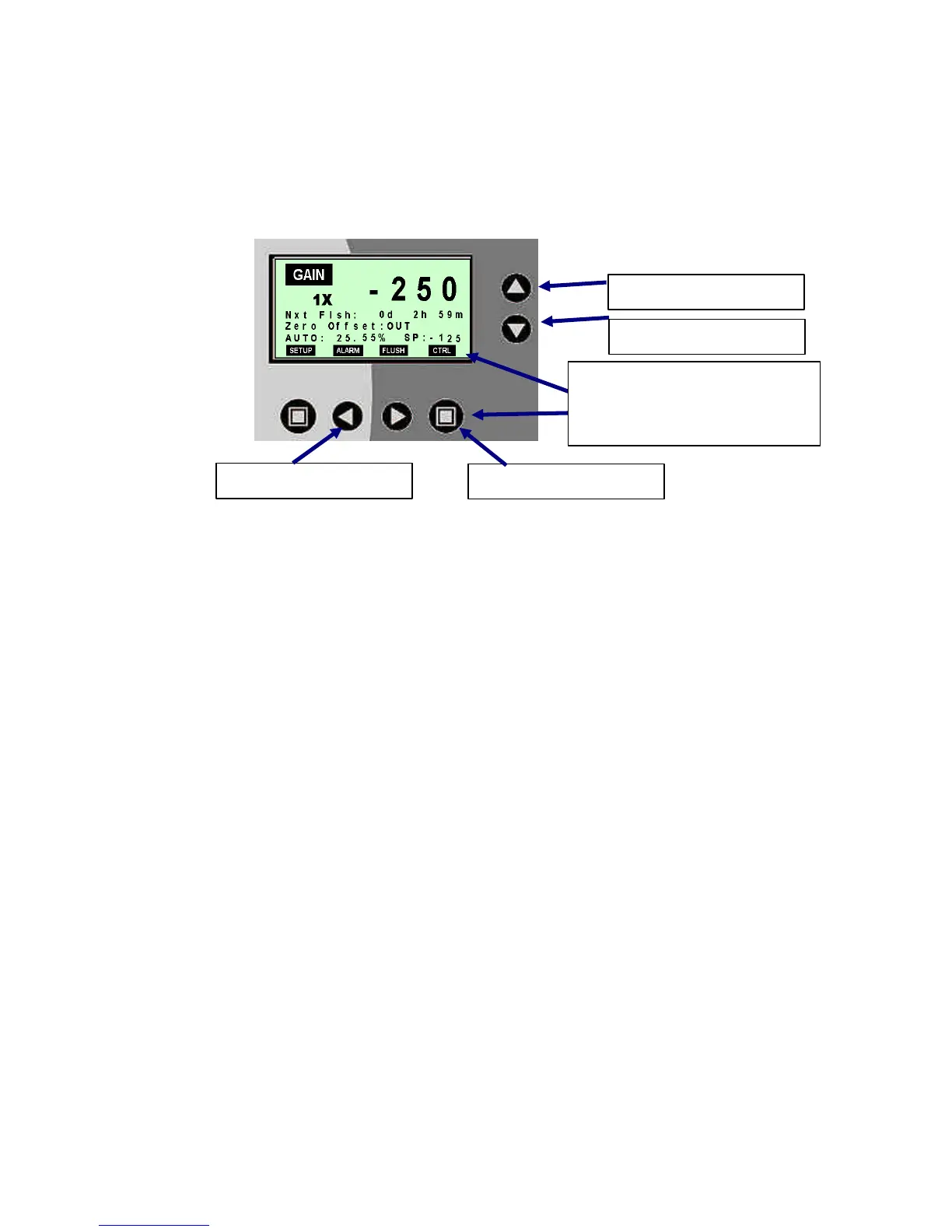Chemtrac Systems, Inc.
Page 19
SECTION 3.0 OPERATION
3.1 MONITOR/CONTROLLER USER INTERFACE
The Monitor/Controller is equipped with user interface keys, LED indicators, and audible
beeps. The interface keys are up (p), down (q), left (t), right (u), and function keys.
There are four LED lights to the left of the graphical display. These are:
q Power –Green LED that illuminates when there is power to the unit.
q Service - Yellow LED displays the status of the electronics.
q Diag. – Green LED that blinks to give a diagnostic status of the remote sensor.
When this LED stops blinking, the remote sensor diagnostic alarm is in alarm
condition.
q Alarm – Red LED that illuminates when the Monitor/Controller is in alarm condition.
The Monitor/Controller provides the user with an audible beep feedback every time a
button is pressed.
The menu navigation of the Monitor/Controller is by using buttons at the front panel.
The following steps explain general menu navigations.
1. From the MAIN screen, pressing any function key will gain access to other
menu screens.
2. At the menu screen, on the far left hand side of the text there is a text cursor (})
that indicates the active line on the menu. By pressing the p or q key, the text
cursor will move to a different menu text line.
3. To modify the parameter setting on the active menu text, first press the u key
to gain access to the parameter and then press the p or q key to scroll
through the parameter range. By holding down the p or q key, the number will
increased or decreased with larger unit changes.
4. When finished making the parameter change, press t key to store the value.
At this point, the new parameter has not been saved. After all parameters
modification are completed, press the SAVE function key to accept the change
or press the MAIN function key to discard the changes.
p = UP key
t = LEFT key
q = DOWN key
u
u
=
=
R
R
I
I
G
G
H
H
T
T
k
k
e
e
y
y
Graphically define function
keys. Acsess by pressing on
button directly below.
