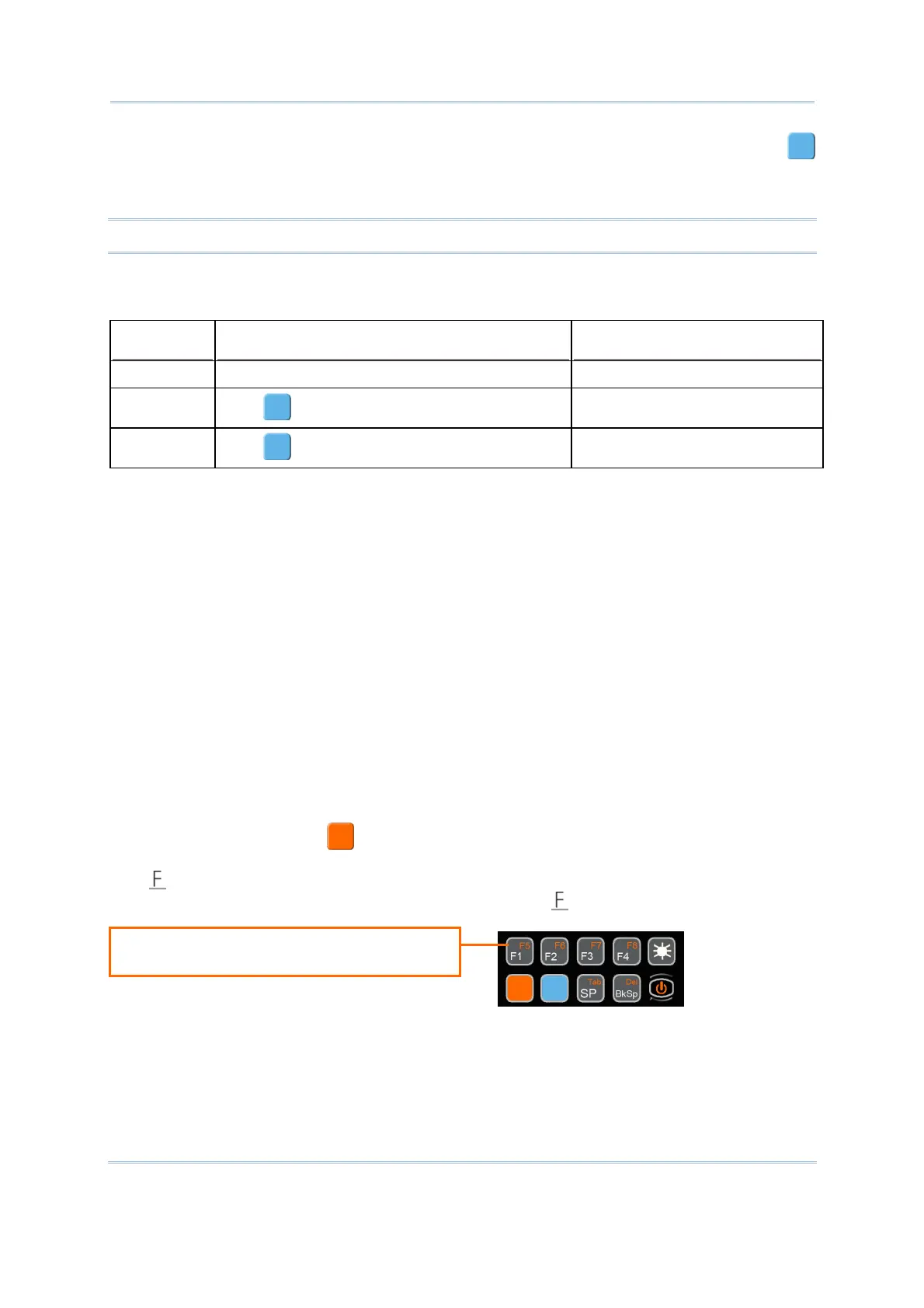11
Chapter 1
Using 8400 Mobile Computer
This alphanumeric keypad is set to numeric mode by default. The blue modifier key
serves as a toggle among numeric, alpha (lower-case alphabetic), and ALPHA
(upper-case alphabetic) input modes.
Note: It is not necessary to hold down the blue modifier key.
The alpha icon will appear on the lower-left corner of the screen in a sequence as shown
below.
Status Icon
Alpha Key Input Mode
(none) N/A Numbers
A
Press
one time
Upper-case alphabetic
a
Press
two times
Lower-case alphabetic
When in alpha mode, it takes turns to show alphabets and number when you keep
pressing the same key; each press must not exceed one second. For example, keep
pressing the number key [2], it will take turns to show “A”, “B”, “C” or “2” for upper-case,
and “a”, “b”, “c” or “2” for lower-case.
When you first press the number key [2], it will produce the letter “A” or “a”.
When you press the number key [2] twice (the time interval must not exceed one
second), it will produce the letter “B” or “b”.
When you press the number key [2] three times (the time interval between each
press must not exceed one second), it will produce the letter “C” or “c”.
When you press the number key [2] four times (the time interval between each press
must not exceed one second), it will produce the number “2”.
In order to get the desired character, you will need to press the same key, one to four
times (the time interval between each press must not exceed one second). Only when
you stop pressing the same key for longer than one second or you press another key, will
the system send the real key code to the application program.
The orange modifier key
works with a key on which orange-coded function or
character is printed at the upper-right corner. Press the orange key, and its associated
icon
will be displayed on the screen. Press the second key, say [F1], to complete the
key combination and access the function [F5]. The icon
will go off automatically.
Orange-coded function or character
printed at the upper-right corner
