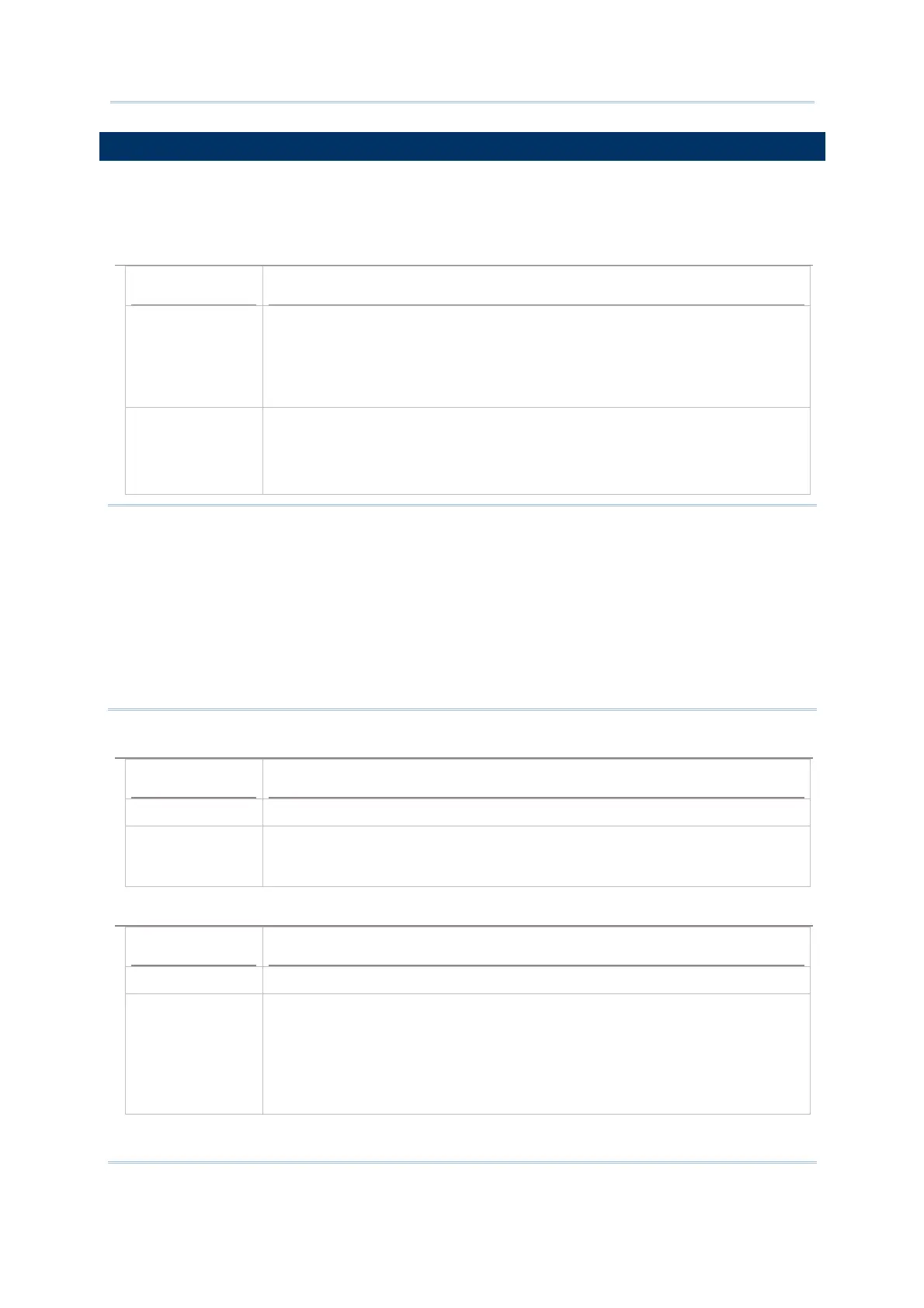23
Chapter 1
Using 8400 Mobile Computer
1.7 CHARGING & COMMUNICATIONS
Normally, the mobile computer ships with a USB or RS-232 cable for charging and
communications. A variety of cradles are available to meet different requirements.
USB Interface Cable
Task USB Cable
Charging USB direct charging
500 mA: USB icon
100 mA: Highlighted USB icon
5 V charging from the adaptor (Plug icon)
Communications USB Virtual COM — If using FORGE Application Generator software, you
may use a download utility to receive data on your computer; otherwise,
run HyperTerminal.exe to receive data directly.
USB HID — Run a text editor on your computer to receive data directly.
Note: (1) If you are using USB Virtual COM for the first time, you must install its driver
from the CD-ROM. Driver version 5.3 or later is required. Please remove older
versions! The virtual COM port will not be assigned until the USB port is in use.
(2) For Standard USB cable, it will release COM port in the following conditions: (i)
detach the cable from the mobile computer directly, (ii) detach the cable from the
cradle directly, (iii) when the cable is attached to the cradle, take away the mobile
computer, (iv) the mobile computer is turned off, (v) no application is running on
the mobile computer, or COM port is shut down. For applications that require COM
port to be occupied all the time, it is suggested to use 308 USB Virtual COM
Interface cable instead.
RS-232 Interface Cable
Task RS-232 Cable
Charging 5 V charging from the adaptor (Plug icon)
Communications If using FORGE Application Generator software, you may use a download
utility to receive data on your computer; otherwise, run
HyperTerminal.exe to receive data directly.
Cradle
Task Cradle Interface
Charging 5 V charging from the adaptor (Plug icon)
Communications Depends on the cradle type and its associated settings —
USB
RS-232
Modem
Ethernet
GPRS/GSM
