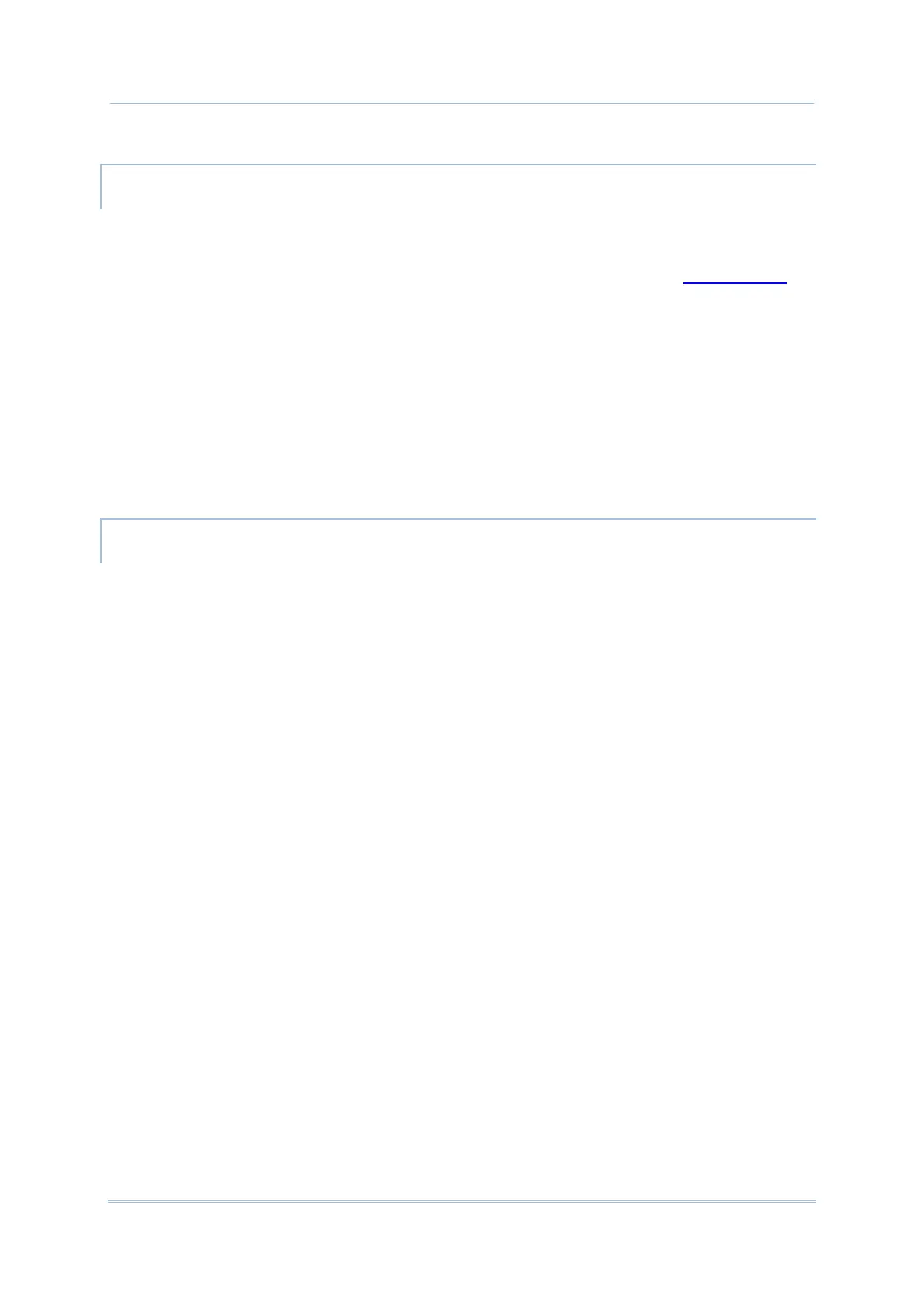ADD THE ACTION FROM THE APP SHORTCUT TO HOME SCREEN
To create an Action icon from the app shortcuts to Home screen, please:
1) Long press an application icon (no matter on the Home screen or the App Drawer) to
unfold its app shortcuts.
2) Tap and hold an Action from the app shortcuts and drag it to the preferred position on
the Home screen.
3) Release the Action icon to have it placed.
ARRANGE THE APPLICATIONS, ACTIONS, AND WIDGETS ON HOME SCREEN
To move or remove an appliccation:
1) Tap and hold the application icon, and its “App info” or “app shortcuts” menu shows
up. Simply ingnore the menu and directly drag it toward any position.
2) The layout edit mode shows up, and an option “X Remove” will appear on top of the
screen, to which you can drag the unwanted aplication to remove it, or drag the icon to
the preferred position and release it to have it placed.
To move or remove an action/ widget:
1) Tap and hold the action icon to enter layout edit mode.
2) Drag it to area “X Remove” to delete it while drag it to the preferred position and
release it to have it placed.
To resize a widget, tap and hold it until a white frame appears. Tap and drag a white dot to
re-scale the widget.
