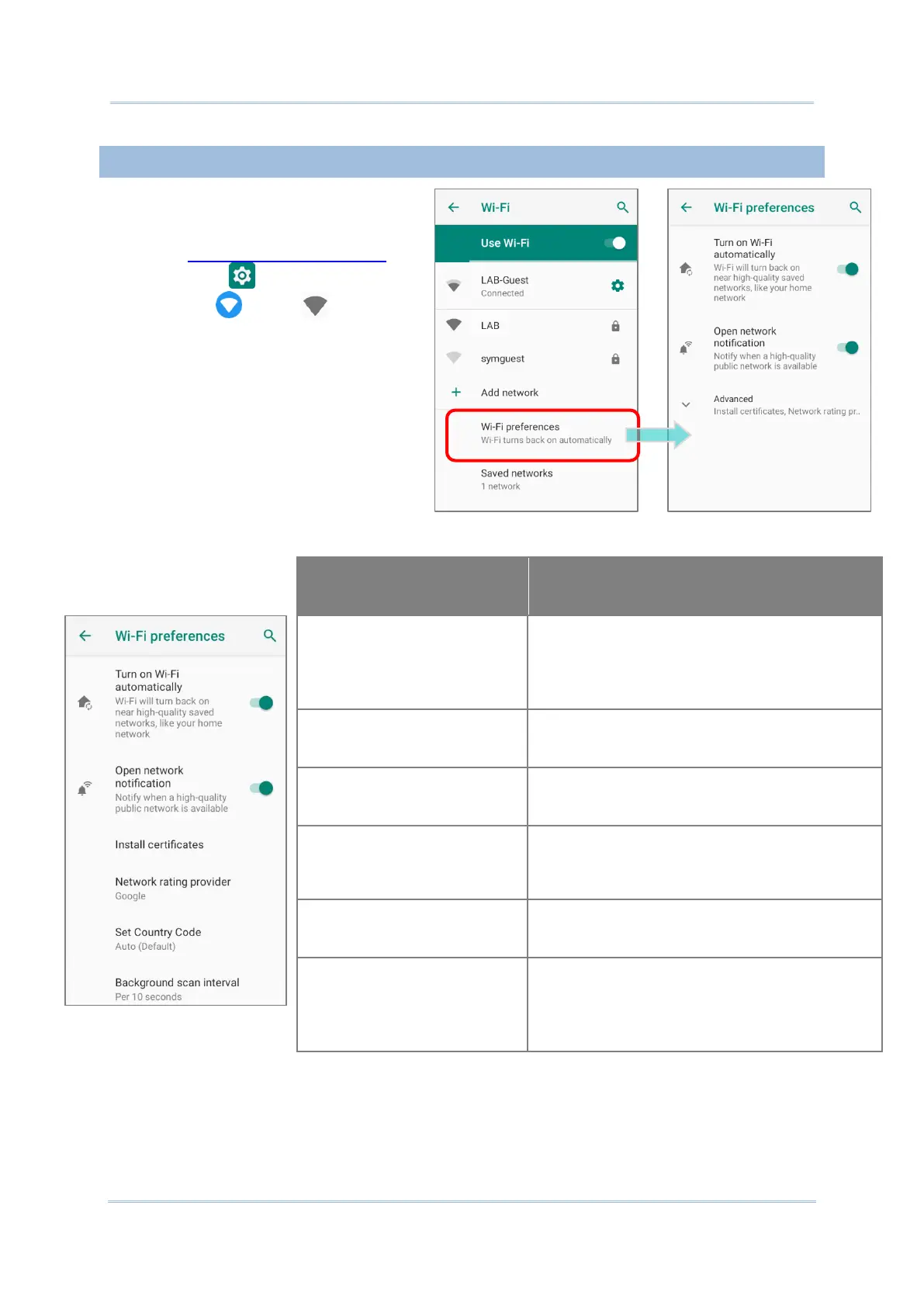To access advanced Wi-Fi settings:
1) Go to App Drawer (All Apps) |
Settings | Network &
internet |Wi-Fi .
2) Scroll down to the bottom of the
page, and tap on “Wi-Fi
preferences”.
3) Tap “Advanced” to expand more
settings. Available settings are as
below:
Turn on Wi-Fi automatically
Even you’ve turned off Wi-Fi, the device will
automatically turn on your Wi-Fi connection
when there’s the saved network with a strong
signal nearby.
Open network notification
Notify when an open network is available.
Installs certificates recently downloaded or
placed on the internal storage.
The selected network scorers will label the the
quality of the open Wi-Fi networks you are
connecting to between very fast and slow.
Select the Wi-Fi country code for your device.
The frequency of background scan when the
device does not connect the internet. The
shorter time means the scanning frequency is
higher.
