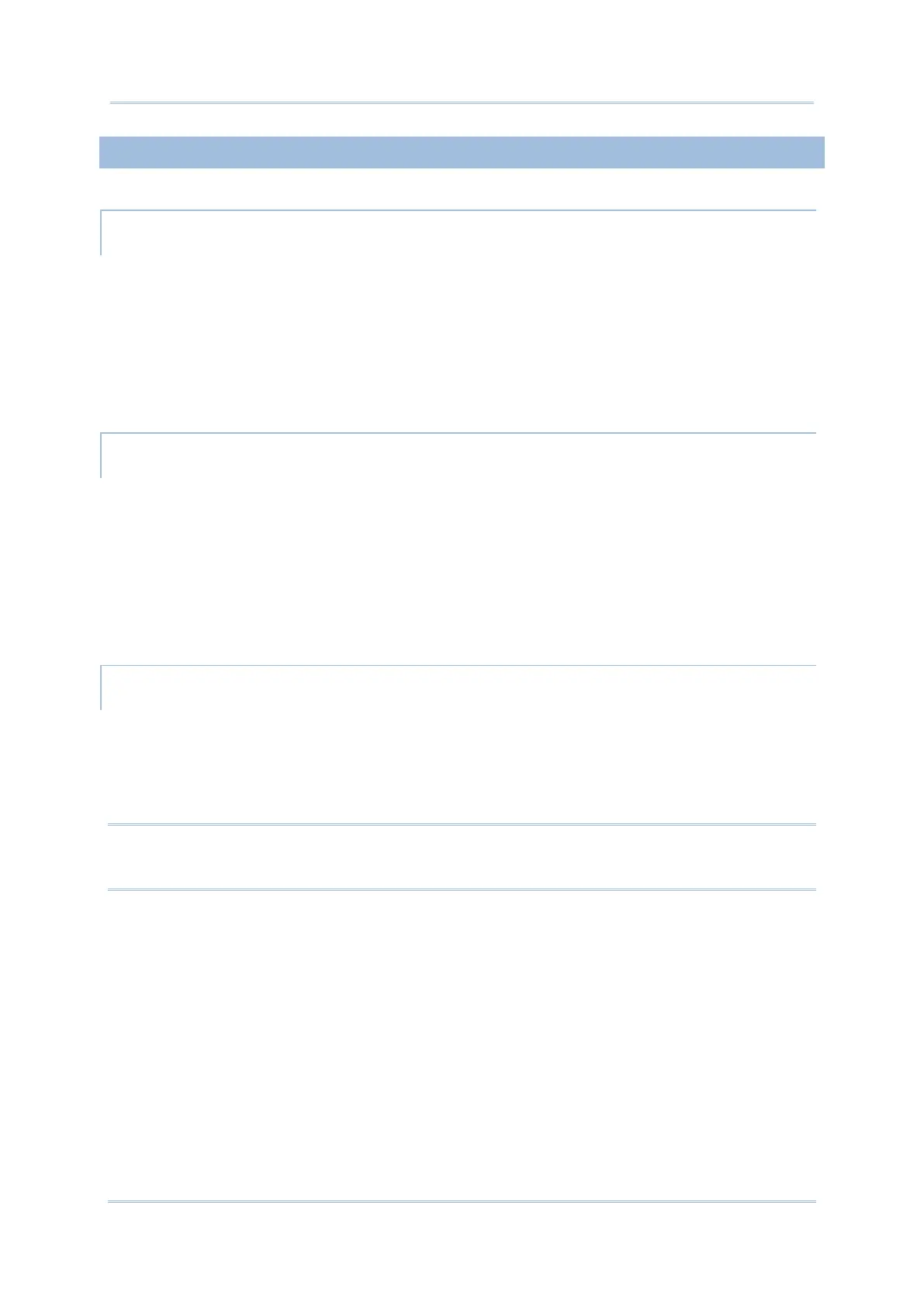3.1.2. FOLDER ON HOME SCREEN
CREATE FOLDER
1) On the home screen you would like to customize, tap and hold the application/ action/
widget you would like to move, drag the icon on the top of another icon to create a
folder.
2) As these icons overlap, a folder is created.
3) After you let go your finger, these icons are enclosed in a circle.
NAME A FOLDER
1) Tap the folder you would like to name.
2) The folder will expand from a small circle to a full rectangle to show all the shortcuts in
it. Tap “Unnamed Folder” and edit the folder name.
3) Tap Done button on the on-screen keyboard.
4) Tap elsewhere on the screen, the folder will shrink to a small circle with its new name.
REMOVE FOLDER
1) Tap and hold the folder you would like to remove.
2) Drag the folder to the top of the screen where the option “X Remove” is located.
Note:
Please note when you remove a folder, the shortcuts contained in it will be removed as well.
