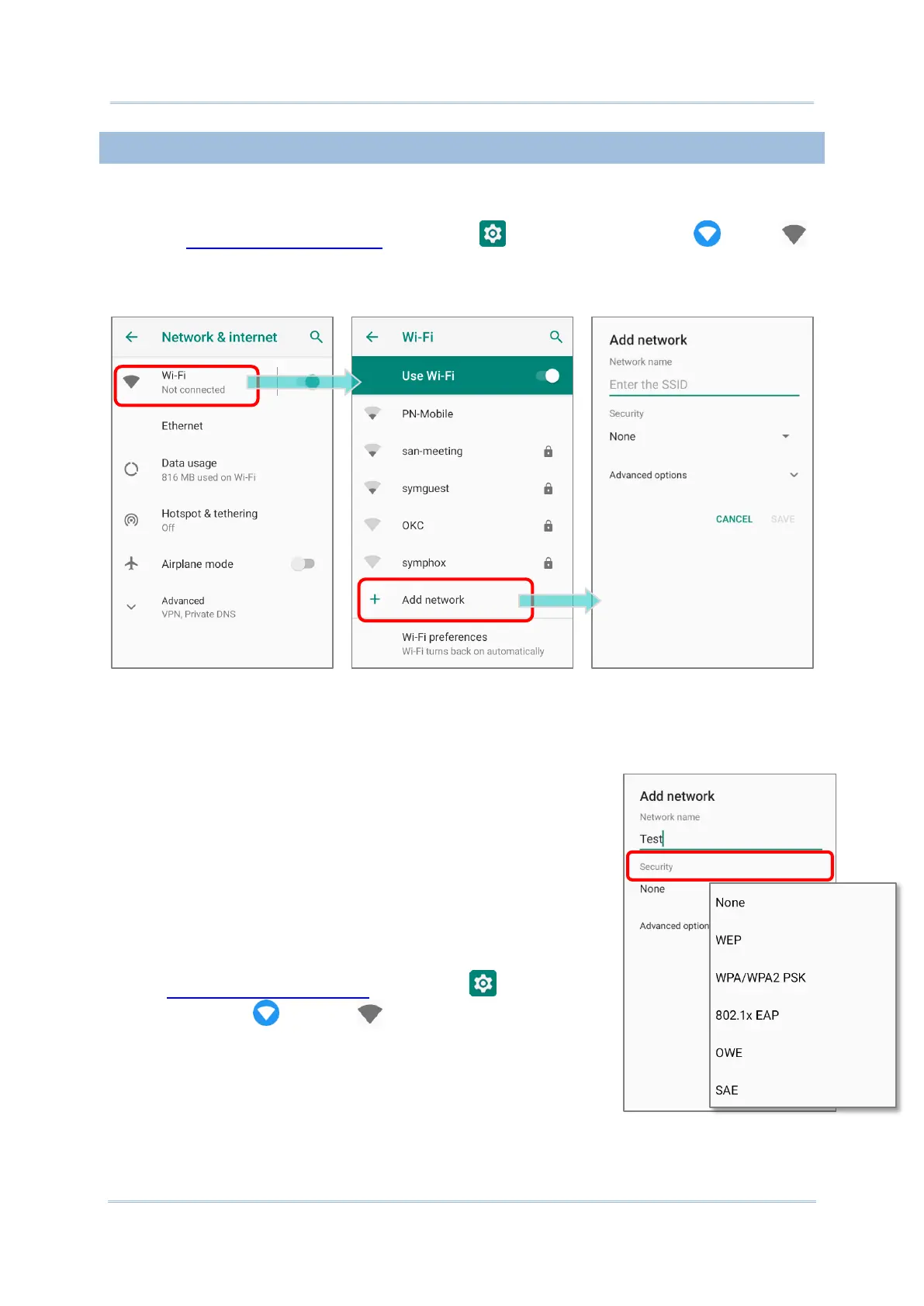4.1.2. MANUALLY ADD WI-FI NETWORK
If the network you would like to connect to does not broadcast its SSID, or if the network is
out of range, you may add it manually.
1) Go to App Drawer (All Apps) | Settings | Network & internet |Wi-Fi .
2) Tap the Wi-Fi switch to turn it on.
3) Scroll down to the bottom of the page, and select “Add network”.
4) On “Add network” page, enter the name of the network in the Network name field,
and select a security method (None, WEP, WPA/WPA2 PSK, 802.1x EAP, OWE, or SAE).
For WEP/WPA/WPA2 PSK connections:
Enter the required password and tap Save.
For 802.1x EAP connections:
Select the EAP method in the drop-down box (PEAP,
TLS, TTLS, PWD), and the Phase 2 authentication in
the drop-down box (None, MSCHAPV2, GTC). Select a
CA certificate and User certificate if required.
(certificates may be installed under:
App Drawer (All Apps) | Settings | Network &
internet |Wi-Fi | Wi-Fi preferences |
Advanced | Install certificates.)
Enter your username in the Identity box and the
password in the Password box if required.
