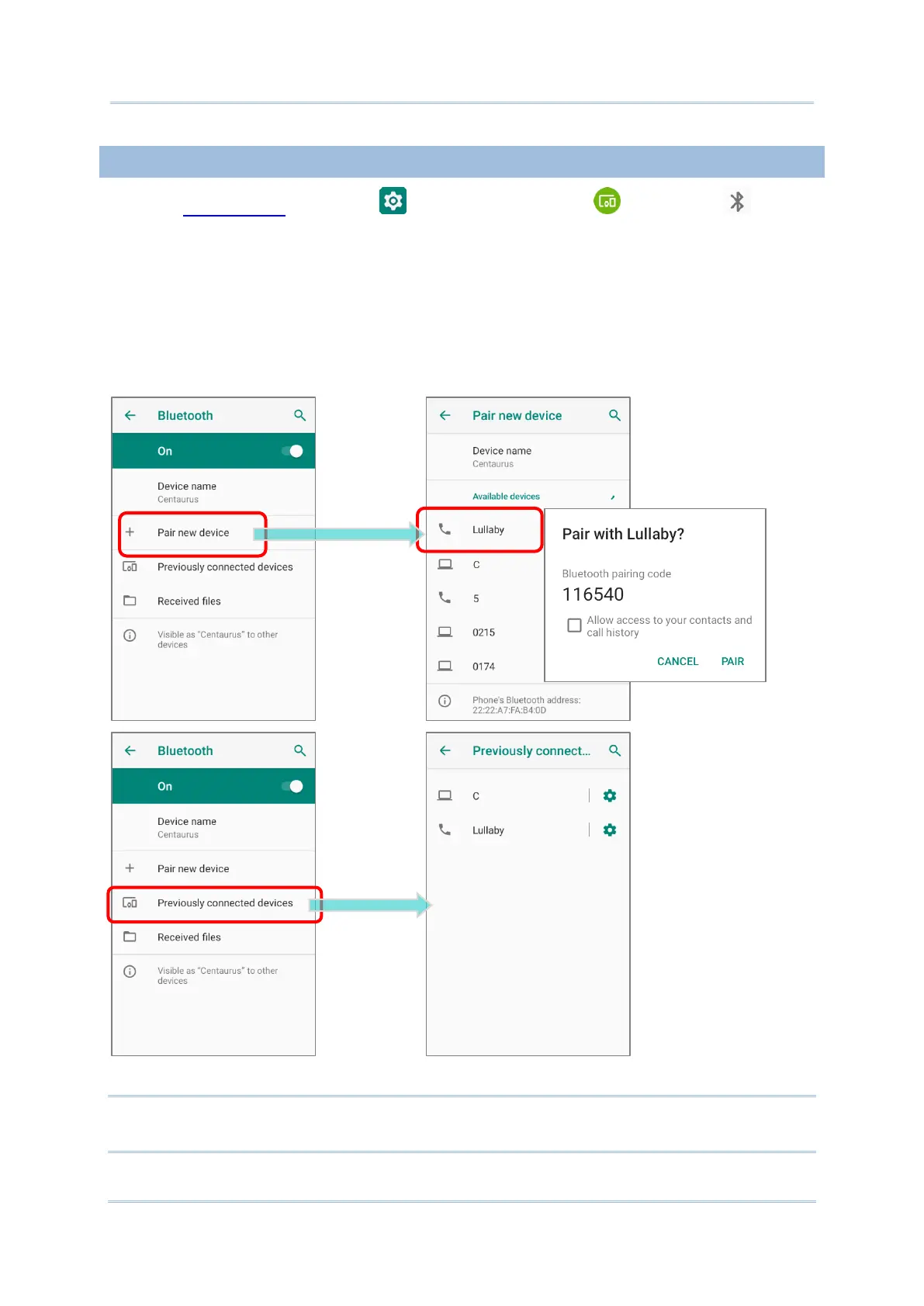4.2.4. PAIR BLUETOOTH DEVICES
1) Go to App Drawer | Settings | Connected devices | Bluetooth .Tap the
switch to On and then enter “Pair new device” page to scan for available Bluetooth
devices nearby. Scroll through the list and tap the device you would like to pair.
2) The Bluetooth pairing request window opens. Depending on the pairing settings of
the Bluetooth device, you may need to enter a passkey, or confirm the assigned passkey
on the device to pair if a smart pairing method is applied. Enter/confirm the passkey on
the device to pair.
3) Once pairing is done, the Bluetooth device will be listed in the Previously connected
devices page.
