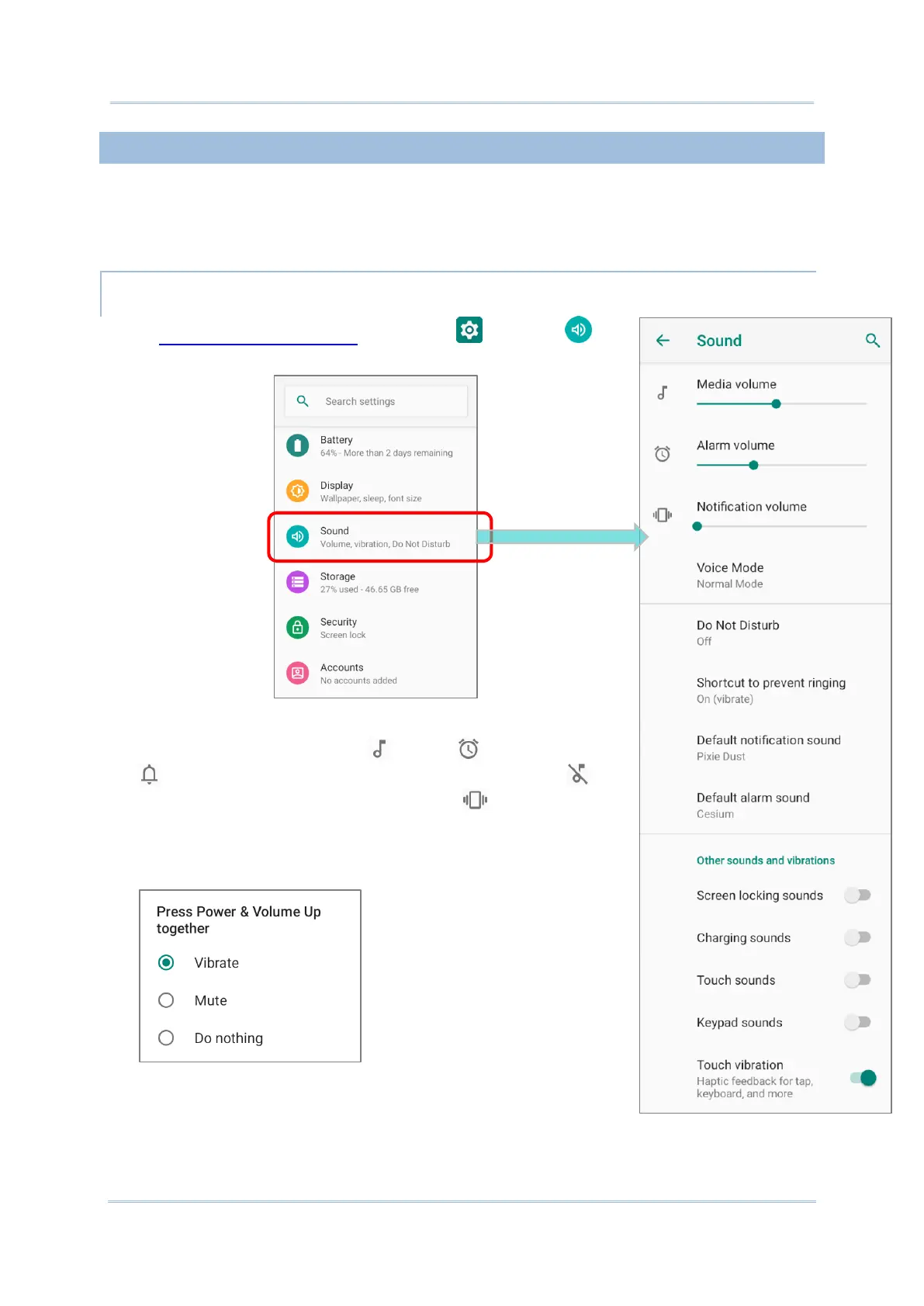2.4.3. SOUNDS AND VIBRATION
The mobile computer is integrated with a vibrator, which is software programmable for
tactile feedback. This can be helpful when working in noisy environments.
You may also set the mobile computer to vibrate only, in which all system sounds will be
muted and replaced by the vibrator.
SOUND SETTINGS
On “Sound” screen, you can:
1) Adjust the volume for media , alarm , and notification
by dragging the sliders. The media icon turns to be if it
is off while notification icons turns to be to indicates it is
off.
2) Enter “Do Not Distrub” for its detailed settings.
3) Set the shortcut to prevent ringing.
4) Select the sound for “Default notification soud” and “Default
alarm sound”.
5) Turn on or off the switch of the items under “Other sounds
and vibrations”.
