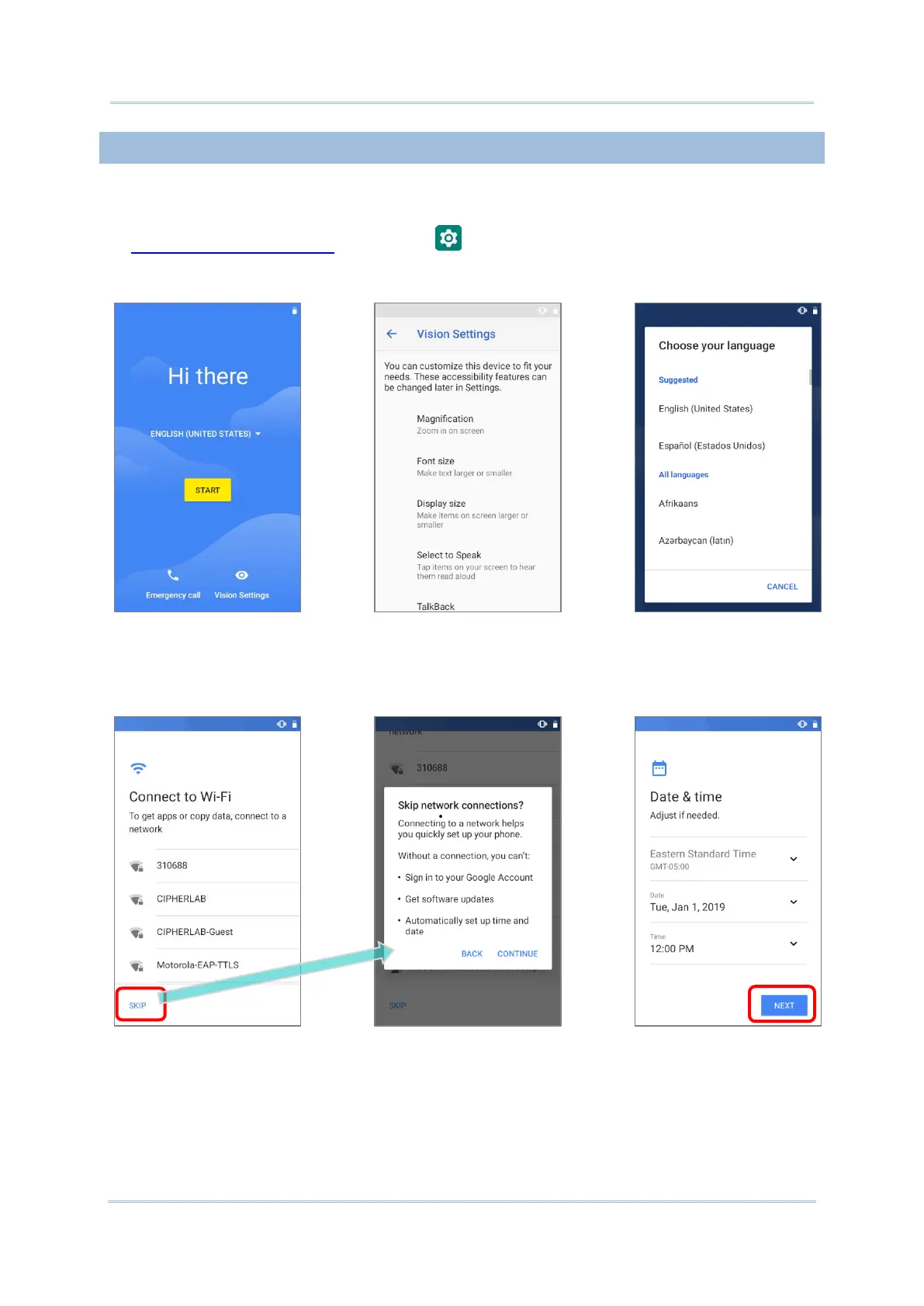3.6.3. WELCOME WIZARD
As the mobile computer boots up for the first time after the reset, the Welcome wizard will
run you through setting up the environment as well as restoring apps and data. During
setup, you can tap SKIP to continue to the next step (you can finish the respective settings
in App Drawer (All Apps) | Settings at any time). Please note that to have the
backed up data in your Google accounts restored right in this stage, log in to a Wi-Fi
network when prompted to Connect to Wi-Fi.
Step 1-1:
Tap on “START” to proceed, or
tap to enter “Choose your
language” / “Vision Settings”.
Step 1-2:
Customize your device if
needed.
Step 1-3:
Select your system language.
Step 2:
Select a Wi-Fi network to log in or tap on “SKIP” to the next step.
If logged in a Wi-Fi network, you will be further asked to sign in your
Google account to restore data.
Step 3:
Set date and time, or merely
skip this step by tapping
“NEXT”.
