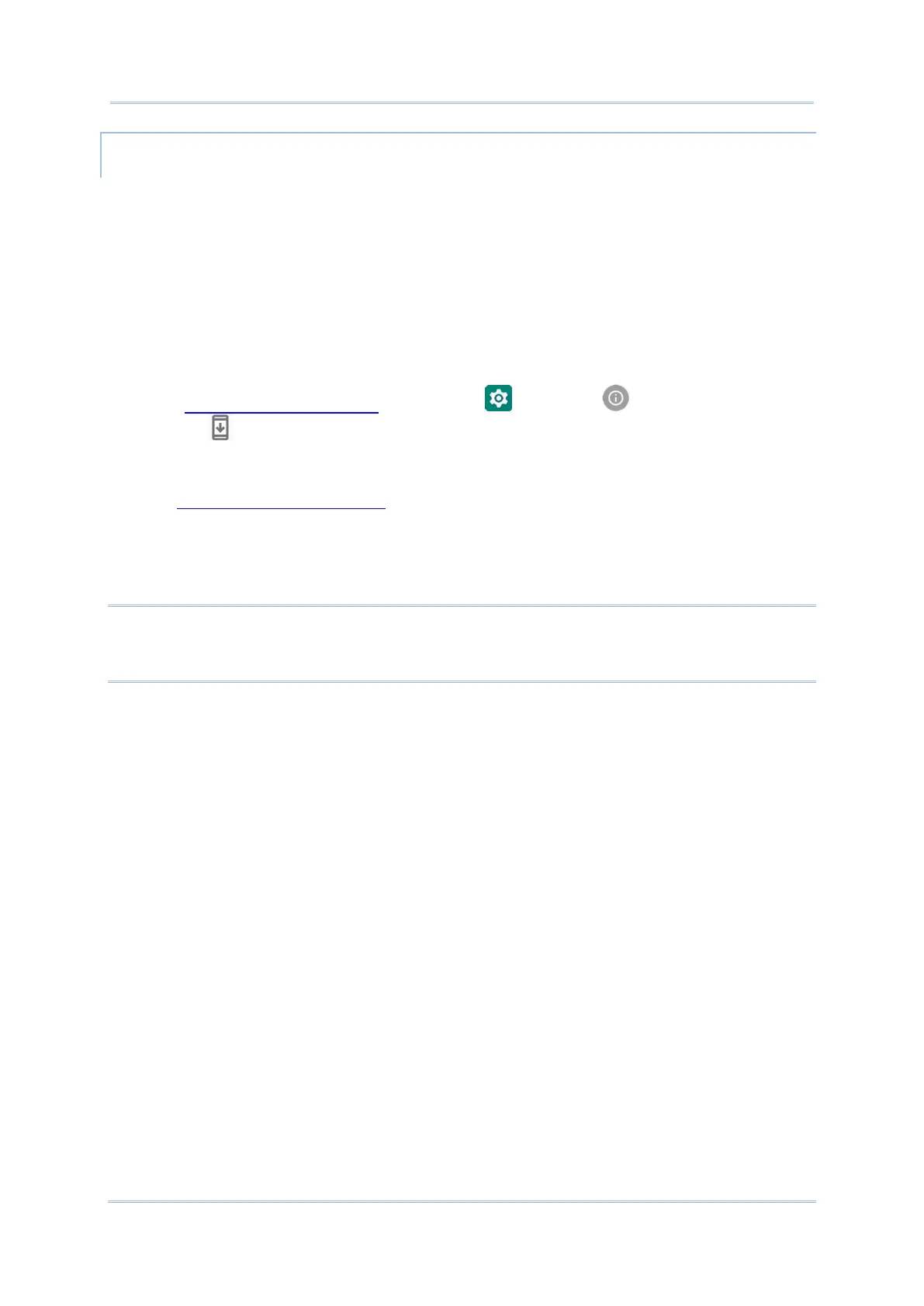SD CARD UPDATE
OS Update searches for available update files in your mobile computer’s storage.
1) Obtain the latest system update image file, and copy the file onto the root storage of
your SD card. Insert the SD card into the memory card slot on the device. Press the
power button to power it on.
OR
Transfer the update image file to the root directory of the device’s internal storage via
Snap-on cable.
2) Go to App Drawer (All Apps) | Settings | System | Advanced | System
updates .
3) A window pops up asking you to input the password for system update. Please contact
with support@cipherlab.com.tw for the password. Enter the password and tap OK.
4) The mobile computer searches for an available system update file on the SD card.
Note:
Make sure the SD card is inserted in the mobile computer. If not, the screen will show that your
system is currently up to date.
5) Tap INSTALL to open an “Install update” confirmation window. Tap Install in the
confirmation window to begin the installation.
Once complete, a notification will appear showing that the system has been updated
successfully. Tap OK to show the Home screen.