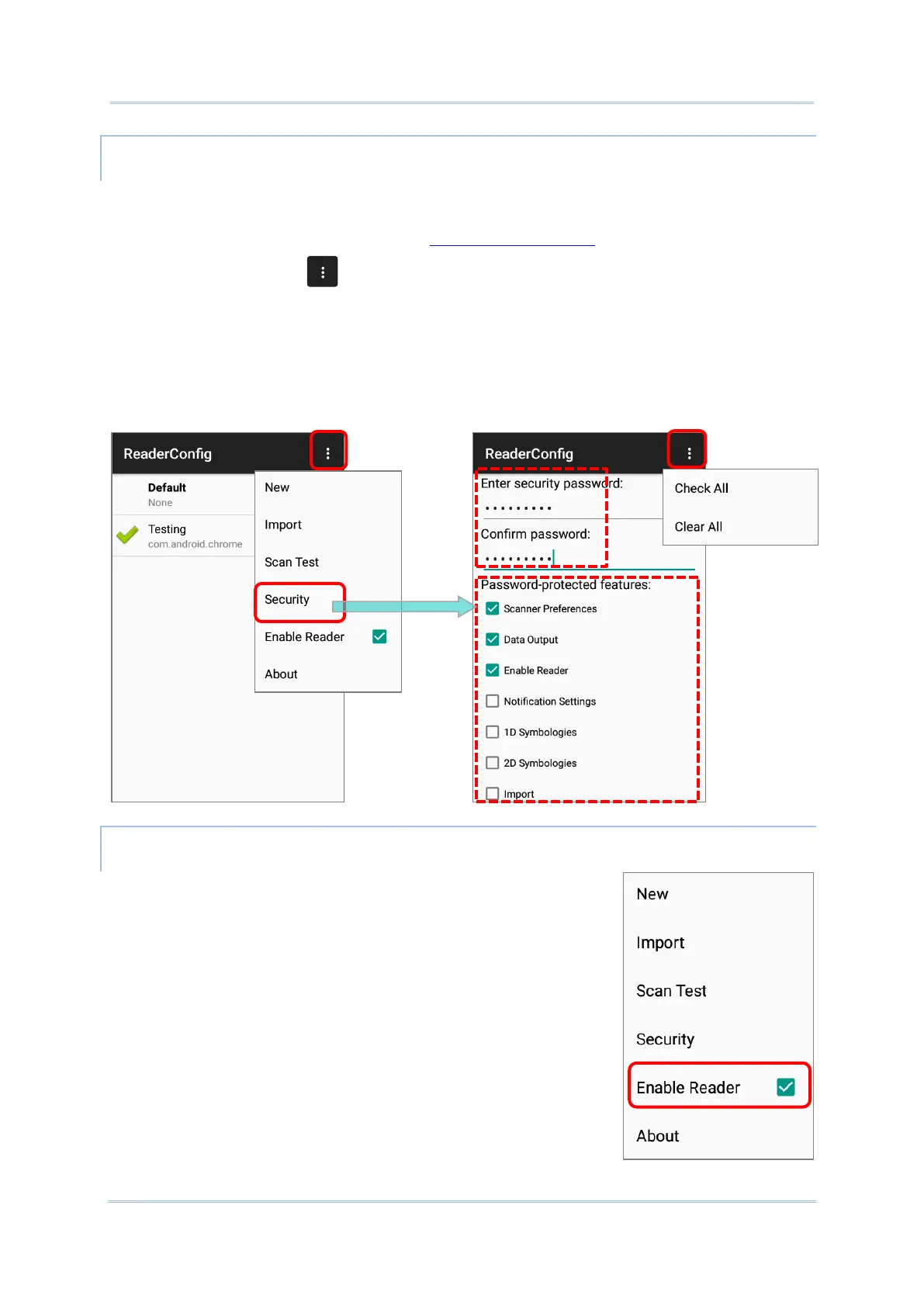SECURITY
You can set a password to restrict other users of this mobile computer from changing
certain configurations or accessing certain functions in ReaderConfig.
1) Open ReaderConfig as described in Launch ReaderConfig.
2) Tap the more button on the action bar to open the option menu.
3) Tap Security.
4) Enter and confirm a password
(up to 32 characters, containing at least 1 digit or 1 alphabetic letter).
5) Check the items that will be protected by this password.
Tick or untick the checkbox to enable or disable reader
scanning ability. When enabled, a light beam will be sent out
from the scanning window each time the trigger (scan key) is
pressed.
By default, the reader is enabled.
