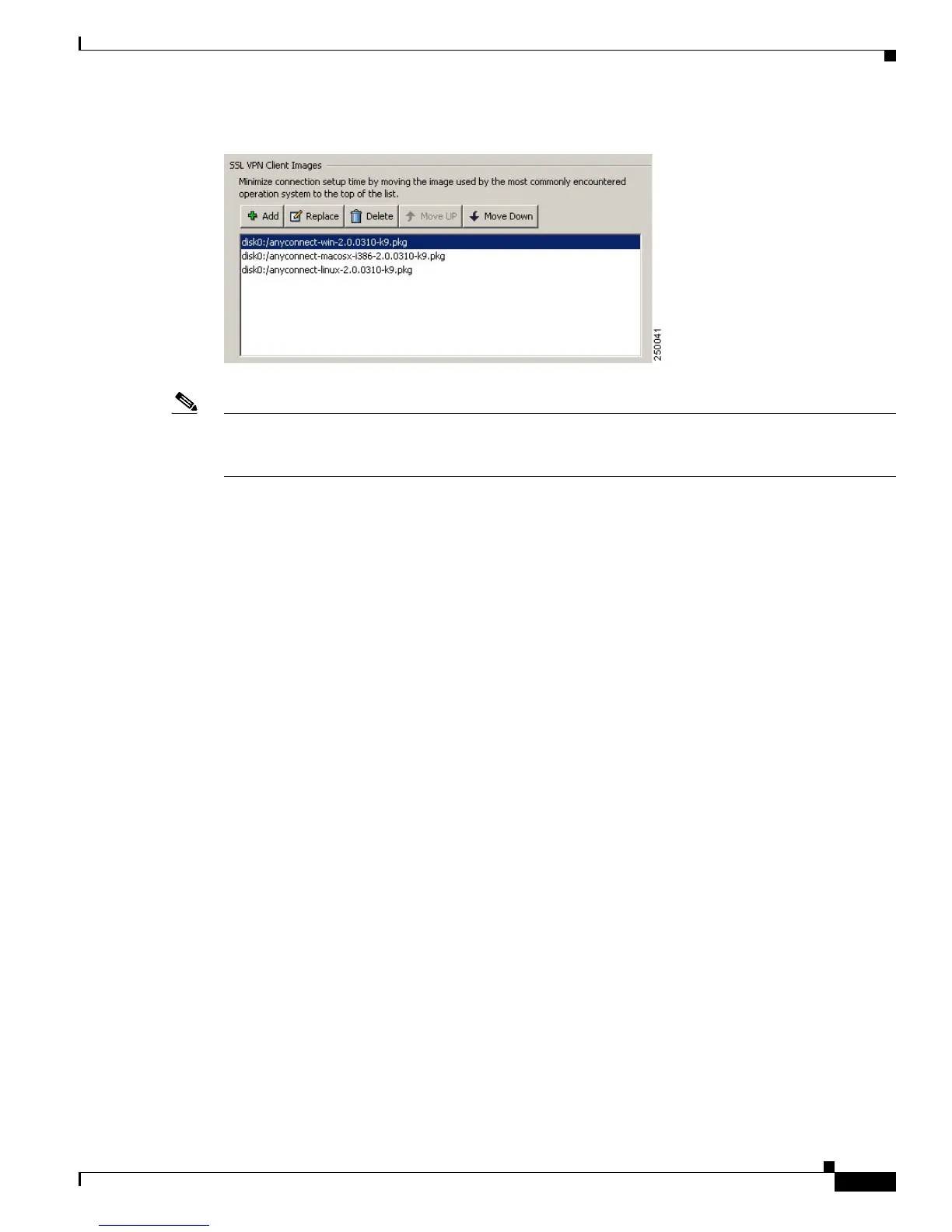3-3
Cisco AnyConnect VPN Client Administrator Guide
OL-12950-012
Chapter 3 Installing the AnyConnect Client and Configuring the Security Appliance with ASDM
Figure 3-3 SSL VPN Client Panel with AnyConnect Client Images
Note The security appliance downloads portions of each client in the order you specify until it matches the
operating system of the remote PC. Therefore, assign the topmost position to the image used by the most
commonly-encountered operating system.
Step 4 Click on an image name, and use the Move Up or Move Down button to change the position of the image
within the list.
This establishes the order in which the security appliance loads them to the remote computer. The
secu
rity appliance loads the AnyConnect client image at the top of the list of images first. Therefore, you
should move the image used by the most commonly-encountered operating system to the top of the list.
Step 5 Enable the security appliance to download the AnyConnect client to remote users. Go to Network
(Client) Access > SSL VPN Connection Profiles. The SSL VPN Connection Profiles panel appears
(Figure 3-4). Check Enable Cisco AnyConnect VPN Client or l
egacy SSL VPN client access on the
interfaces selected in the table below.
