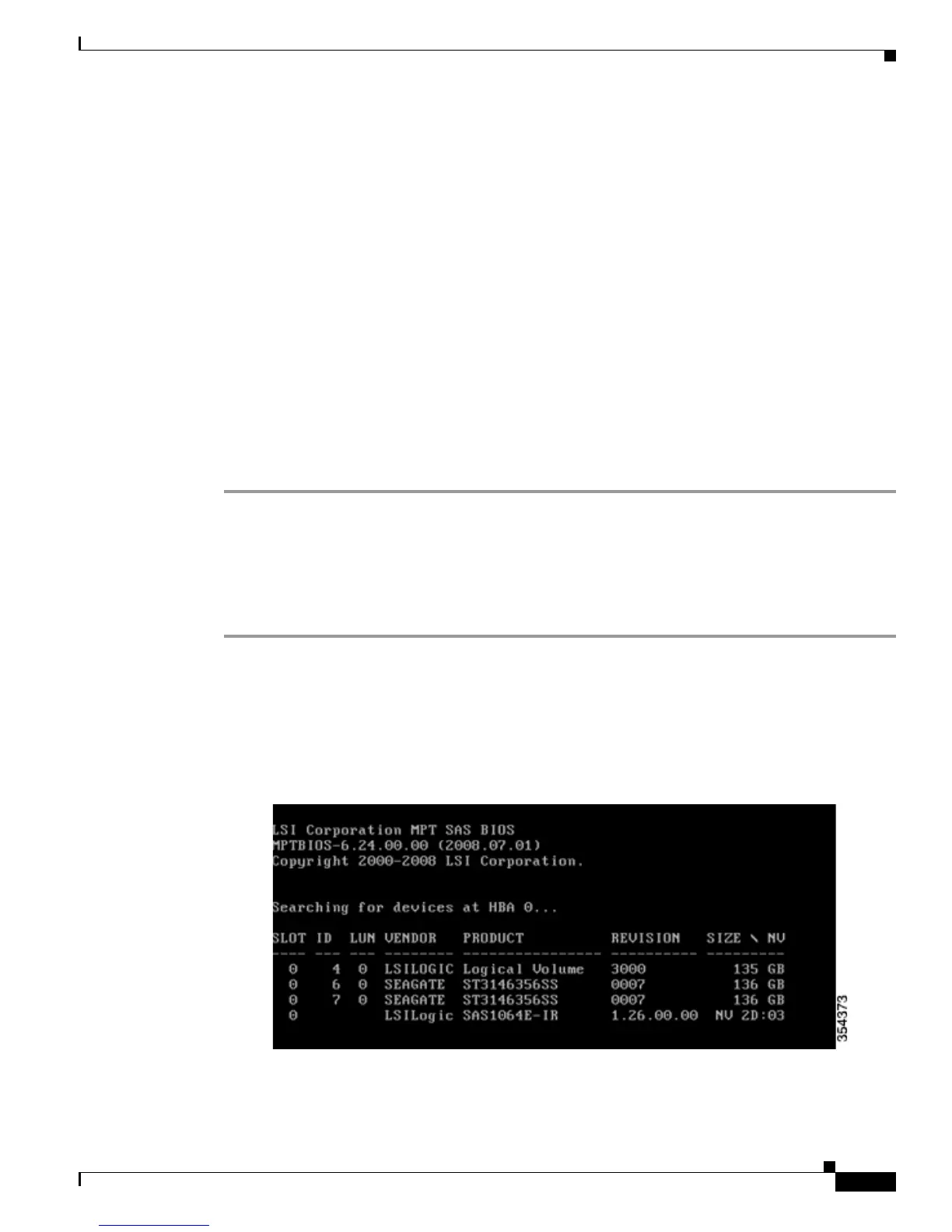9
Cisco 5520 and 8540 Wireless Controller Troubleshooting Guide
Accessing CIMC
Step 4 Press F5 to display the configured IP after making changes to IP or enabling DHCP.
CIMC Configuration Utility
Cisco Systems, Inc Version 1.1
*******************************************************
IPV4 (Basic)
DHCP enabled: (x)
CIMC IP:172.25.183.20
Subnetmask: 255.255.255.0
Gateway:172.25.183.1
VLAN (Advanced)
VLAN enabled: []
VLAN id:1
Priority:0
Default User (Basic)
Default password:
Reenter password:
**********************************************************
Step 5 Press F10 to save the configuration.
Accessing CIMC
To access CIMC follow the given steps:
Step 1 The POST and the option ROM config is displayed during the boot up process.
Step 2 These are the Option ROM config screens, which are displayed:
• LSI
• HBA/CNA if installed
• Additional NICs
• LOM
Step 3 Point a Web browser to the configured CIMC IP address.
• Default username: admin