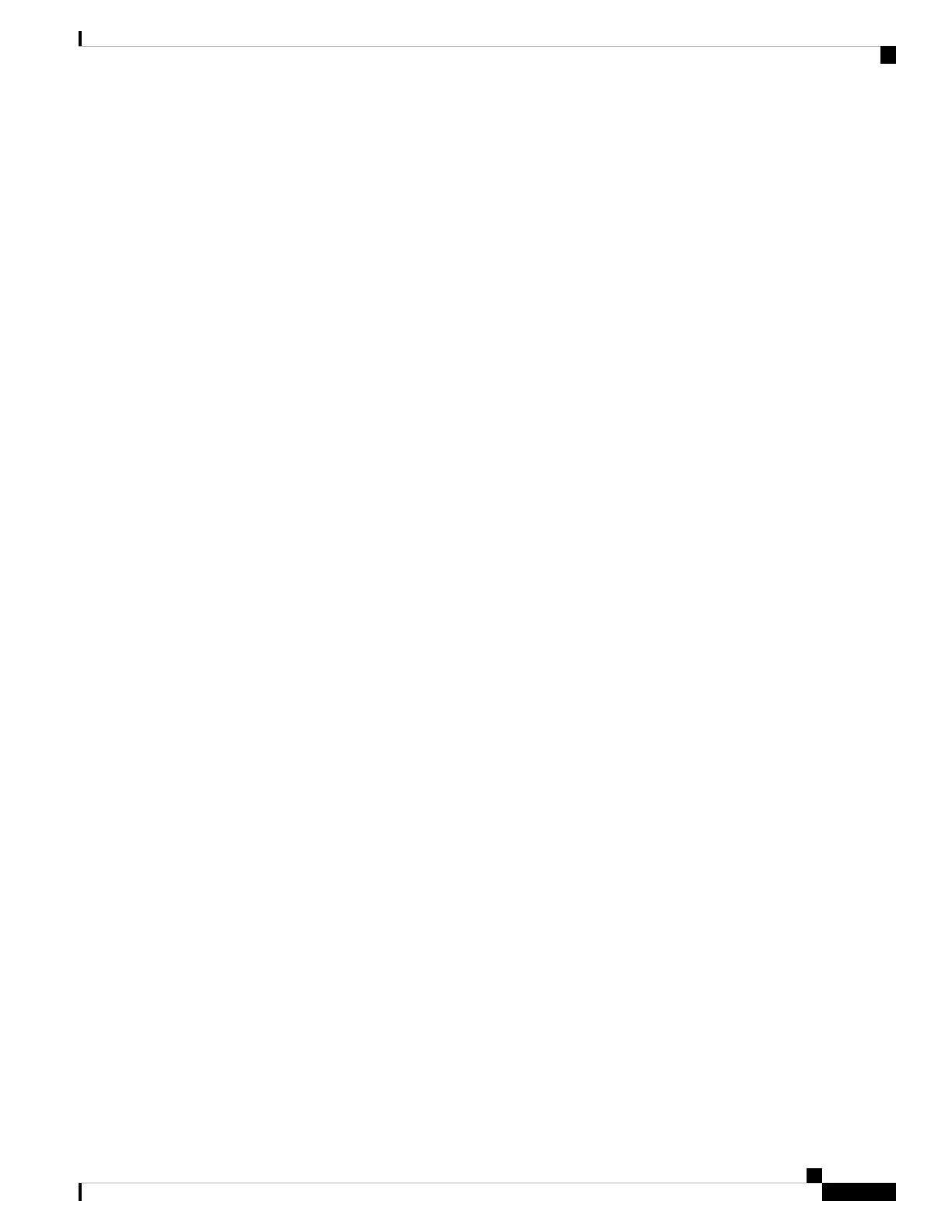• Connect your headset to an audio source with the USB or 3.5mm cable.
• Turn off any audio enhancement features on your device or music app.
• On your device:
• Turn Bluetooth off then on again.
• Delete your headset from the list of connected Bluetooth devices and reconnect your headset.
Related Topics
Manage Your Bluetooth Connections in the Cisco Headsets App, on page 6
Use the USB-C Cable, on page 8
Use the 3.5 mm Audio Cable, on page 9
My Headset is On but has No Sound
Try these steps if you can't hear any sound in your headset.
• Check the volume level on your headset.
• Ensure that the audio output on your device is set to Cisco Headset 730.
• Turn off music or hold a call on other active sources.
• Reboot your headset.
• If you are listening to music:
• Press Play on your device to make sure audio is playing.
• Play audio from content stored directly on your device.
• Make sure your headset is within 30 feet (9 meters) of your intended device.
Related Topics
Turn Your Headset On and Off, on page 4
Manage Your Bluetooth Connections in the Cisco Headsets App, on page 6
Alternate Between Active Bluetooth Sources, on page 7
People Can't Hear Me Well
Try these steps if the microphone on your Cisco Headset 730 doesn't pick up your voice:
• Make sure that your headset faces forward on your head. If you wear your headset backwards, the
microphones won't work properly.
Cisco Headset 730 User Guide
29
Troubleshooting
My Headset is On but has No Sound