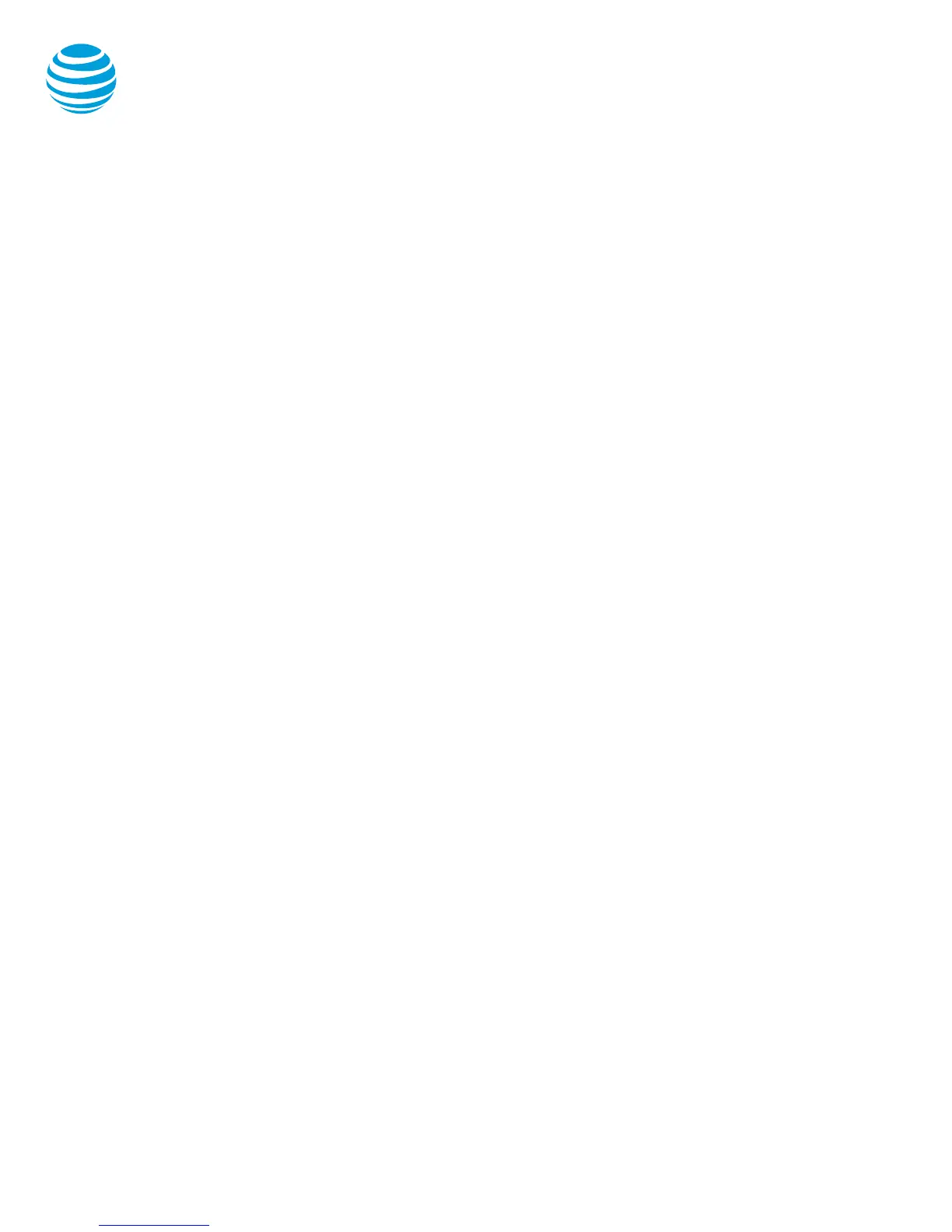© 2017 AT&T Intellectual Property. All rights reserved. AT&T and the Globe logo are registered trademarks of AT&T Intellectual Property.
CALNET 3: AT&T Unified Communications: Quick reference guide
Cisco Unified IP phone 7841
Placing a call
Dial the number using:
Dial pad
Applications button to access the call
logs.
Contact button to access the directories.
Press the Redial soft key.
Choose your calling method:
Pick up the handset.
Press the line button.
Press the New Call soft key.
Press the speakerphone button.
Press the headset button.
Notes:
Internal calls can be completed by dialing
the 7-digit extension.
You must dial 9 to make an external call.
You need to dial a 1 before the area code.
Call duration is monitored through a call
timer on the display.
Answering a call
You can answer a call using:
Handset
Headset
Speakerphone
Soft keys
Answer
Details: provides caller ID information.
Decline: sends call directly to voicemail.
Call Waiting
Each line can handle two calls at a time. To answer
a call in waiting, select the line key. This will place
the initial call on hold.
Redial
Lift the handset and press the Redial soft key or
simply press the Redial soft key, which
simultaneously activates the speakerphone and
redials the last number called.
Programmable buttons
The programmable buttons will change color
depending on the event:
Solid green: Active call or two-way intercom
is in progress
Fast flashing green: Call is on hold
Solid amber: Privacy in use or one-way
intercom call.
Flashing amber: Incoming (ringing) call or Do
Not Disturb is active
Solid red: Shared line in use (if applicable)
Placing a call on hold
During an active call:
Press the Hold button.
Press the Hold soft button.
To remove from hold:
Press the Hold button
Press the Resume soft key.
Notes:
Music on hold will play if a conference call is
put on hold.
If multiple calls are held, use the swap soft
key to change calls or select the line key.
To make another call while one is on hold,
press the New Call soft key to obtain dial
tone.
Line icons
The following list describes the icons visible on the
display:
Registered line: black circle with a white
telephone
Ringing/incoming call: phone with flashing
lines
Outgoing call: phone with radiating lines
Active call: phone with radiating lines
Calls forwarded: handset with arrow
Call on hold: black circle with two vertical
lines
Voice mail messages: envelope beside
applicable line key
