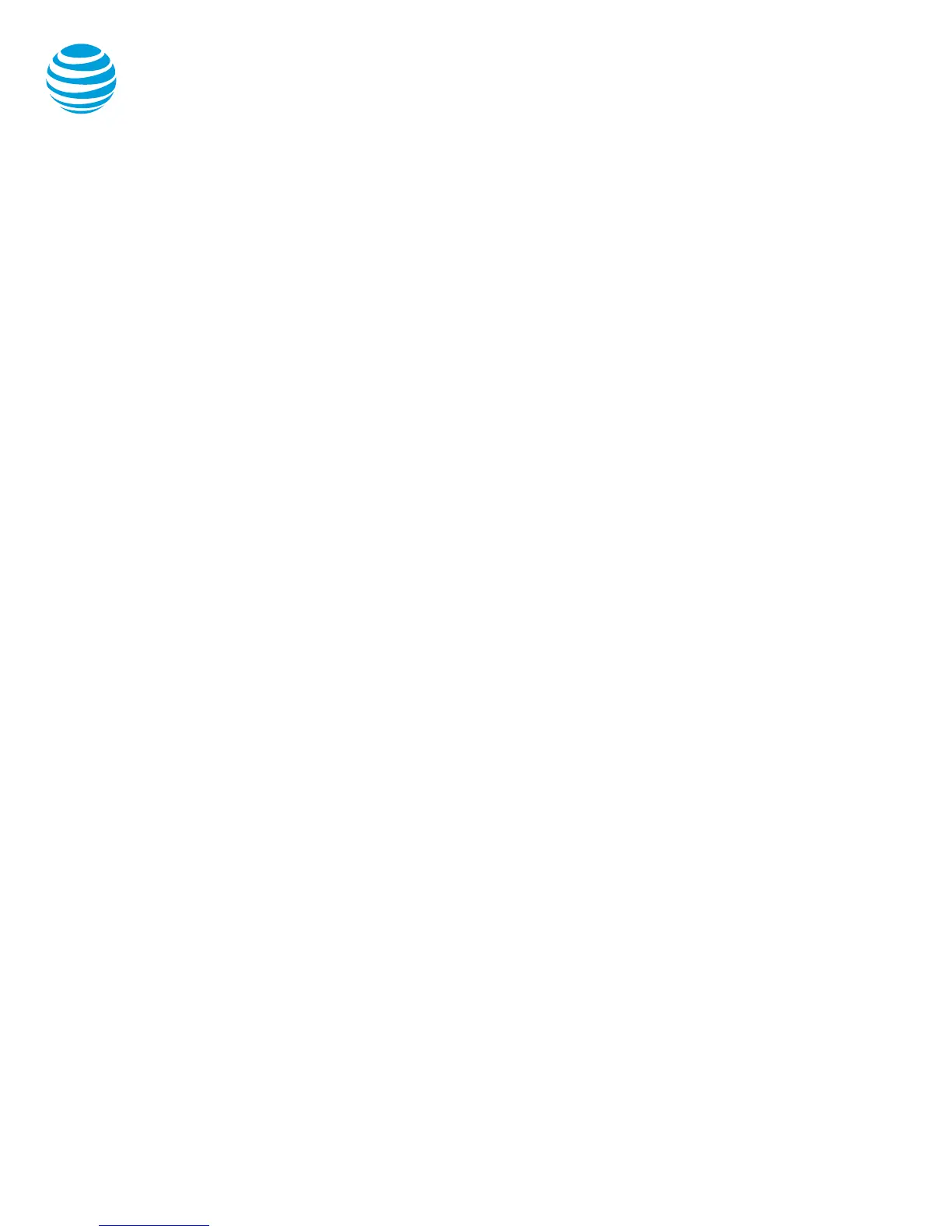© 2017 AT&T Intellectual Property. All rights reserved. AT&T and the Globe logo are registered trademarks of AT&T Intellectual Property.
CALNET 3: AT&T Unified Communications: Quick reference guide
Cisco Unified IP phone 7841
Call forwarding
Enable call forwarding
To forward internally, press the Fwd All soft
key, then dial the extension.
To forward externally, press the Fwd All soft
key, then dial 9 + number.
To forward all calls to your mailbox, press
Fwd All soft key, then the Messages button.
Notes:
“To and the number” will appear on the
display.
Disable call forwarding
Press the Fwd Off soft key.
Do not disturb
The do not disturb option prevents incoming calls
from ringing. The call will appear on your screen,
but the phone will not ring. You will hear a single
alert tone with an incoming call.
Enable/Disable:
Select the Do Not Disturb (DND) soft key.
Note: You can still make outgoing calls as
normal. This feature is activated for the
phone as a whole, and not by individual line.
Call logs
The phone maintains up to 100 instances of:
Missed calls
Received calls
Placed calls
Retrieve call log:
Choose the Applications button.
Select Recents.
Select the desired call log (All Calls or Missed
Calls using the soft key).
Use the scroll button to scroll up/down
through the list.
Note: Select the Dial soft key to place the call. If
the call is from outside your organization, select
the Edit Dial soft key to enter the 9 (and a 1 if
outside your area code) and then press the Dial
soft key.
Contact Directory
The Corporate Directory, maintained by your system
administrator, serves as a phone book of corporate
contacts.
To make a call:
Choose the Contacts button.
Select Corporate Directory.
Use your keypad to enter a full or partial
name and press the Search soft key.
Press the Dial soft key to reach that contact.
