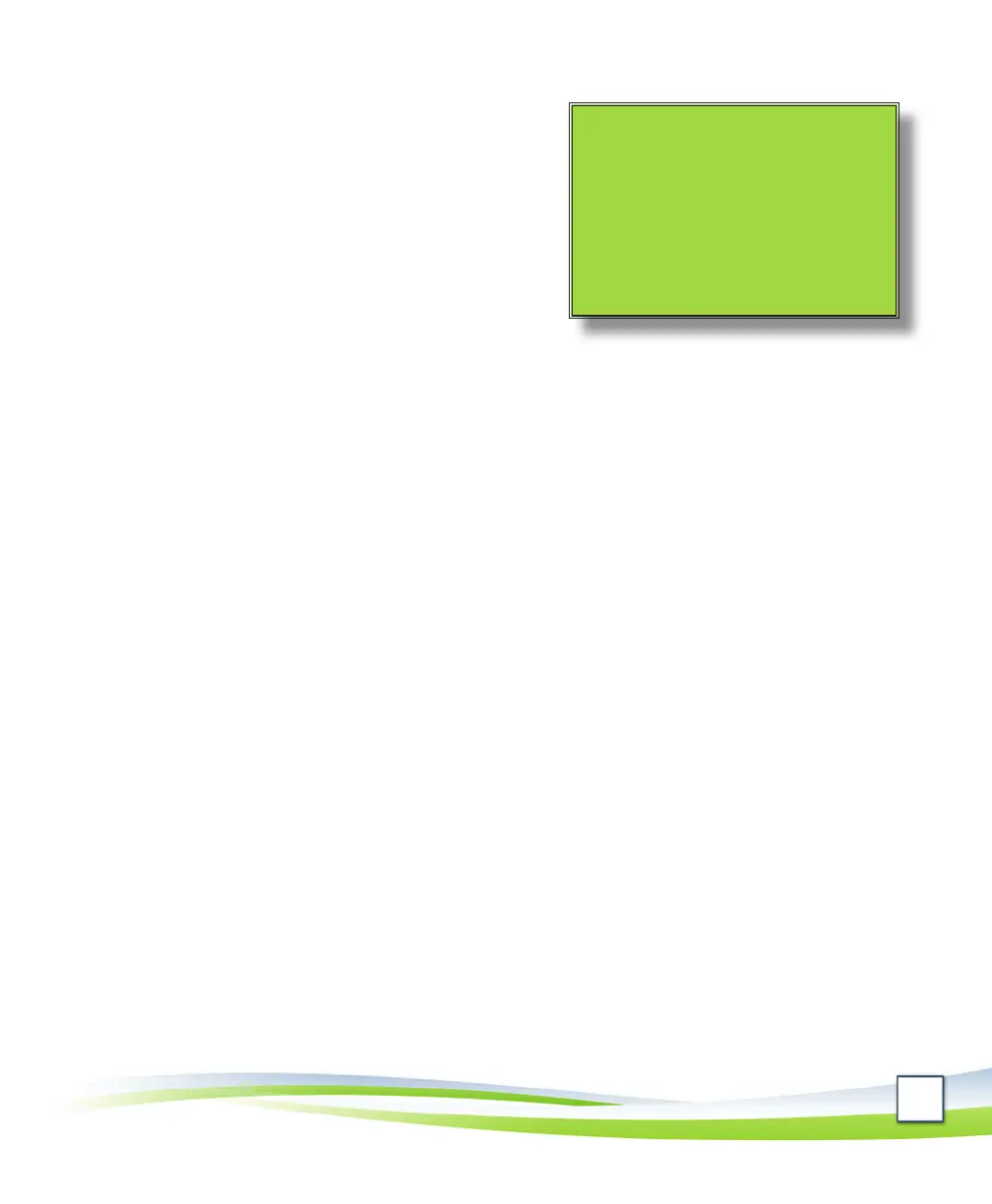9
Send a call to your cell phone
Whileyouareonacall,youcansendthecallto
yourcellphoneusingyourVoIPphone’smobility
feature.
TouseyourVoIPphone’smobilityfeature,you
mustcongureyourmobilitysengsthroughthe
CiscoUniedCMUserOponswebsite.Referto
secon,Congure mobility sengs with your cell
phone number.
Tosendacalltoyourcellphone,dothefollowing:
Whileyouareonacallandyouwanttosendthecalltoyourcellphone,press 1.
themorebuon,andthenpresstheMobilitybuon.
With2. Send call to Mobile Phonehighlighted,presstheSelectbuon.
Whenyourcellphonerings,answerthecall.Yourcellphonewilldisplay 3.
309-438-4300or309-438-4444.ThisindicatesthatthecalliscomingfromIllinois
StateUniversity(i.e.fromyourVoIPphone).
Whenyouaredone,hangupyourcellphone.Thepersonontheotherendof4.
thecallmayheartheUniversity’sholdmusicforamomentbeforeyourVoIP
phoneendsthecall.
Make a conference call
Youcanmakeaconferencecallwithuptoeightpeople(includingyou).Tomakea
conferencecall,dothefollowing:
Calltherstpersonyouwanttoinvitetotheconferencecall.1.
Pressthe2. morebuon.
Pressthe3. Confrnbuon.Thisstartstheconferencecall.
Enteranewphonenumbertoinvite.4.
Pressthe5. Confrn buon.Thisaddsthepersontotheconferencecall.
Repeatsteps2through5toaddaddionalpeopletotheconferencecall.6.
Ifyouiniateaconferencecallusinglongdistanceservices,youneedtobethe 7.
Tip: Ifyouhavenot
conguredyourVoIPphone’s
mobilitysengs,youcan
transferacalltoyourcell
phonebyfollowingthe
instruconsinthesecon,
Transfer a call.