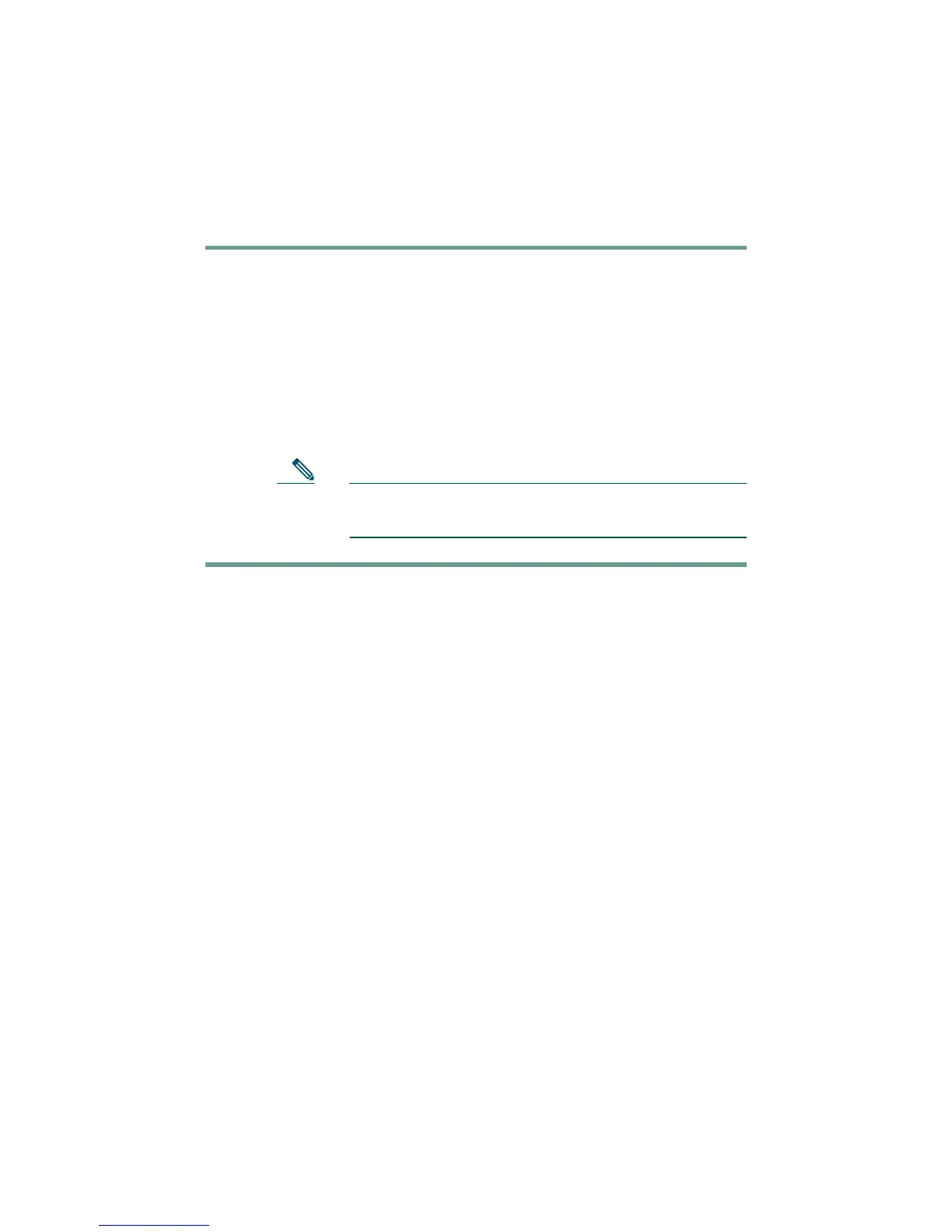13
How Do I Set Up a Conference Call?
To turn a two-party call into a conference call, follow these
steps:
Step 1 During a call, press the Confrn softkey. Doing so
automatically activates a new line and puts the first
party on hold.
Step 2 Place a call to another number or extension.
Step 3 When the call connects, press Confrn again to add the
new party to the conference call.
Repeat these steps to add parties to the conference call.
Note Once the conference call initiator disconnects,
no additional parties can be added.
How Do I Use Call Waiting?
If you are on a call when another a call comes in, you will hear
a call waiting tone and see caller ID information on the phone’s
LCD screen.
To answer the new call, press the Answer softkey. When you do
so, the original call is put on hold.
To return to the original call, press the Hold button.You can
continue to use the Hold button to switch between the calls.
