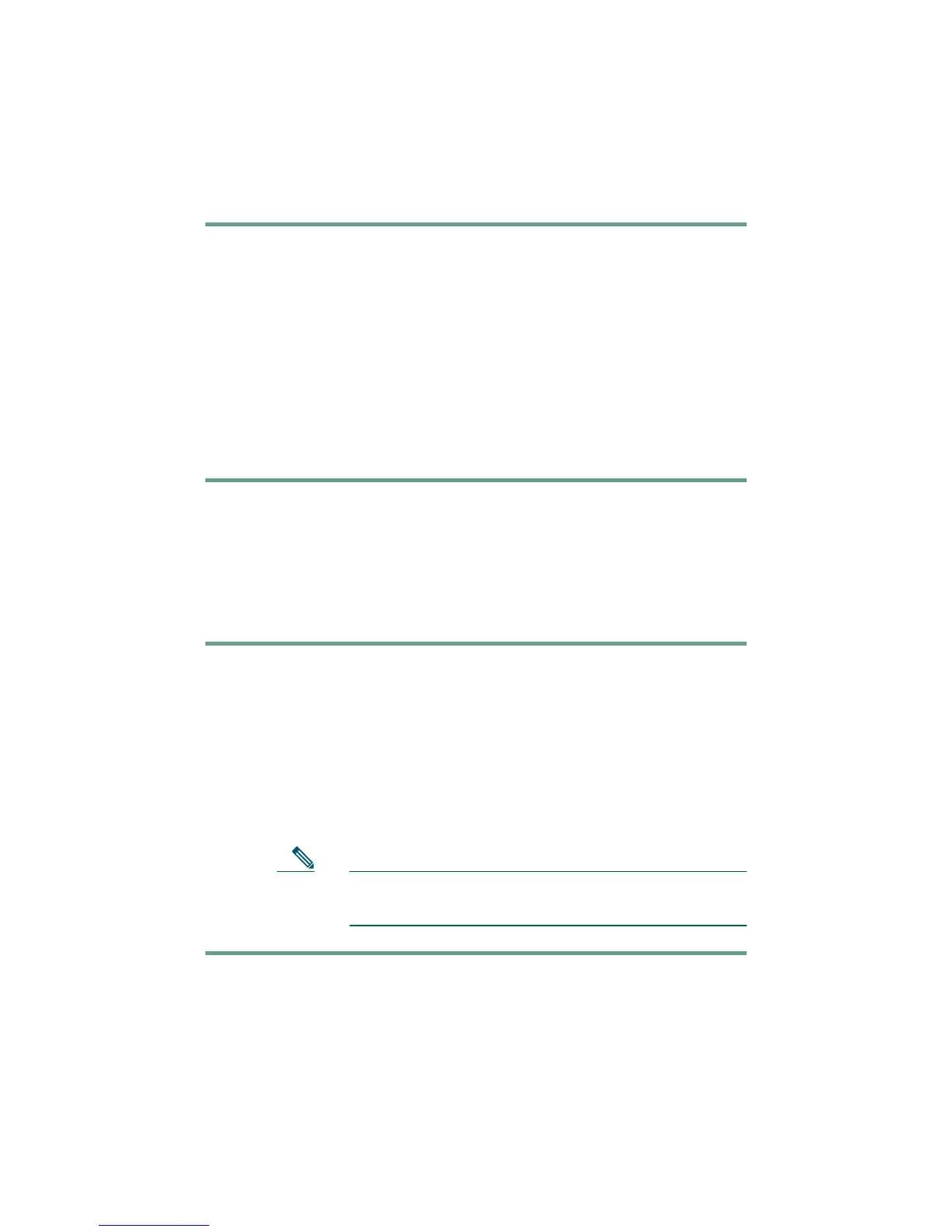14
How Do I Transfer a Call?
To transfer a call to another extension:
Step 1 During a call, press the Trnsfer softkey. Doing so
automatically puts the call on hold.
Step 2 Dial the number or office extension to which you want
to transfer the call.
Step 3 When the call rings on the other end, press Trnsfer
again. Or, when the party answers, announce the call
and then press Trnsfer.
If necessary, press the Hold button to return to the
original call.
How Do I Forward All Calls?
To forward all of your incoming calls to another number:
Step 1 Press the CFwdAll softkey. You will hear two beeps.
Step 2 Enter the number to which you want to forward all of
your calls. Enter the number exactly as you would if
you were placing a call to that number.
Step 3 After you enter the number, you will hear two beeps.
The LCD screen displays a message confirming the
number to which your calls are being forwarded.
Note To cancel call forwarding, press the CFwdAll
softkey.
