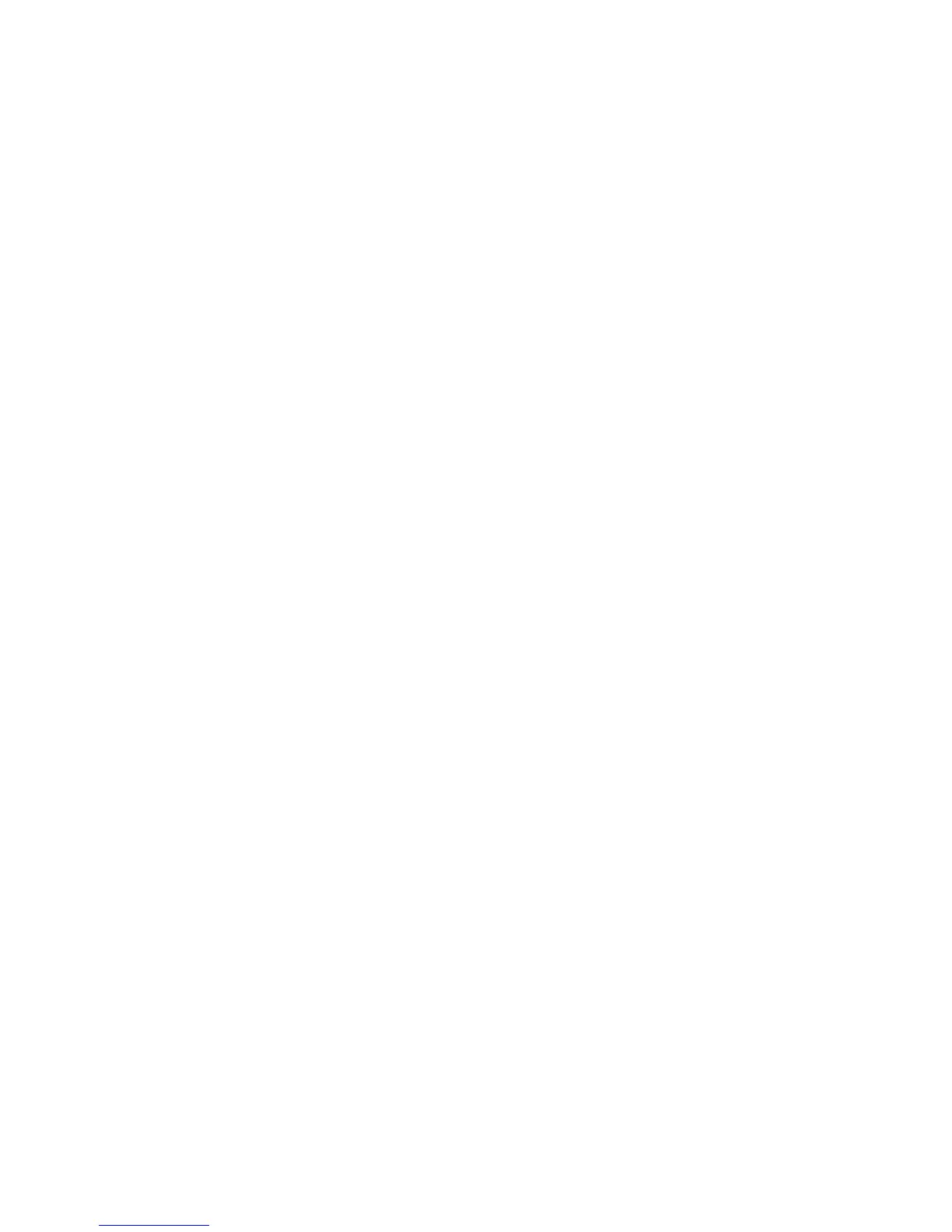15
Call Forwarding Tips
• You can use call forwarding to send your incoming calls to
another Cisco IP Phone or to a traditional analog phone.
• If call forwarding is active and there is no answer at the
forwarded number (by a person, answering machine, or
voice mail system), the call will be redirected to your voice
mail system.
• You can set up call forwarding when you are not at your
phone by accessing the Cisco CallManager User Options
website from your computer. To access this site, ask your
system administrator for the URL and default password.
How Do I Use Speed Dialing?
You can create up to four speed dial buttons on your phone
using the Cisco CallManager User Options website. To access
this site, ask your system administrator for the URL and default
password.
Once you have created speed dial settings, you can place speed
dial calls from your phone. To do so, press the Navigation
button to display your speed dial listings. Select a listing, then
lift the receiver or press the Dial softkey to complete the call.
For more detailed information about setting up and using speed
dials, see your complete User Guide on the Web. See the
“Related Documentation” section on page 16.
