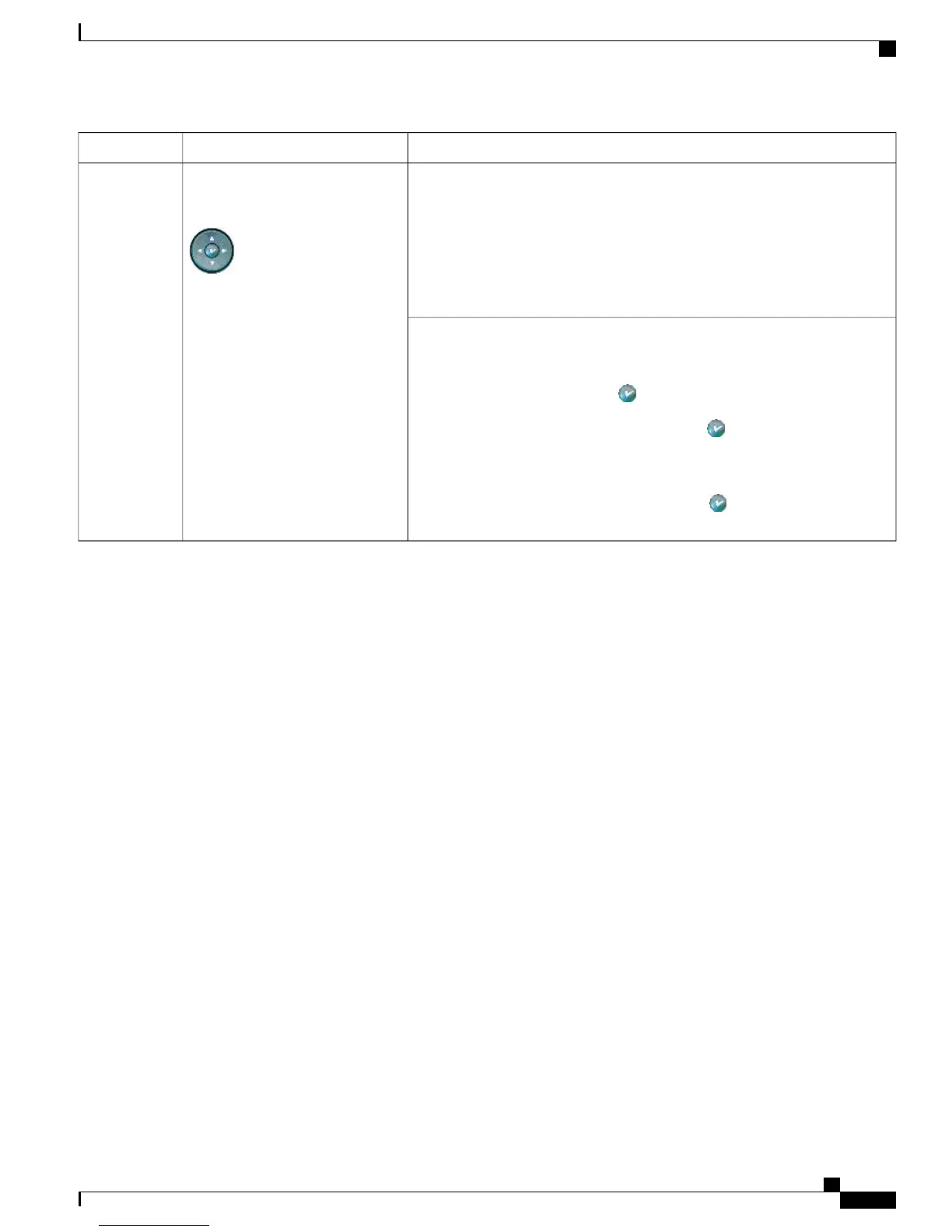DescriptionItem
Navigation button
•
Scroll up and down to see menus and highlight items
•
Scroll left to open the Details view and see directory numbers and features
assigned to each line button (when on call screen)
•
Scroll right to close the Details view
4-way navigation pad and Select
button (center)
15
Select button—scroll to select a line using the Navigation button, then:
•
If the button is mapped to a directory number, and:
◦
The line is idle, press to initiate a new call.
◦
An on-hold call is on the line, press to resume the call.
◦
An active call is on the line, the Select button has no effect.
•
If the button is mapped to a feature, press to access the feature.
Phone Menus and Local Features
When the Cisco Unified IP Phone is registered with Cisco Unified Communications Manager, you access
local features by pressing the line buttons that are configured for the features.
By default, line button 21 accesses a voice messaging system, line button 22 displays the Directories menu,
line button 23 activates a headset, and line button 24 displays the Application menu. To change these
programmable button assignments, use Cisco Communications Manager Administration. For additional
information, see Phone Button Templates.
By default, when a phone is starting up and before it registers with Cisco Unified Communications Manager,
the last softkey on the right becomes the Settings softkey. By pressing this key, you can access the phone
configuration menus. In this way, you can make configuration changes if needed to allow the phone to complete
its startup and registration process successfully, and you can obtain information for troubleshooting.
An option in the phone configuration file blocks access to phone settings. If the phone has registered and
downloaded a configuration previously that blocks access to settings, the Settings softkey is not available. In
this case, you must perform a factory reset of the phone to cause the Settings softkey to appear.
IPv6 Support on Cisco Unified IP Phones
The Cisco Unified IP Phones use the Internet Protocol to provide voice communication over the network.
Because Internet Protocol version 4 (IPv4) uses a 32-bit address, it cannot meet the increased demands for
unique IP addresses for all devices that connect to the internet. Therefore, Internet Protocol version 6 (IPv6)
is an updated version of the current Internet Protocol. IPv6 uses a 128-bit address and provides end-to-end
security capabilities, enhanced Quality of Service (QoS), and increased number of available IP addresses.
Cisco Unified IP Phone 7931G Administration Guide for Cisco Unified Communications Manager 9.0 (SCCP and SIP)
5
Cisco Unified IP Phone 7931G
Phone Menus and Local Features