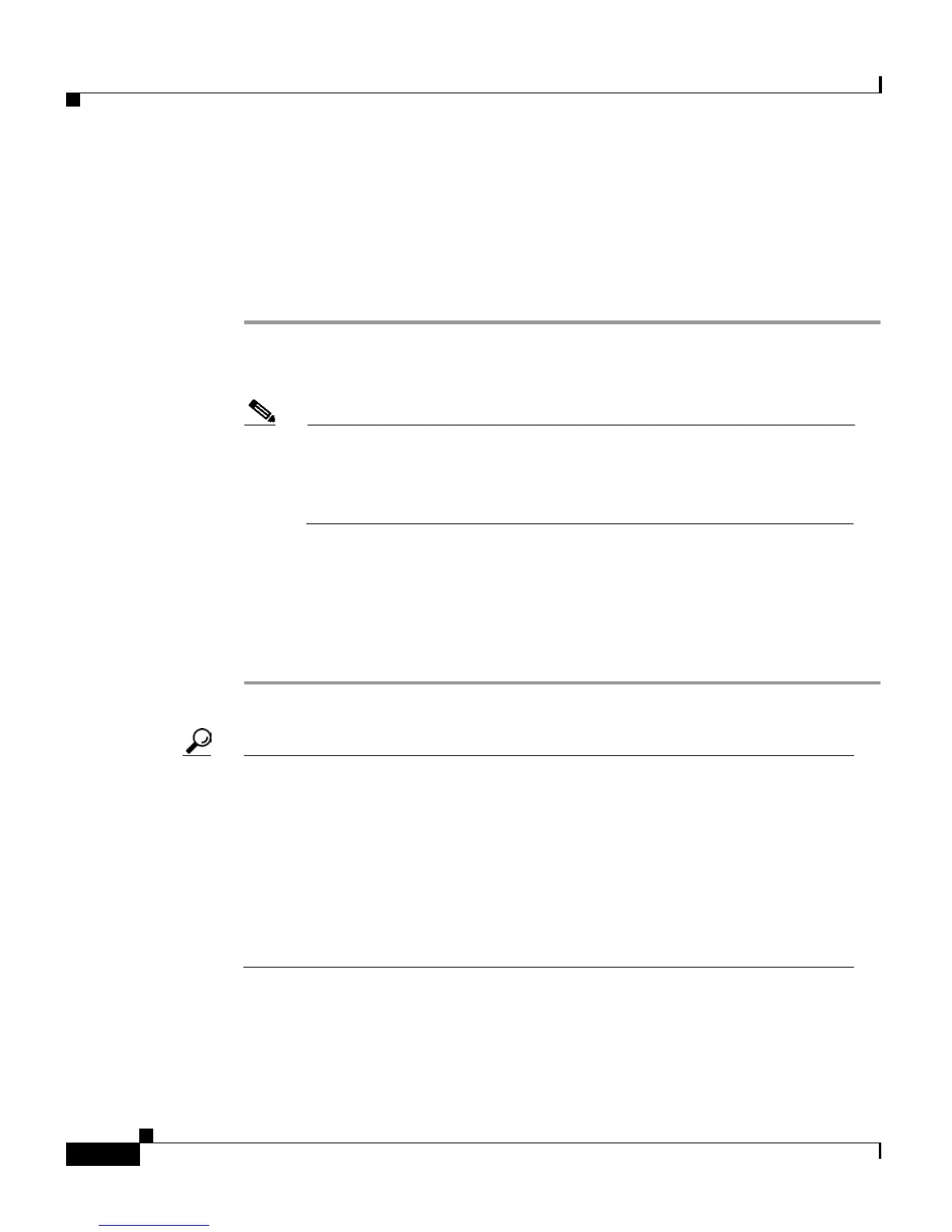Chapter 3 Placing a Call and Other Basic Phone Tasks
Using Call Forwarding
3-8
Cisco IP Phone 7960 and 7940 Series User Guide
78-10182-07
Setting Up Call Forwarding on Your Phone
Follow these steps to set up call forwarding on your phone.
Procedure
Step 1 Press the CFwdAll soft key. You should hear two beeps.
Step 2 Enter the number to which you want to forward all of your calls.
Note Be sure to enter the number exactly as you would if you were placing
a call to that number. For example, enter an access code such as 9 or
the area code, if necessary. Your system administrator might restrict
the call forwarding feature to numbers within your company.
After you enter the number, an animated phone icon with a flashing right arrow
appears in the upper-right corner of the LCD screen. The LCD also displays a
message confirming the number or extension to which your calls are being
forwarded.
Step 3 To cancel call forwarding, press the CFwdAll soft key.
Tip • You can forward all calls from your phone to another phone even if you
are not at the location of your Cisco IP Phone. To do this, you need access
to a web page. For instructions, see the “How to Set Up Call Forwarding
When Not at Your Phone” section on page 5-3.
• You can use call forwarding to send all of your incoming calls directly to your
voice mail without causing your desk phone to ring. For instructions, see the
“How Call Forwarding Works with Your Voice Mail System” section on
page 3-9.
