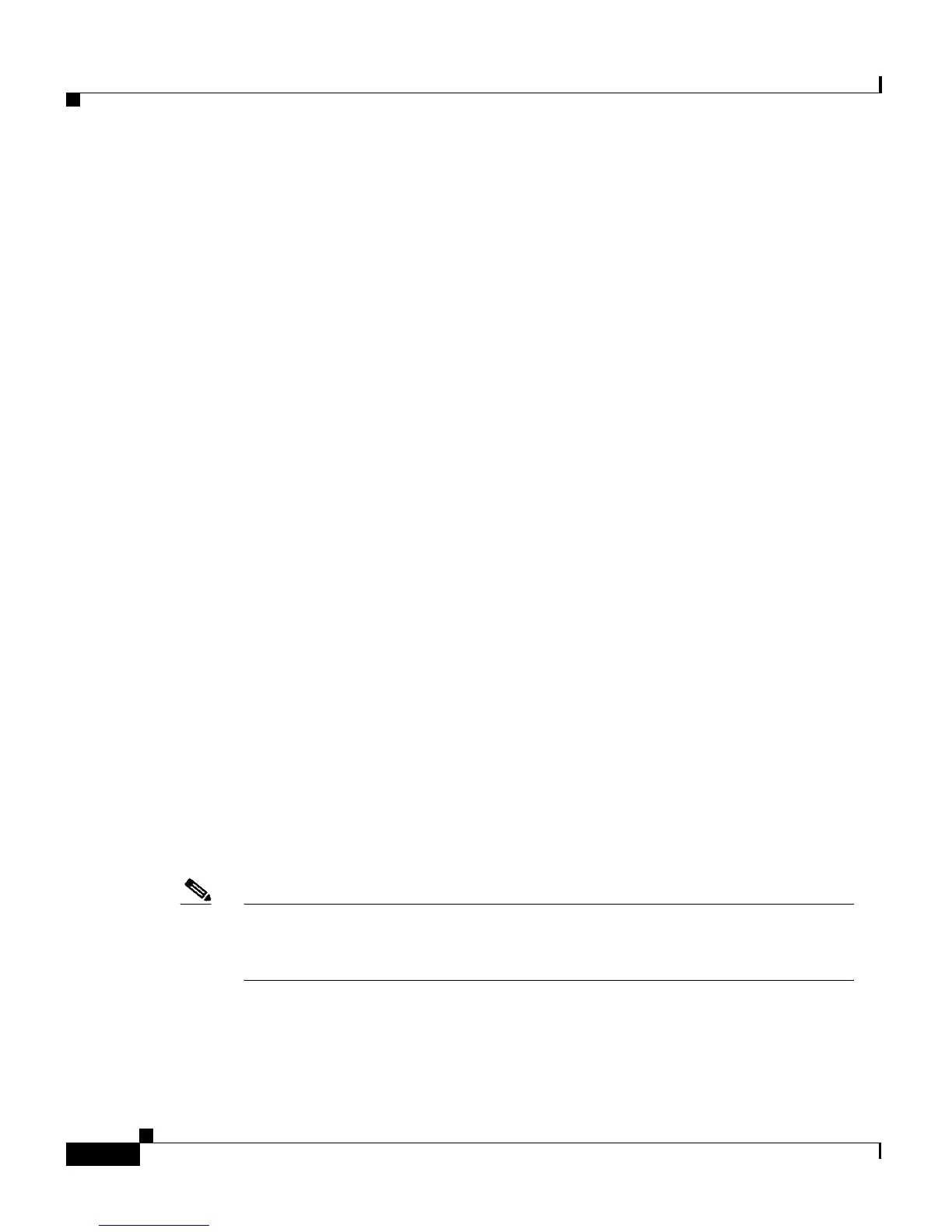Chapter 4 Getting Started with Feature Buttons
Tips for Using the LCD Screen
4-2
Cisco IP Phone 7960 and 7940 Series User Guide
78-10182-07
• Using the Directories Button, page 4-18
• Using the ? Button for Instant Help, page 4-20
Tips for Using the LCD Screen
Here are some tips for using the LCD screen on your Cisco IP Phone. These tips
can help you navigate menus and soft key options that display on your phone’s
LCD screen when you press a feature button.
• There are two ways to scroll through menu items:
–
Using the Navigation button—Press the Navigation button (this is the
button with the up and down arrows) to select (or highlight) a menu item.
Then press the Select soft key.
–
Using an Item Number—You can press the number key on your phone’s
key pad that corresponds to the item number displayed on the LCD
screen. For example, from the Settings menu, press 1 to reach the
Contrast menu, press 3 to reach the Network Configuration menu, and so
on. Use this method to select any menu item that has an item number to
the left of it.
• Press the Exit soft key to return to the previous menu.
• Soft keys correspond to the option tabs displayed along the bottom of your
LCD screen. Soft keys change depending on the status of your phone. For
example, you can see one set of soft key options when you pick up the
handset, and another set when the phone is not in use.
• The >> soft key allows you to re-position your cursor. The << soft key allows
you to delete a character or digit in an entry. Press the << soft key or the
Delete soft key if you make a mistake or need to edit an entry.
Note You can change the default language (for example, English or French) that
displays on your phone’s LCD screen. For instructions, see the “Changing the
Language for the Phone LCD Screen” section on page 5-8.
