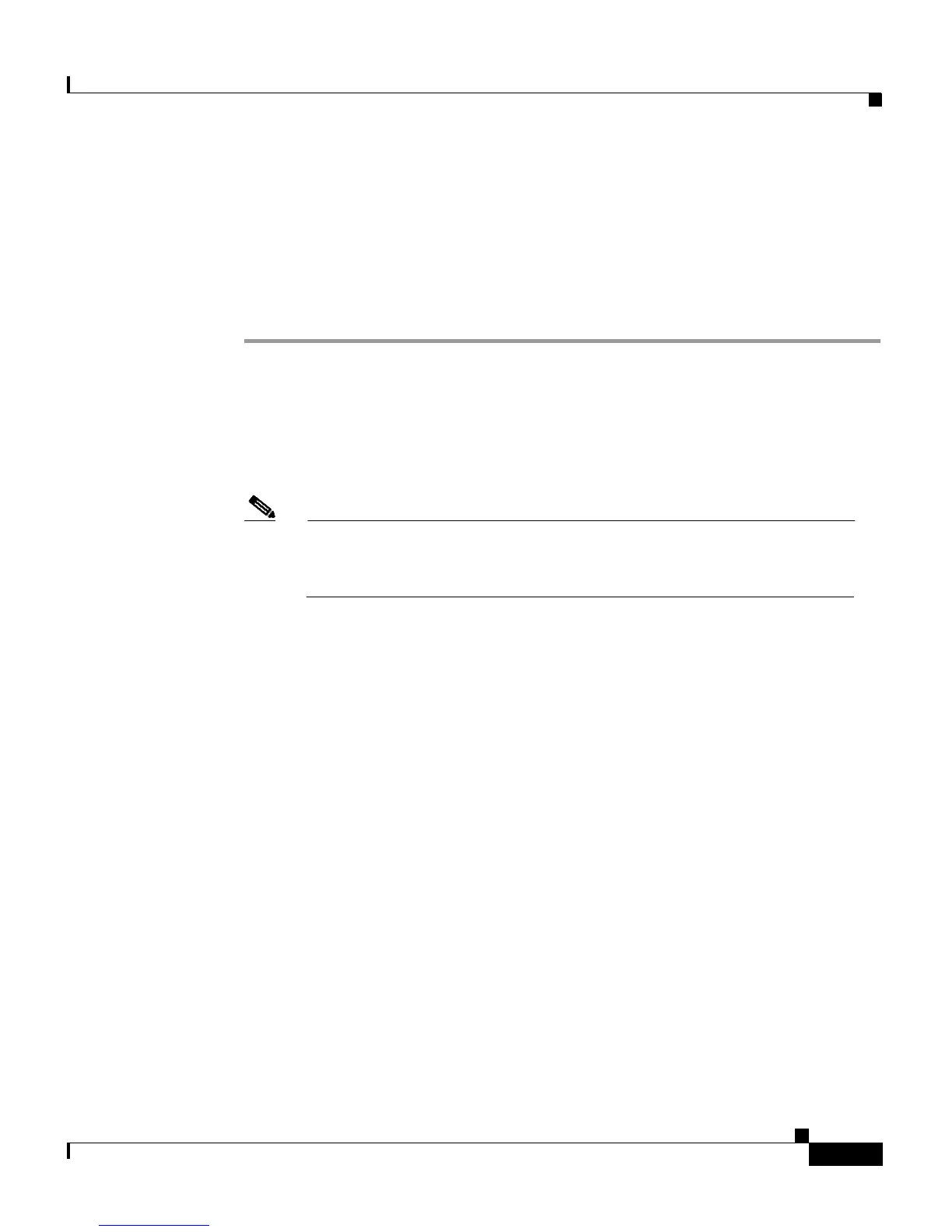4-13
Cisco IP Phone 7960 and 7940 Series User Guide
78-10182-07
Chapter 4 Getting Started with Feature Buttons
Using the Services Button
Follow these steps to assign a fast dial code to a phone number.
Procedure
This procedure describes how to assign a fast dial code to a person already
included in your personal address book. To assign a fast dial code to a person who
is not included in your address book, see the tip that follows this procedure.
Step 1 Begin by searching for the address book entry to which the phone number
belongs. See the “Searching for an Address Book Entry” section on page 4-11 for
instructions.
Step 2 Next, click the fast dial icon that corresponds to the appropriate entry.
The Add a New Fast Dial Entry pop-up window appears.
Note If no fast dial icon is displayed, you have not entered a phone number
for that person’s address book entry yet. In this case, click on the
person’s name to modify the entry.
Step 3 In the Fast Dial Association area, choose a fast dial code for this entry from the
“Index” drop-down list. Choose any fast dial code number not already assigned.
Step 4 In the Directory Number Association area, select an address book entry. For
example, select “John Smith.”
Step 5 The next step depends upon whether or not the phone number to which you want
to assign a fast dial code already exists in your personal address book.
a. If the phone number to which you want to assign a fast dial code already
exists in your personal address book, click on the Directory Number
drop-down list to choose the phone number. Choose H for a home number, W
for a work number, or M for a mobile phone number. For example, choose
“W-4321” for John Smith’s work number.
b. If you want to assign a fast dial to John Smith’s new work number, for
example, but have not entered this new number in your address book, you can
enter it now to assign a fast dial to it. To do so, enter the phone number in the
“Enter a directory number” field. Enter the number as you would dial it.
Step 6 Click Insert.
Step 7 Close the window.
