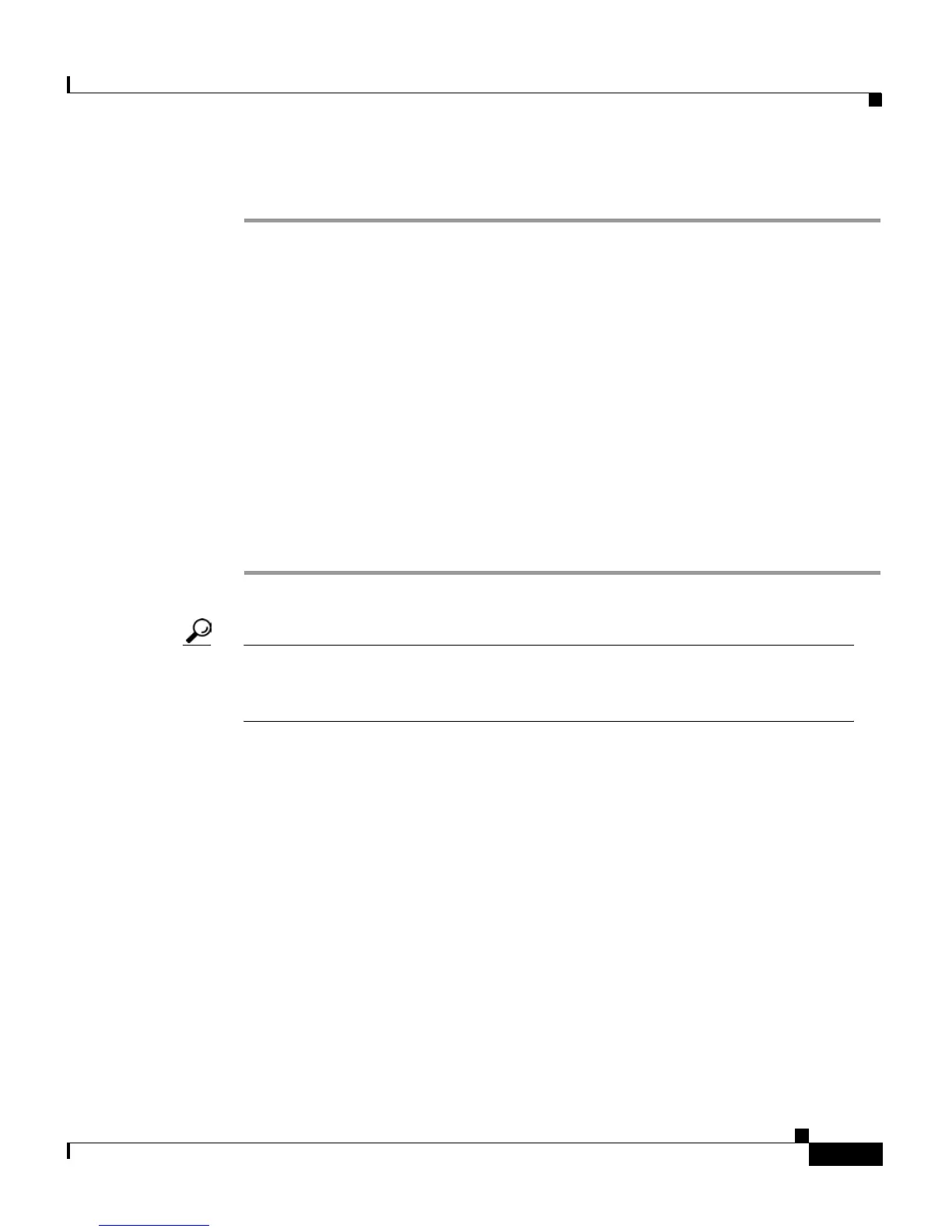5-9
Cisco IP Phone 7960 and 7940 Series User Guide
78-10182-07
Chapter 5 Customizing Your Phone or Device Profile from the User Web Pages
How to Change the Default Language
Procedure
Step 1 Log on to the User Options web pages. (For help, see the How to Log On to the
User Options Web Pages, page 4-7.)
Step 2 From the Menu page, select your phone from the “Select a device to configure”
drop-down list.
Step 3 Click Change the Locale for this phone.
The Select a User Locale for your Phone page appears.
Step 4 Select the language that you want to use as the default language from the “User
Locale for this phone” drop-down list and click Update.
The language that you have selected now serves as the default language for your
Cisco IP Phone LCD screen.
Step 5 When you are finished, click Return to the Menu or Log Off at the bottom of the
page.
Tip You can change the default language for your phone’s LCD screen while you
are on an active call. In this case, the phone waits for you to end the call before
updating the LCD screen.
