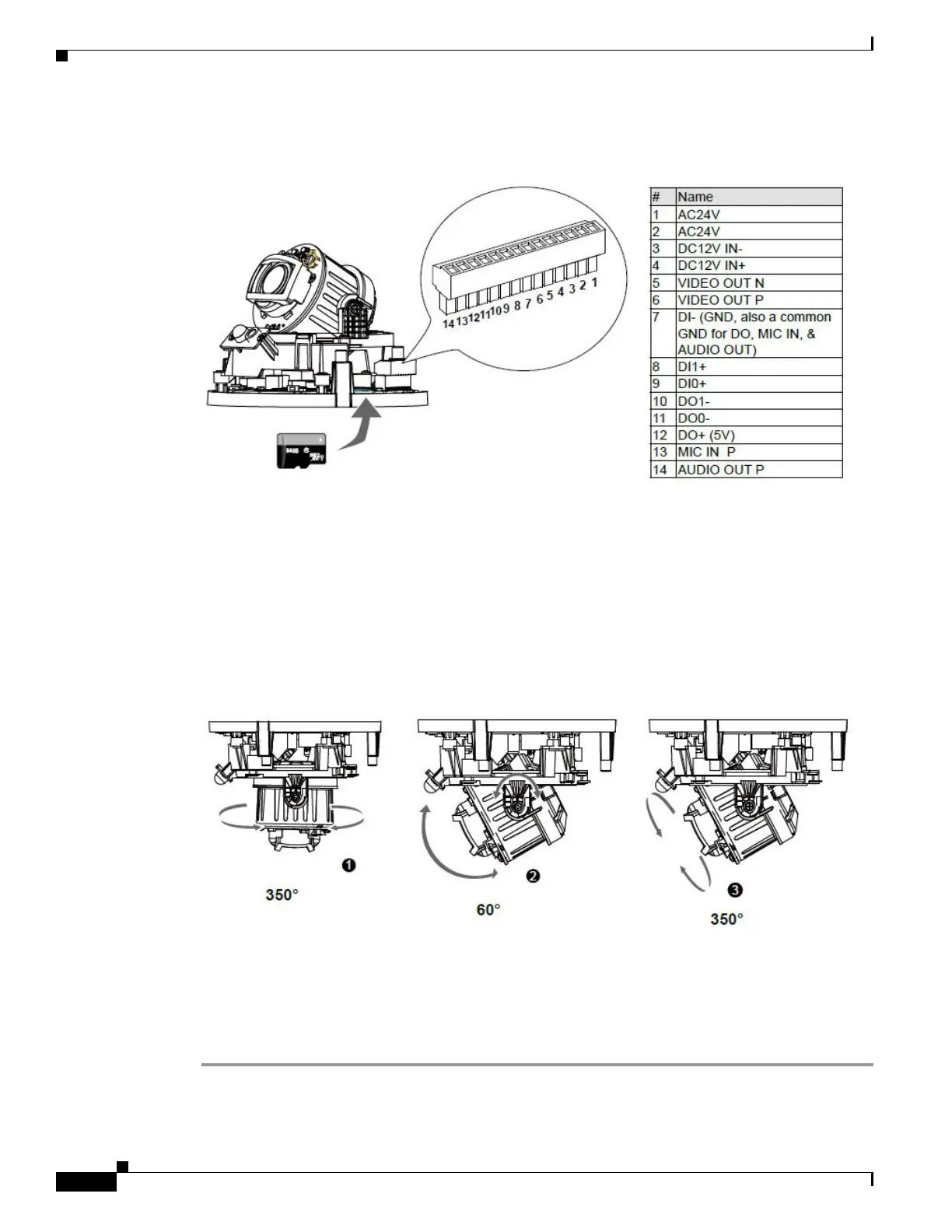1-8
Cisco Video Surveillance 8620/8630 IP Camera Reference Guide
Chapter 1 Getting Started
Hardware Installation
Step 5 Install an SD card to the socket. See the pinouts table in the figure if DI/DO, audio, and external power
are preferred.
Step 6 Access the camera web-based user interface and, with a live view, adjust the camera shooting direction
by changing the pan, tilt, and rotation angle.
You can use the Cisco IP Camera Setup Software to obtain the IP address of the camera, which you need
to access the camera. For instructions, see Cisco IP Camera Setup Software Reference Guide at:
https://www.cisco.com/c/en/us/support/connected-safety-security/
video-surveillance-8000-series-ip-cameras/products-technical-reference-list.html
For information about accessing the camera and viewing video, see Chapter 2, “Accessing the IP
Camera” and Chapter 3, “IP Camera Main Page.”
Step 7 Install the dome cover by snapping it onto the base.
Step 8 Access the camera web-based user interface and choose Configuration > Media > Image > Focus page.
You will see a live stream on screen. If preferred, you can zoom in on the scene. Use the Perform Auto
Focus function to automatically tune to a best image focus.
