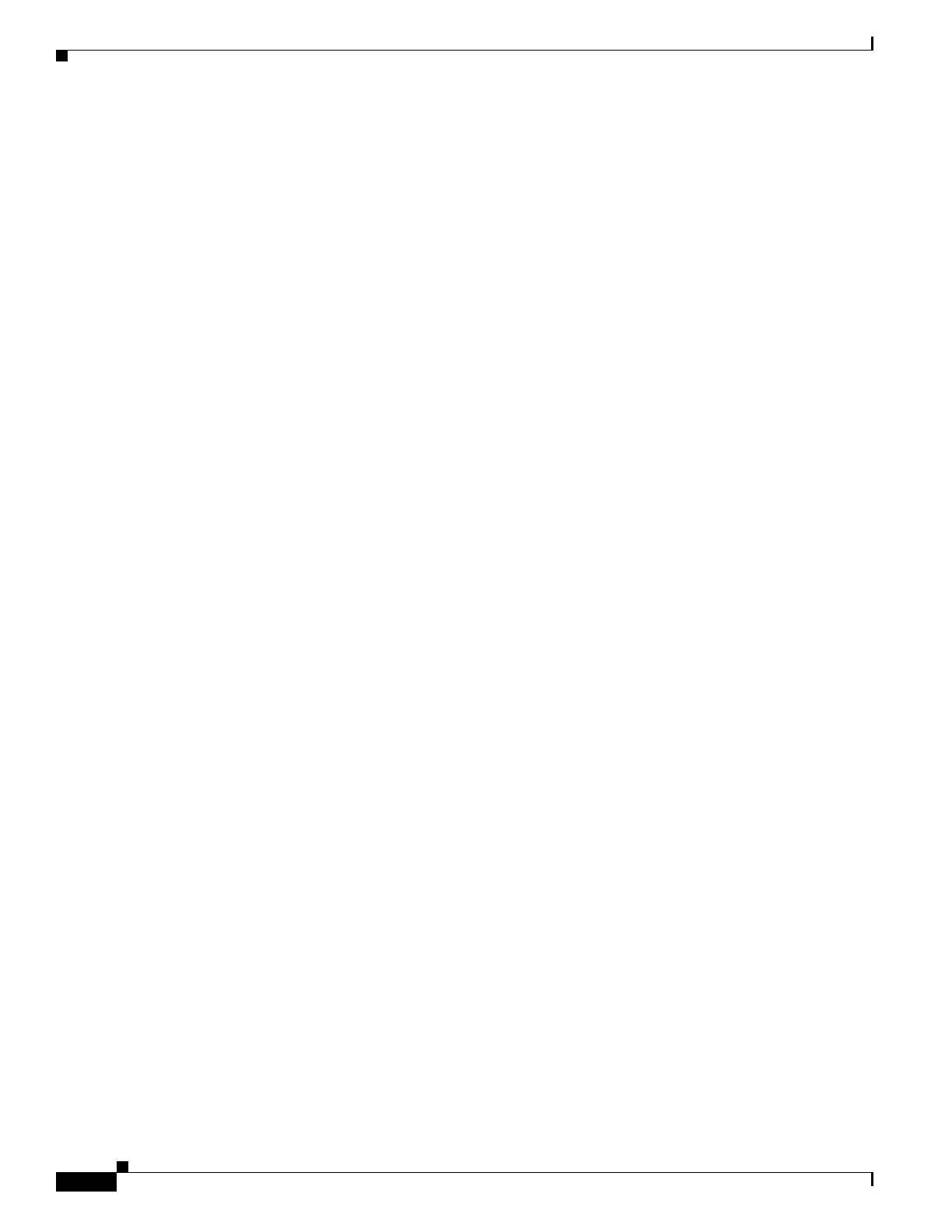5-4
Cisco Video Surveillance 8620/8630 IP Camera Reference Guide
Chapter 5 Configuration
System > Homepage layout
• Logo graph—Here you can change the logo that is placed at the top of your homepage. To to upload
a new logo, follow these steps:
1. Click Custom and the Browse field will appear.
2. Select a logo from your files.
3. Click Upload to replace the existing logo with a new one.
4. Enter a website link if necessary.
5. Click Save to enable the settings.
• Customized button—If you want to hide manual trigger buttons on the homepage, uncheck this item.
This item is checked by default.
Theme Options
Here you can change the color of your homepage layout. There are three types of preset patterns for you
to choose from. The new layout will simultaneously appear in the Preview filed. Click Save to enable
the settings.
Figure 5-2 illustrates theme options.