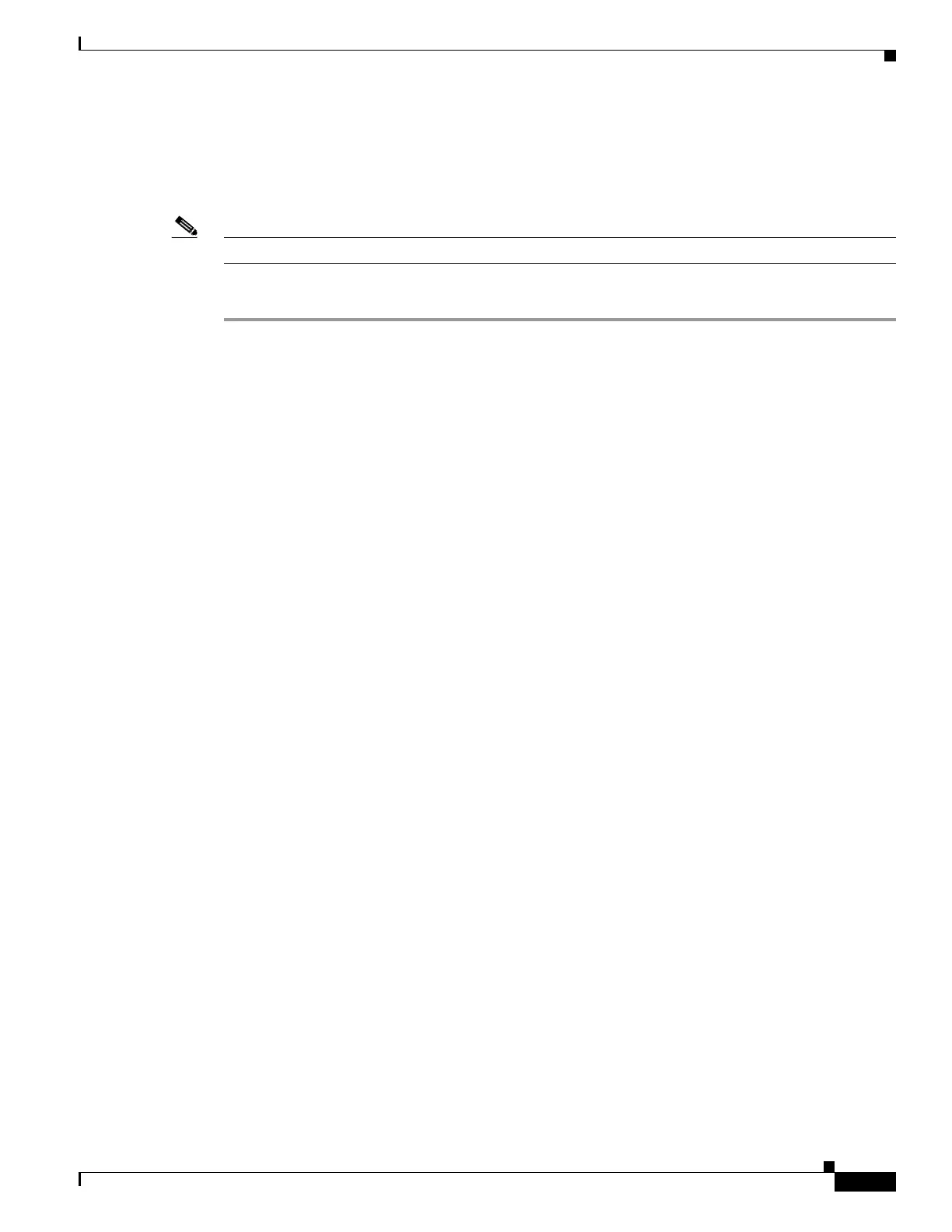5-7
Cisco Video Surveillance 8620/8630 IP Camera Reference Guide
Chapter 5 Configuration
System > Maintenance
General settings > Upgrade firmware
This feature allows you to upgrade the firmware of your camera. It takes a few minutes to complete the
process.
Note Do not power off the camera during the upgrade.
To upgrade the firmware, follow these steps:
Step 1 Download the latest firmware file from the Cisco website at this link:
https://software.cisco.com/download/navigator.html.
The file is in .pkg file format.
Step 2 Click Browse… and locate the firmware file.
Step 3 Click Upgrade.
The camera starts to upgrade and will reboot automatically when the upgrade completes.
If the upgrade is successful, you will see “Reboot system now!! This connection will close”. After that,
access the camera again.
The following message displays when the upgrade has succeeded:
Reboot system now!!
This connection will close.
The following message is displayed when you have selected an incorrect firmware file:
Starting firmware upgrade...
Do not power down the server during the upgrade.
The server will restart automatically after the upgrade is
completed.
This will take about 1 - 5 minutes.
Wrong PKG file format
Unpack fail
General settings > Reboot
This feature allows you to reboot the camera, which takes about 1 minute to complete. When completed,
the live video page will be displayed in your browser. During the reboot process, the system displays an
information message and a a progress bar shows the status of the process.
If the connection fails after rebooting, manually enter the IP address of the camera in the address field
to resume the connection.
General settings > Restore
This feature allows you to restore the camera to factory default settings.
• Network—Select this option to retain the Network Type settings (see the “Network > General
settings” section on page 5-23).
• Daylight Saving Time—Select this option to retain the Daylight Saving Time settings (see the
“Import/Export files” section on page 5-8).
