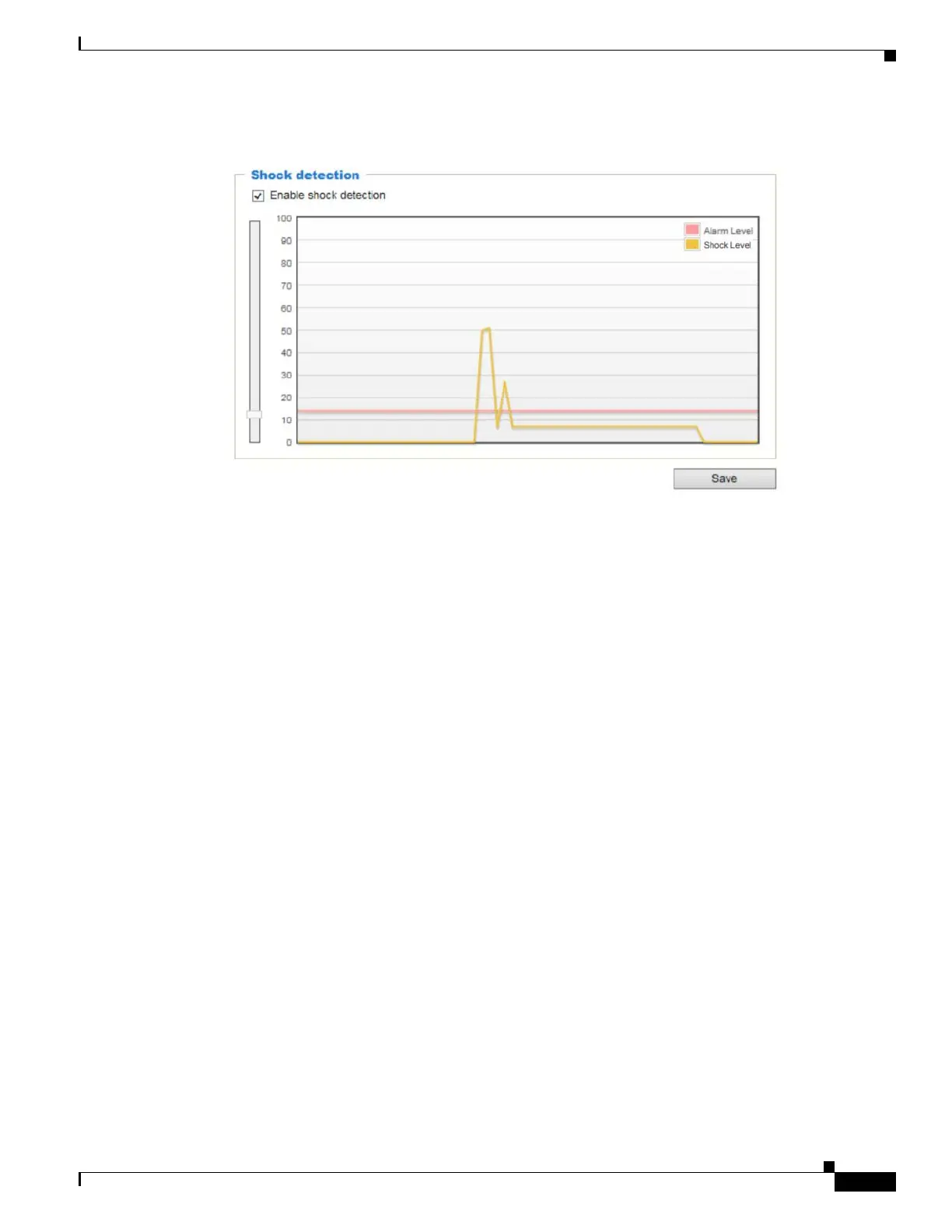5-47
Cisco Video Surveillance 8620/8630 IP Camera Reference Guide
Chapter 5 Configuration
Applications > Package management
Figure 5-10 Shock Detection
Next, go to the Trigger settings to configure the shock detection as a triggering source.
The measurement range is ±2000 g (±19613 m/s
2
pk).
Applications > Package management
You can store and execute Cisco software modules onto the camera's flash memory or SD card. These
software modules can apply in video analysis for intelligent video applications such as license plate
recognition, object counting, or as an agent for edge recording, and so on.
• Once the software package is successfully uploaded, the module configuration (vadp. xml)
information is displayed. When uploading a module, the camera will examine whether the module
fits the predefined Cisco APP package requirements. Contact Cisco for the parameters contained
within.
• You can also run Cisco APP package packages as a means to access updated functionality instead
of replacing the entire firmware.
• For some cameras the flash is too small to hold Cisco APP package packages. These cameras will
have their Save to SD card check boxes selected and grayed-out for all time.
• The file system of SD card (FAT32) does not support soft (symbolic) link. It will return failure if
your module tries to create soft links on SD card.
To utilize a software module, acquire the software package and click Browse and Upload buttons.
To start a module, select the radio button in front, and click the Start button.
If you need to remove a module, select the radio button in front and then click the Stop button. By then
the module status will become OFF, and the X button will appear at the end of the row. Click on the X
button to remove an existing module.
To set a time that a module starts and stops each day, click the Schedule button, and then use the From
and To fields that appear to set the times.
When prompted by a confirm message, click Yes to proceed.