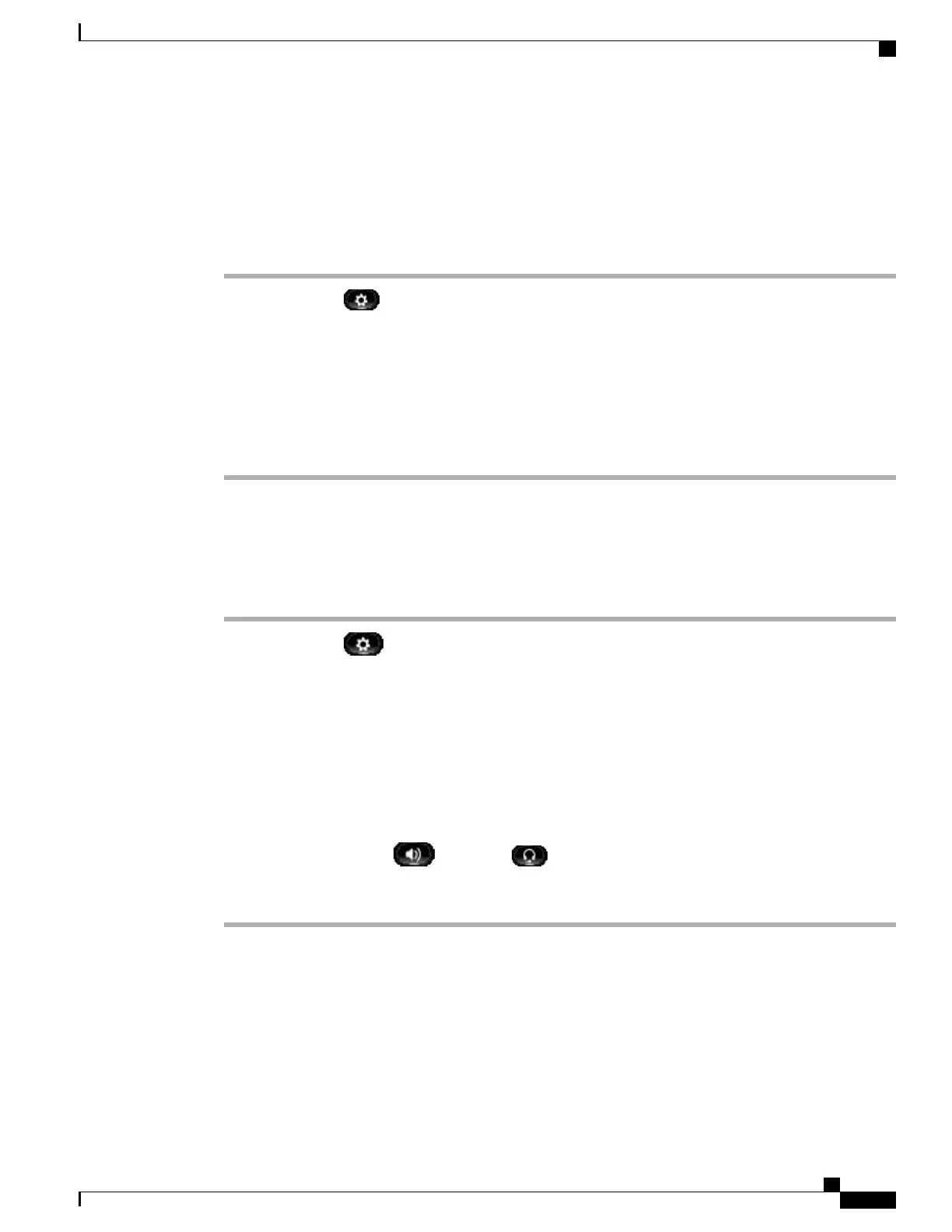Filter Call History
Procedure
Step 1
Press Applications .
Step 2
Use the Navigation pad and Select button to scroll and select Call History.
The default view in Call History is for “All Calls,” which is shown at the top of the screen. The line information,
such as “Line: 5623,” is shown in the upper right corner.
Step 3
To sort calls for a specific phone line, select that phone line and view the individual calls or call groups for
that line.
Step 4
To sort by missed calls for the selected line, press Missed Calls softkey.
Step 5
Press Exit to return to the Applications screen.
Dial from Call History
Procedure
Step 1
Press Applications .
Step 2
Use the Navigation pad and Select button to scroll and select Call History.
Step 3
From the Call History screen, select the call record that you want to dial and perform one of the following
actions:
To display the Call History screen, press the up arrow on the Navigation pad.
•
Press Call.
•
Pick up the handset.
•
Press Select.
•
Press Speakerphone or Headset .
Step 4
Cisco Unified IP Phones 8941 and 8945 User Guide for Cisco Unified Communications Manager 9.0 (SCCP and SIP)
15
Phone Applications
Filter Call History