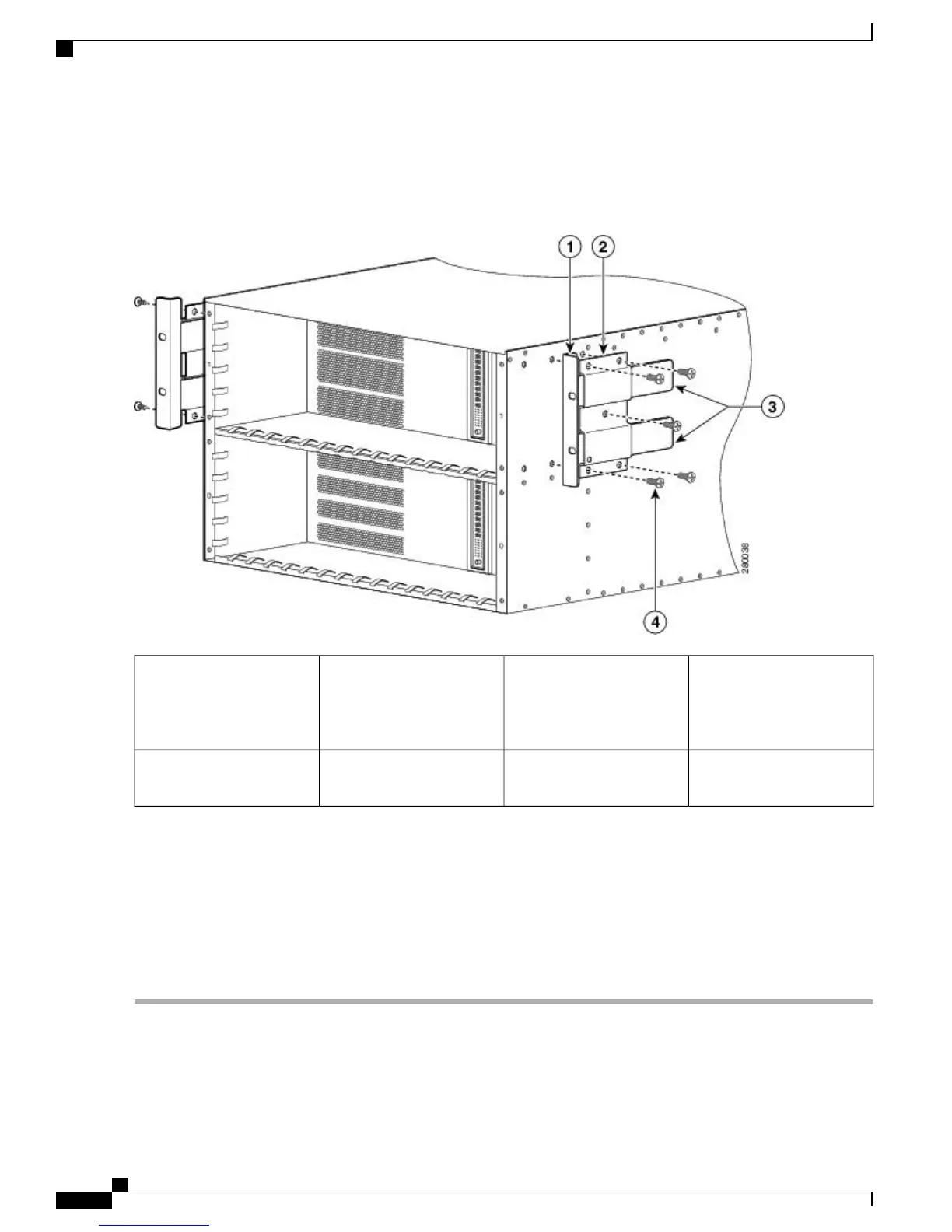The following image shows where to attach the rear rack-mount brackets to the Cisco ASR 1006 Router.
Figure 9: Attaching the Rear Rack-Mount Brackets to the Cisco ASR 1006 Router
Rear rack-mount bracket
components that slide into
rear bracket attached to the
chassis
3Rear rack-mount bracket ear
and holes
1
Rear rack-mount bracket
screws
4Rear rack-mount bracket2
Step 2
Position the rear rack-mount bracket top hole with the chassis second top hole from the back (See Figure 9: Attaching
the Rear Rack-Mount Brackets to the Cisco ASR 1006 Router, on page 14).
Step 3
Insert and tighten the screws on one side.
Step 4
After the bracket is secured to the side of the chassis, slide the two remaining components into the side rack-mount
bracket.
Step 5
Repeat Step 1 through Step 3 on the other side of the chassis. Use all the screws to secure the rear rack-mount brackets
to the chassis.
What to Do Next
This completes the steps for attaching the rear rack-mount brackets to the Cisco ASR 1006 Router.
Cisco ASR 1000 Series Router Hardware Installation Guide
14
Cisco ASR 1006 Router Overview and Installation
Chassis Rear Rack-Mount Brackets