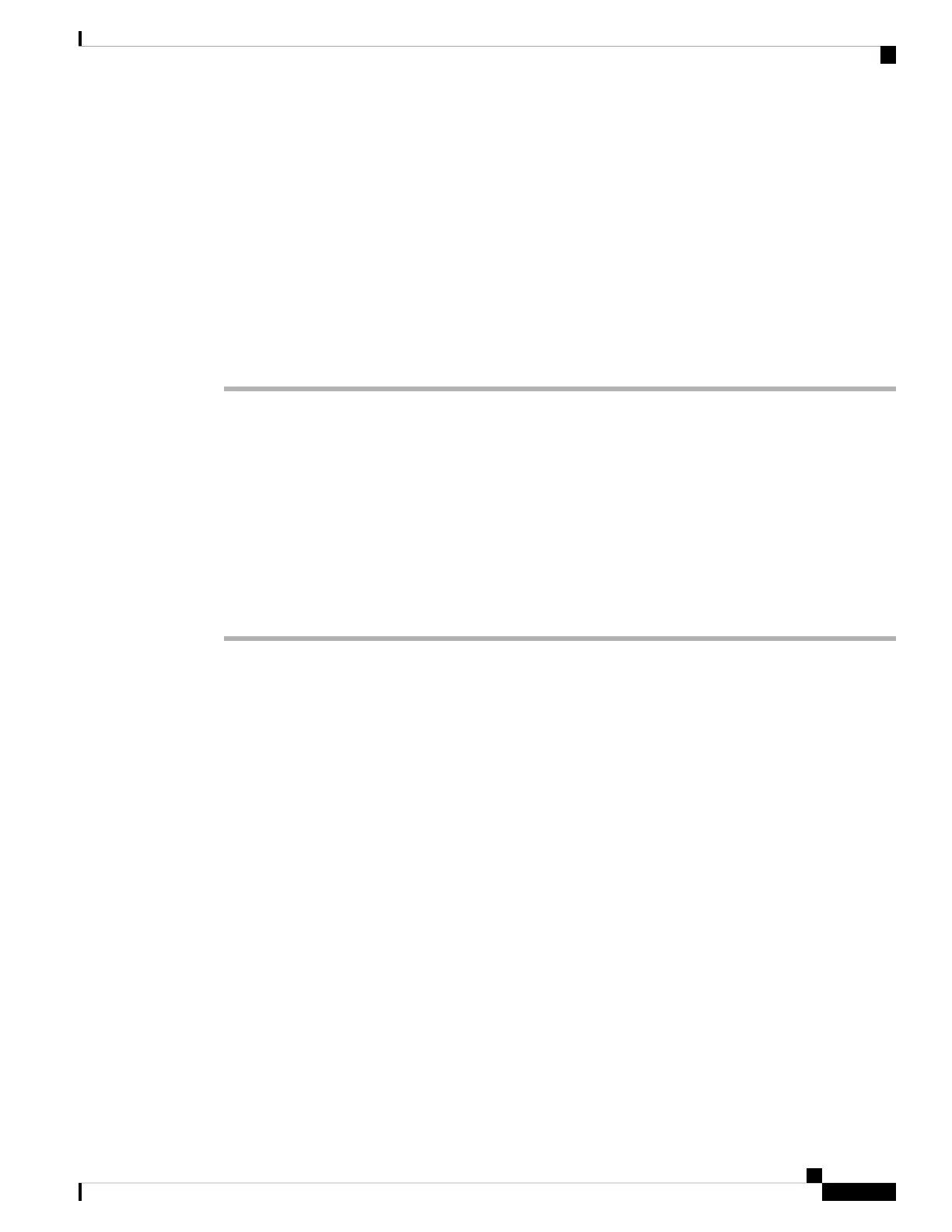To ensure that power remains off while you are performing this procedure, lock-out/tag-out the
circuit breaker switch in the OFF (0) position until you are ready to turn it on.
Caution
Step 3 Plug the AC power cords into the power tray receptacle (Figure 192: Typical AC Power Connections to an
AC Power Tray—Version 1 Power System, on page 192).
Step 4 Close the retainer bracket to secure the AC power cord plug to the power tray receptacle.
Step 5 Power on the AC power source circuit breaker.
Step 6 Set the power switch at the rear of the AC power tray to the ON (1) position.
The following procedure is only to be used when reconnecting power to all power trays in a system
that has been powered down completely.
Caution
Disconnecting DC Power
Follow these steps to disconnect an individual DC power source from a power tray (Figure 195: Typical Power
Connections to a Power Tray for a Single DC Power Module—Version 2 Power System, on page 194 for
version 1 DC power, Figure 196: Typical Power Connections to a Power Tray for a Single DC Power
Module—Version 3 Power System, on page 195 for version 2 DC power, or Figure 196: Typical Power
Connections to a Power Tray for a Single DC Power Module—Version 3 Power System, on page 195 for
version 3 DC power):
Procedure
Step 1 Power off the circuit breaker assigned to the DC power source you are disconnecting.
To ensure that power remains off while you are performing this procedure, lock-out/tag-out the
circuit breaker switch in the STANDBY (0) position until you are ready to turn it on.
Caution
Step 2 Remove the clear plastic safety covers that fit over the DC power connection terminal studs.
To prevent injury and damage to the equipment, always remove the source DC power cables and
ground from the power tray terminals in the following order : (1) negative (–), (2) positive (+), (3)
ground.
Caution
Step 3 Disconnect the DC power cables from their terminals in the following order and note the color of each cable
(Figure 195: Typical Power Connections to a Power Tray for a Single DC Power Module—Version 2 Power
System, on page 194 for version 1 DC power, Figure 196: Typical Power Connections to a Power Tray for a
Single DC Power Module—Version 3 Power System, on page 195 for version 2 DC power, or Figure 196:
Typical Power Connections to a Power Tray for a Single DC Power Module—Version 3 Power System, on
page 195 for version 3 DC power):
a) Negative (PWR) cables first.
b) Positive (RTN) cables next.
c) Ground cable last.
Step 4 Repeat Step 1 through Step 3 for the other power tray, if installed.
Cisco ASR 9000 Series Aggregation Services Router Hardware Installation Guide
239
Replacing Cisco ASR 9000 Series Router Components
Disconnecting DC Power