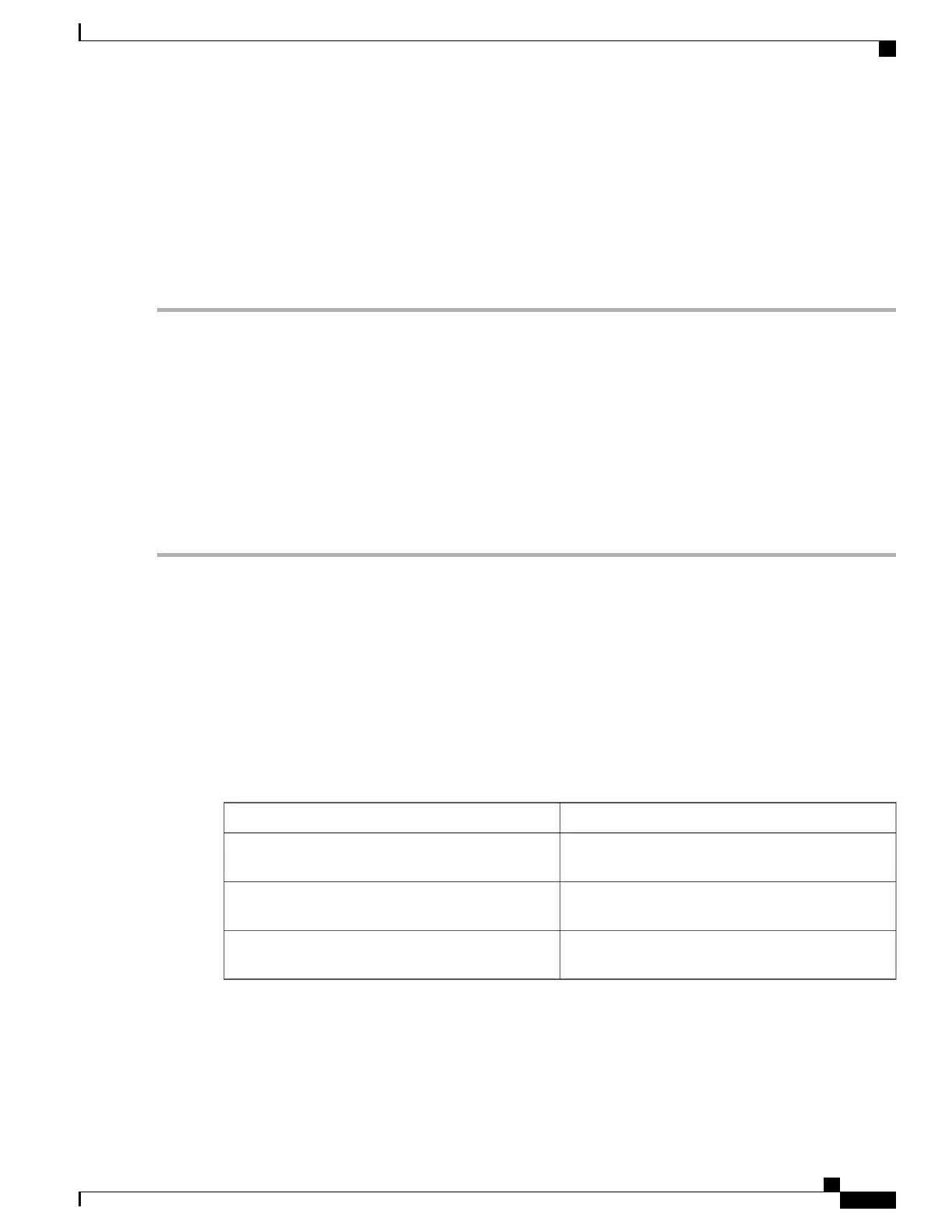Viewing WLAN Properties (GUI)
Before You Begin
•
You must have administrator privileges.
Step 1
Select Configuration > WLAN
The WLANs page is displayed.
Step 2
Click the WLAN Profile link.
The WLANs > Edit page is displayed. The WLANs page contains the following tabs:
•
General : Displays the WLAN general properties.
•
Security: Displays the security properties. The properties include Layer 2, Layer 3, and AAA properties.
•
QoS: Displays the QoS configuration properties.
•
Advanced: Displays the advanced properties.
Where to Go Next
Proceed to configure DHCP for WLANs.
Additional References
Related Documents
Document TitleRelated Topic
WLAN Command Reference, Cisco IOS XE Release
3SE (Catalyst 3650 Switches)
WLAN command reference
Mobility Configuration Guide, Cisco IOS XE Release
3SE (Catalyst 3650 Switches)
Mobility Anchor configuration
Security Configuration Guide (Catalyst 3650
Switches)
WebAuth Configuration
WLAN Configuration Guide, Cisco IOS XE Release 3E (Catalyst 3650 Switches)
OL-32353-01 45
Configuring WLANs
Viewing WLAN Properties (GUI)
