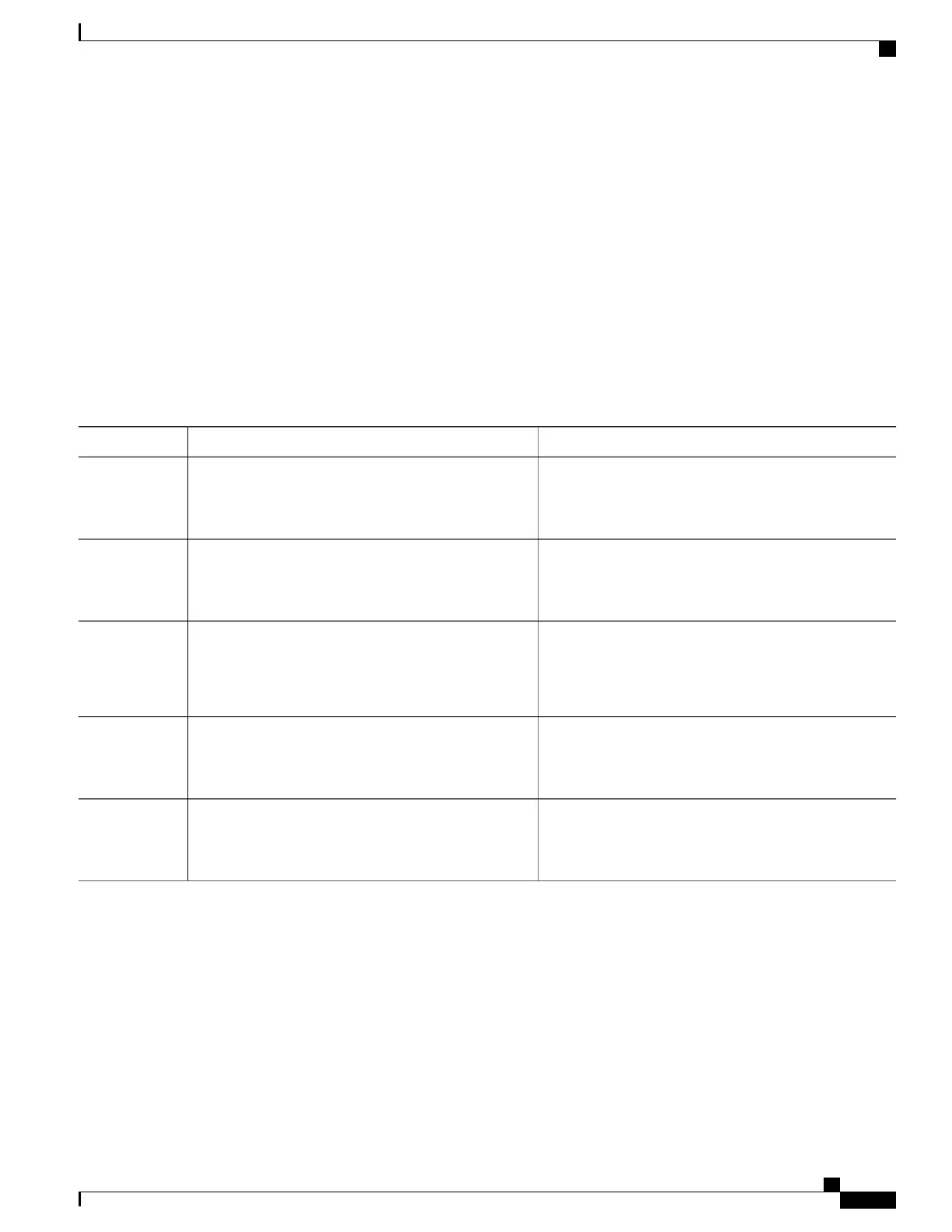Configuring DHCP Scopes (CLI)
SUMMARY STEPS
1.
configure terminal
2.
ip dhcp pool pool-name
3.
network network-name mask-address
4.
dns-server hostname
5.
end
DETAILED STEPS
PurposeCommand or Action
Enters global configuration mode.configure terminal
Example:
Switch# configure terminal
Step 1
Configures the DHCP pool address.
ip dhcp pool pool-name
Example:
Switch(config)#ip dhcp pool test-pool
Step 2
Specifies the network number in dotted-decimal notation
and the mask address.
network network-name mask-address
Example:
Switch(dhcp-config)#network 209.165.200.224
255.255.255.0
Step 3
Specifies the DNS name server. You can specify an IP
address or a hostname.
dns-server hostname
Example:
Switch(dhcp-config)#dns-server example.com
Step 4
Returns to privileged EXEC mode. Alternatively, you can
also press Ctrl-Z to exit global configuration mode.
end
Example:
Switch(config)# end
Step 5
Related Topics
Information About DHCP Scopes, on page 52
WLAN Configuration Guide, Cisco IOS XE Release 3E (Catalyst 3650 Switches)
OL-32353-01 55
Configuring DHCP for WLANs
Configuring DHCP Scopes (CLI)