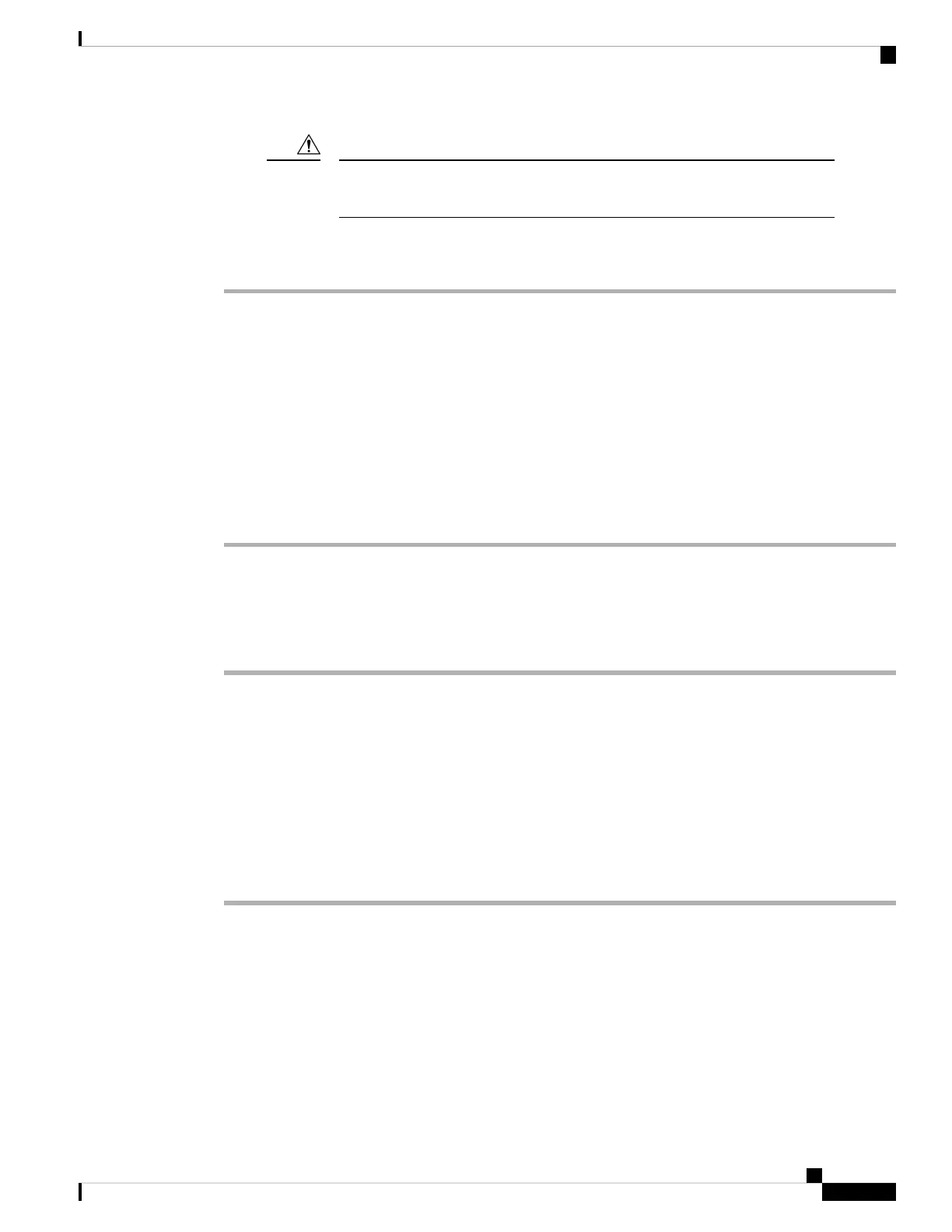Removing and installing an SFP or SFP+ module can shorten its useful life. Do
not remove and insert any module more often than is absolutely necessary.
Caution
Procedure
Step 1 Attach an ESD preventive wrist strap to your wrist and to a bare metal surface.
Step 2 Find the send (TX) and receive (RX) markings on the module top.
On some SFP or SFP+ modules, the send and receive (TX and RX) markings might be replaced by arrows
that show the direction of the connection.
Step 3 If the module has a bale-clasp latch, move it to the open, unlocked position.
Step 4 Align the module in front of the slot opening, and push until you feel the connector snaps into place.
Step 5 If the module has a bale-clasp latch, close it.
Step 6 For fiber optic SFP or SFP+ modules, remove the dust plugs and save.
Step 7 Connect the SFP cables.
Removing an SFP or SFP+ Module
Procedure
Step 1 Attach an ESD preventive wrist strap to your wrist and to a bare metal surface.
Step 2 Disconnect the cable from the SFP module. For reattachment, notice which cable connector plug is send (TX)
and which is receive (RX).
Step 3 Insert a dust plug into the optical ports of the SFP or SFP+ module to keep the optical interfaces clean.
Step 4 If the module has a bale-clasp latch, pull the bale out and down to eject the module. If the latch is obstructed
and you cannot use your finger, use a small, flat-blade screwdriver or other long, narrow instrument to open
the latch.
Step 5 Grasp the SFP or SFP+ module, and carefully remove it from the module slot.
Step 6 Place the module in an antistatic bag or other protective environment.
Cisco Catalyst Micro Series Switch Hardware Installation Guide
41
Switch Installation
Removing an SFP or SFP+ Module